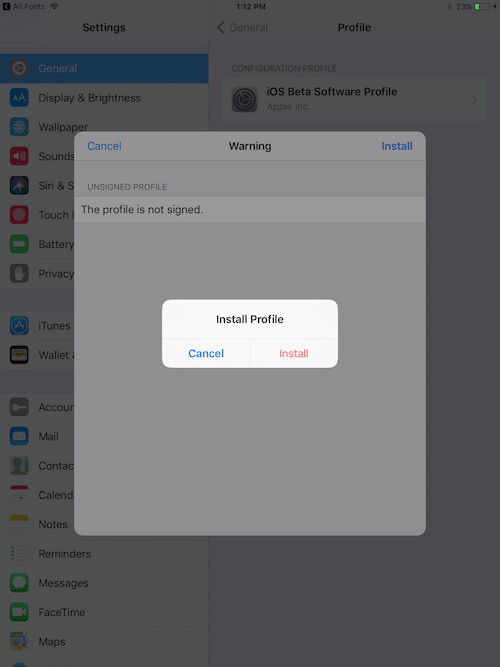6316
6316
 2017-08-09
2017-08-09
iPhone and iPad can be great productivity machines. But because iOS is a closed system, there are always some friction points. One of them is the lack of customization. There’s no easy way to add your own custom fonts in apps like MS Word or Keynote. But of course, there’s a third party app that can help you out.
All Fonts is a $0.99 app for iPhone and iPad that lets you install any font file in TTF and OTF format directly to the OS. This means that any third party app that can look up the font directory on the device can use the custom fonts. Apps like Microsoft Word, PowerPoint and Apple’s iWork suite already support this feature. But if your iDevice is jailbroken, please check here.
How to Transfer Fonts from PC to iPhone or iPad
All Fonts has a feature that lets you transfer font files from your PC to your iOS device wirelessly using the Wi-Fi Transfer feature. This only works if both the devices are on the same Wi-Fi network.
First, keep the font files ready to go on your Windows PC or Mac.
Step 1: On your iPhone or iPad, launch the All Fonts app. Make sure you’re on the Transferred Fonts tab. You’ll see that there’s nothing here. On the top, you’ll find the sharing URL.
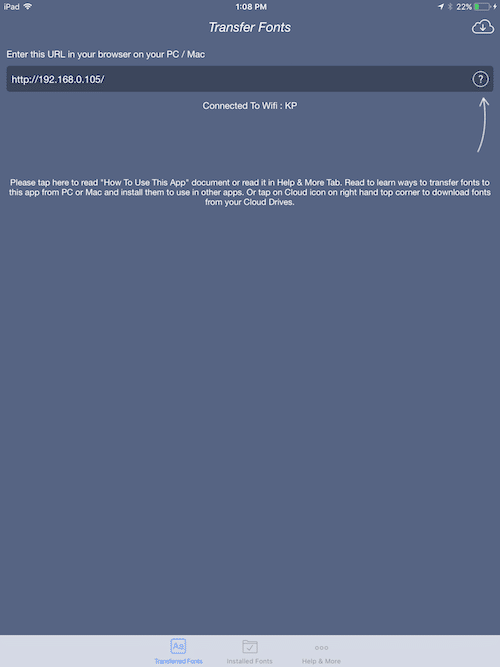
Step 2: Go to your PC or Mac, open a browser like Chrome or Safari and enter the URL that’s shown in the All Fonts app.
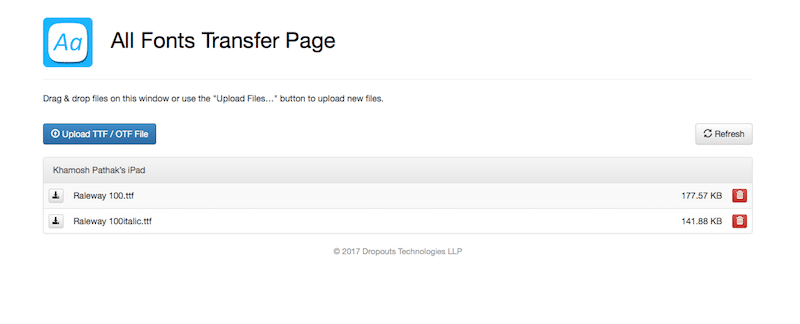
Step 3: You’ll see a transfer UI here. Drag and drop the font files from the folders to this window and they’ll be transferred directly. While you do this, make sure the iOS device is running and All Fonts app is open.
The font will show up in the Transferred Fonts section, at the top.
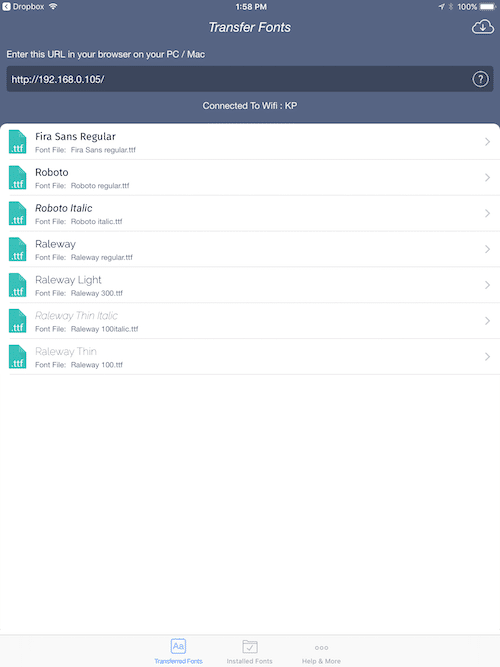
How to Install Custom Fonts on iPhone or iPad
Step 1: Once the font is transferred, you’ll see it in the Transferred Fonts list. Tap on a font and you’ll see a preview. At the bottom, there’s the Install Font button. Tap on it.
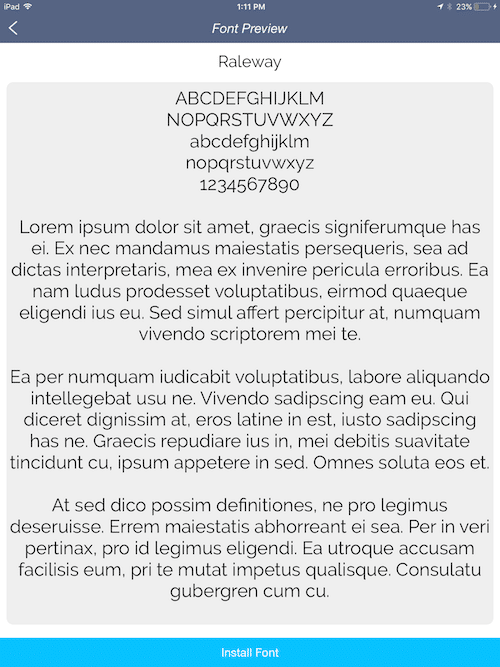
Step 2: You’ll be prompted to open the font in Settings. Confirm here.
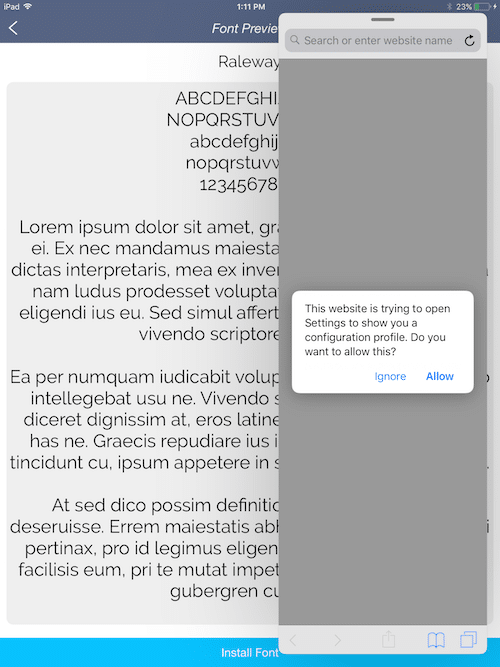
Step 3: The Settings app will ask if you want to install the profile. Tap on Install.
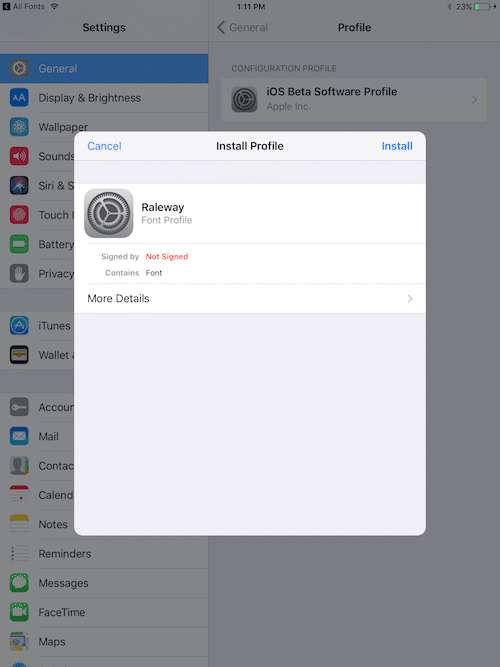
Step 4: In the second popup, tap on Install again.
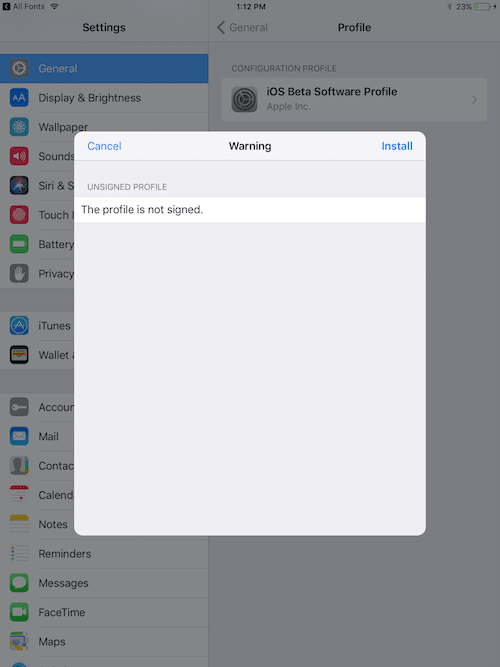
Now the font has been installed. Repeat the same process for any other font you want to install.