 11879
11879
 2018-08-30
2018-08-30
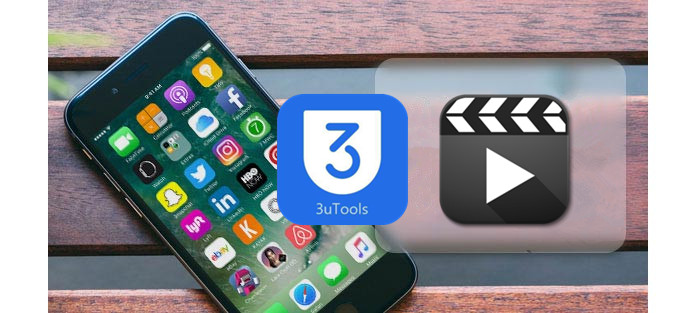
Previously, only .mov videos could be imported to Camera Roll using 3uTools. It would be complicated for the rest formats, you have to install the supported video players, and then you are able to transfer videos to your iPhone.
Now, to improve user experience, 3uTools added support for .mp4 format, which means you can now transfer .mp4 or .mov video from PC to your iPhone’s Camera Roll using 3uTools.
How to manage videos using 3uTools?
Method 1 Install one of the supported video players, and then import the videos as follow. For more details, please check tutorial: How to Import Video from PC to iPhone?
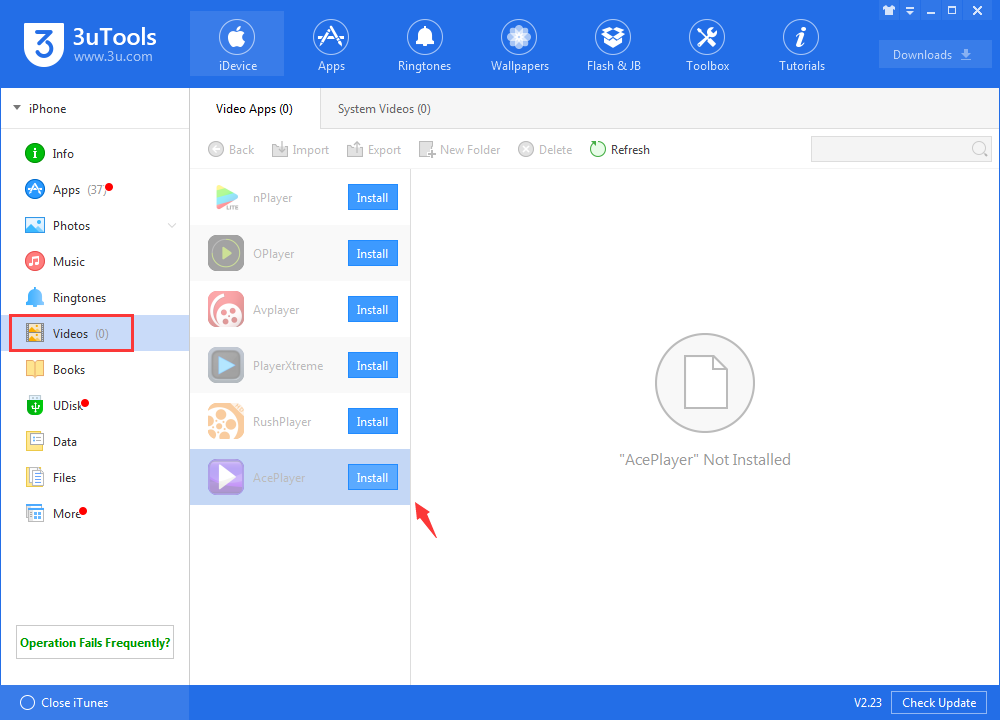
Method 2
Step 1 Confirm the checked videos are 3uTools-compatible formats(.mov or .mp4). If not, please convert video format on 3uTools, Toolbox → Convert Video.
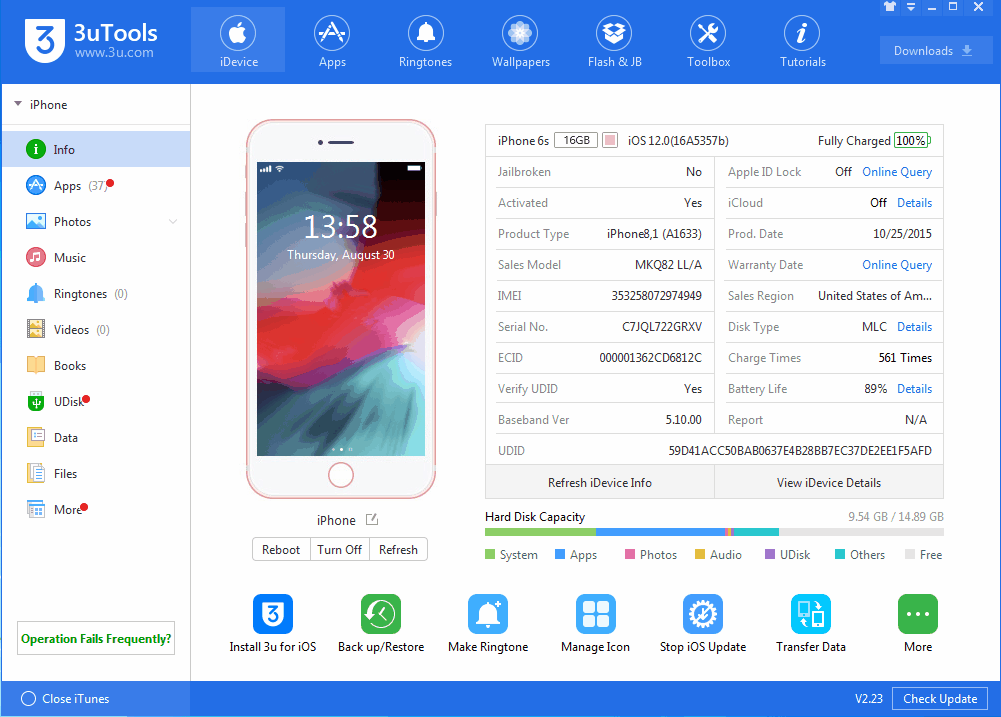
Step 2 Head to Photos, and click Import Photo, select the videos. Then launch 3uTools for iOS on your device.
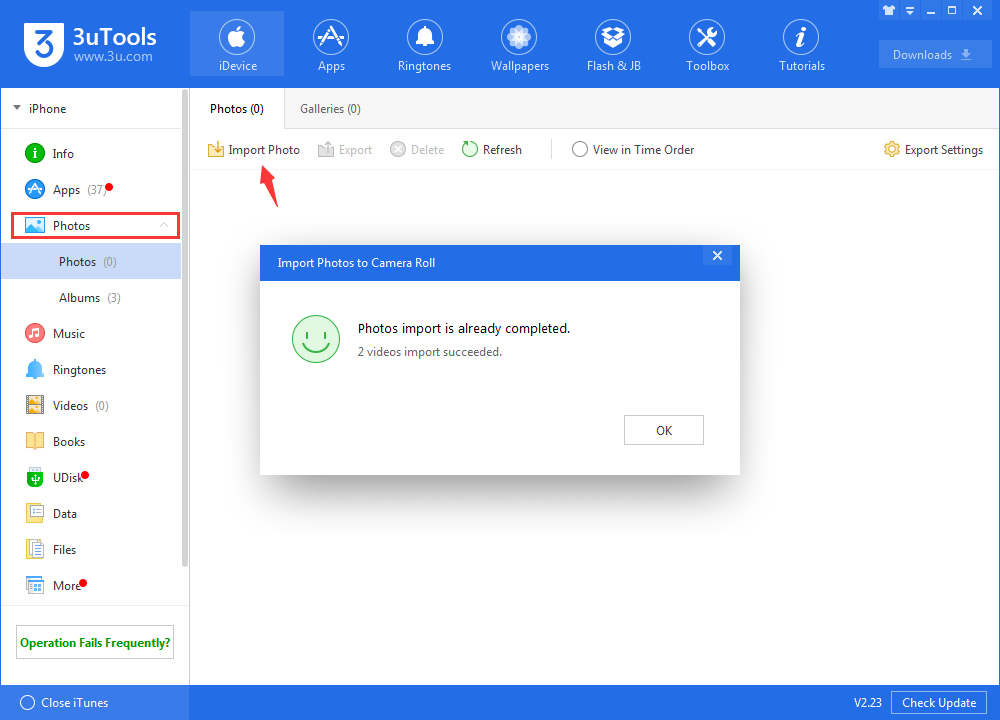
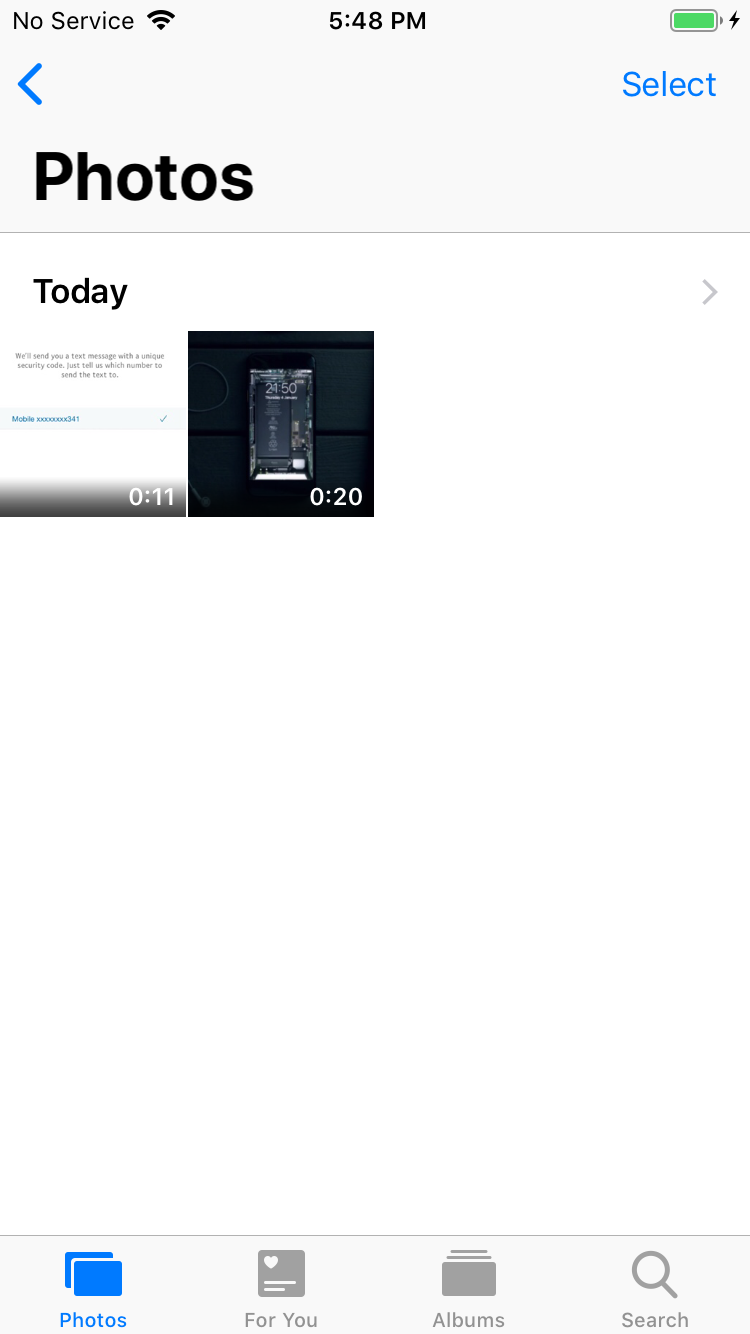
Step 3 If you want to transfer videos from your iPhone to PC, you can selet the videos and then click "Export".