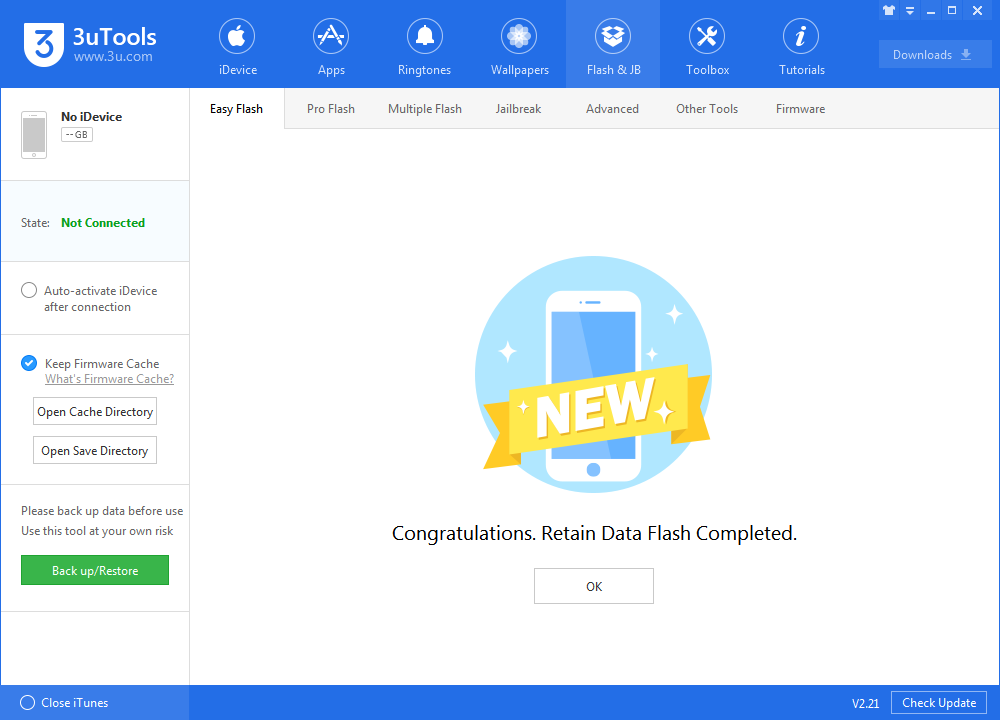6149
6149
 2018-06-19
2018-06-19
While not a major update in any way, Apple is today releasing the third developer builds for iOS 11.4.1. Being a bug fix update to the earlier release, we aren’t expecting any new user facing features. If you want to experience the latest beta 3, you can install it using 3uTools now.
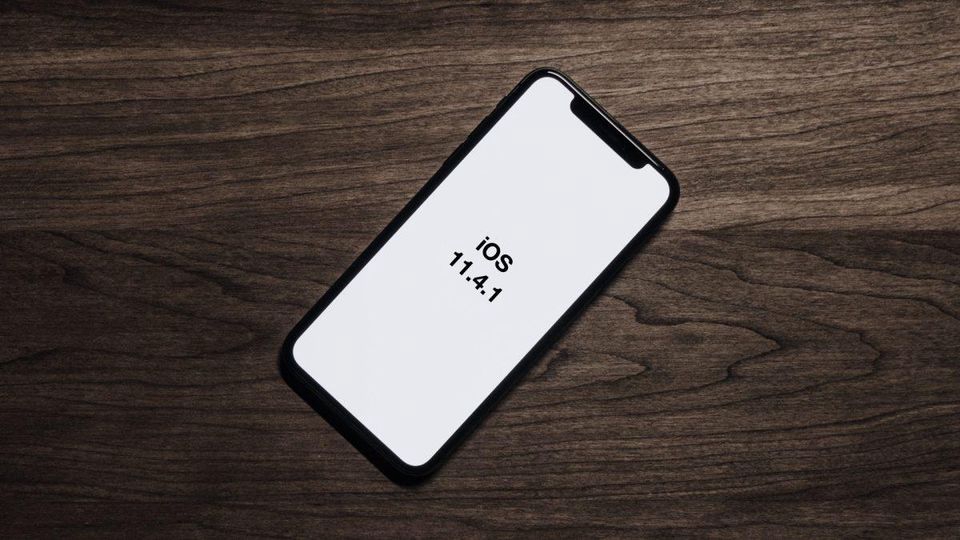
You are recommended to back up your iDevice before any changes.
Step 1: Connect your iDevice to PC using the USB cable and launch 3uTools on your PC.
Step 2: Click "Flash & JB" -> "Easy Flash", then select the firmware iOS 11.4beta4 as the following picture, finally click "Flash".
Select the checkbox that "Retain User's Data While Flashing" if you want to reserve data.
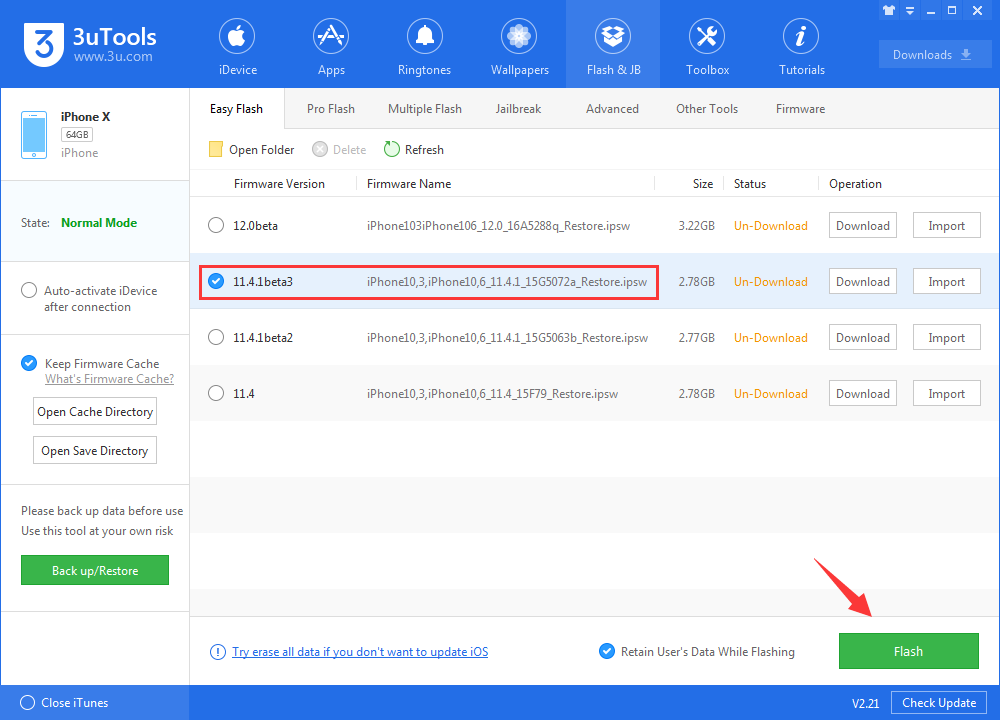
Step 3: Please do not disconnect your iDevice until the update has finished. It can take a few minutes. Your device will be updated to iOS 11.4 beta 4 and reboot once or twice during the process.