 6903
6903
 2018-02-07
2018-02-07
Lots of our readers ask us how to speed up a slow, old iPhone - it's a common problem. If you're still using an iPhone that's two or more generations old, the chances are that it isn't as fast as it used to be.

You may also find that your phone is a bit slow if you haven't got a lot of space free, even if it's a newer model. Or maybe your iPhone has been performing more sluggishly since you updated iOS.
Here are some methods to try.
1. Check Your iOS
Assuming your iPhone supports the latest version, updating should speed things up, and this is generally our first suggestion.
But be wary. It's a great strategy for newish devices, but on older smartphones, it's possible that updating will actually slow it down, because it struggles to run the more demanding OS.
Check here about how to stop iPhone from updating.
2. Shut down all open applications
3. Restart your iPhone
4. Delete apps
Identify which apps are taking the most space by going to Settings > General > Storage & iCloud Usage and then tapping 'Manage Storage' under Storage.
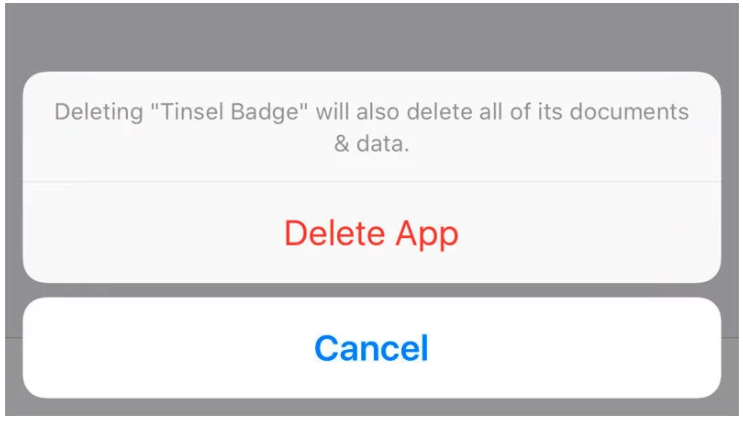
5. Clear your Safari cookies and data
Open the Settings app and scroll down to Safari. Here you can choose 'Clear History and Website Data'.
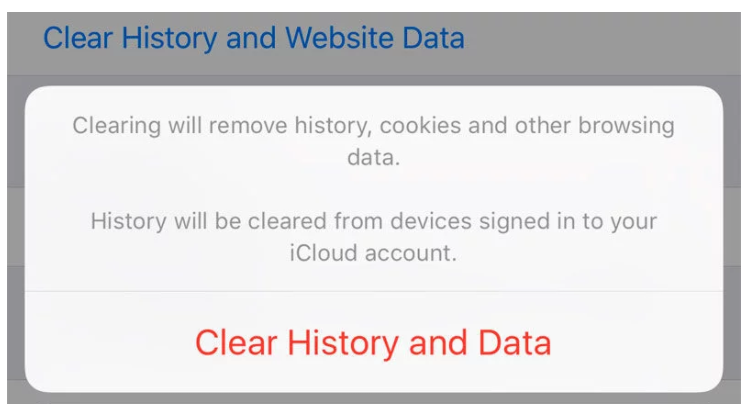
6. Kill automatic background processes
Start by turning off Automatic Downloads. Tap Settings > iTunes & App Store > and turn all the Automatic Downloads off.
Next, turn off Background App Refresh. Tap Settings > General > Background App Refresh and turn Background App Refresh off.
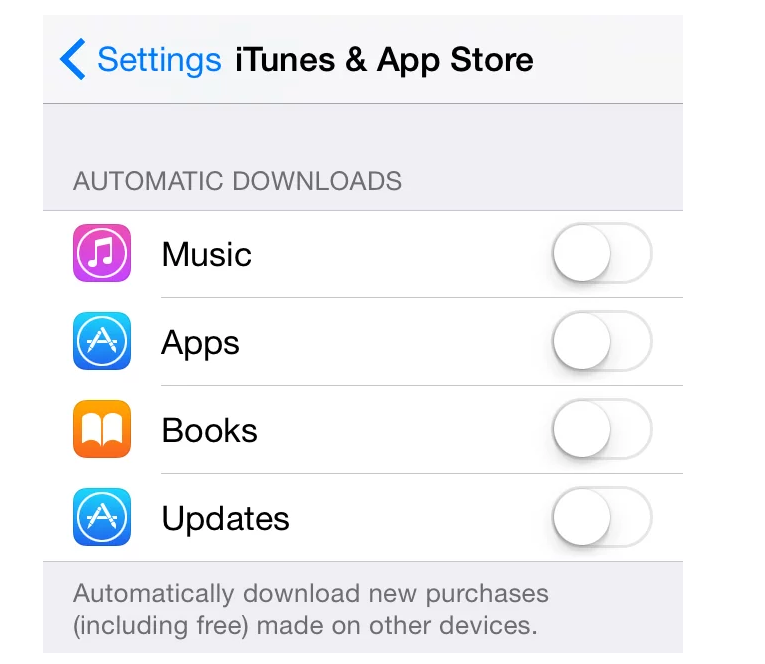
7. Turn down the graphics
Start by turning off Motion. Tap on Settings > General > Accessibility > Reduce Motion and set Reduce Motion to On.
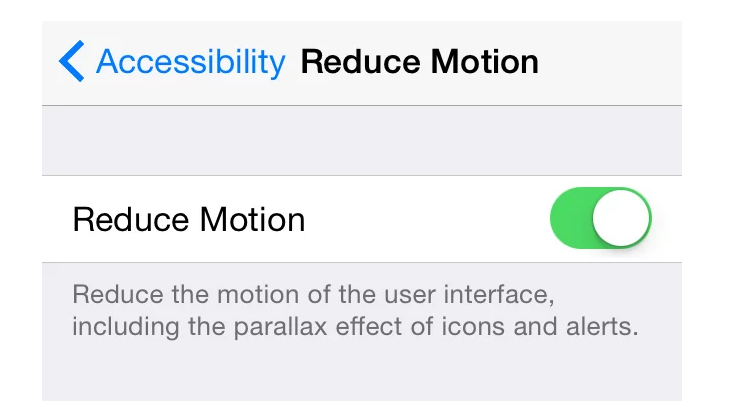
Tap on Settings > General > Accessibility > Increase Contrast and set Reduce Transparency to On.
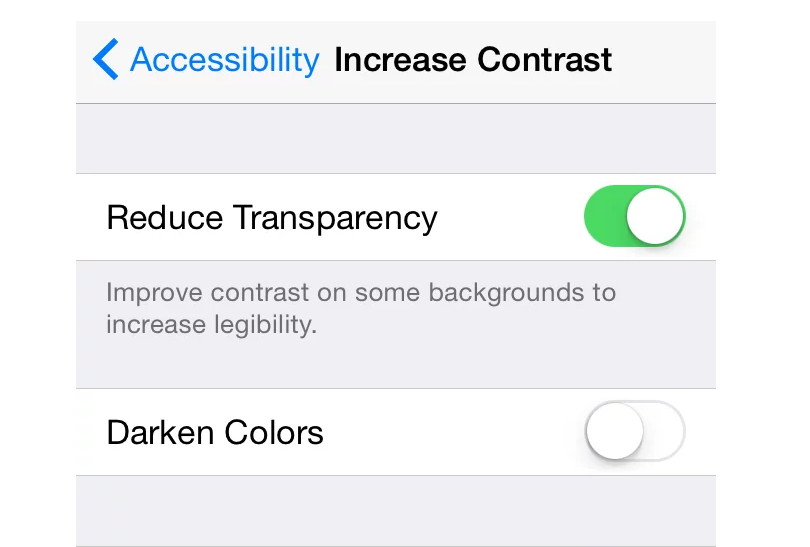
8. Reset your iPhone
9. Make some space by deleting text messages, photos, music and more
We'll continue on our quest to free up memory by freeing up some space on the iPhone. If you have loads of space you can skip this step and go straight to Restore from back up...
10. Restore from back up
The next stage is to restore it from a backup.If you've backed up recently, you can simply restore from that. Read here about Backup and Restore .
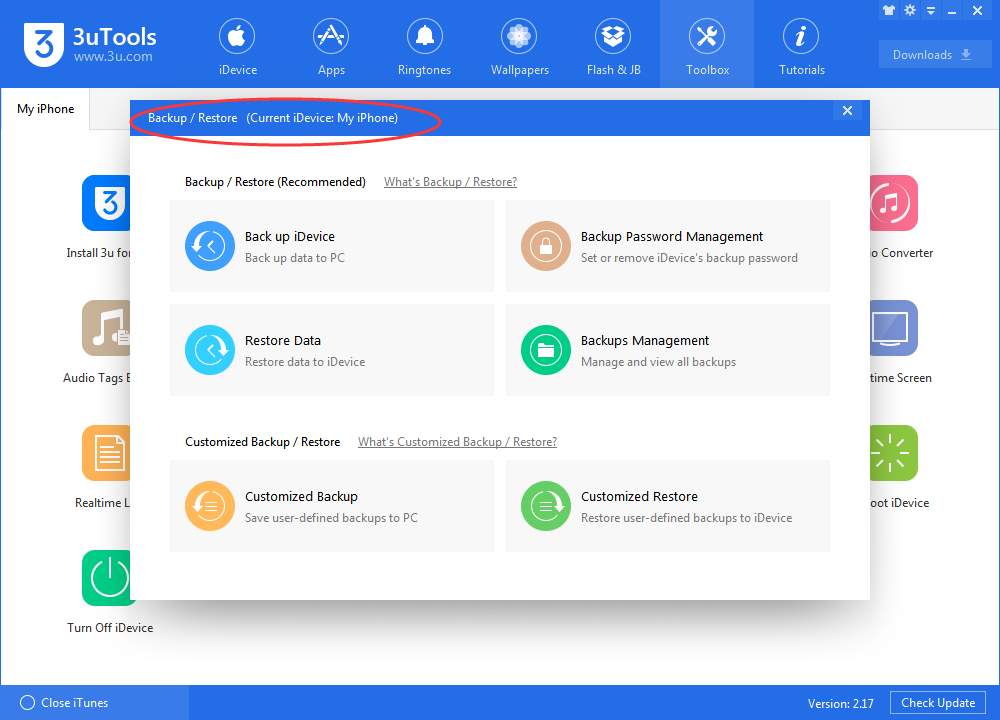
11. Restore to factory settings
Finally, the most drastic step of all: we're going to perform a full restore, which deletes all the data on the iPhone and returns it,
After a few minutes of restoring, you'll be presented with the welcome screen you saw when you first started up the iPhone.
Source: macworld