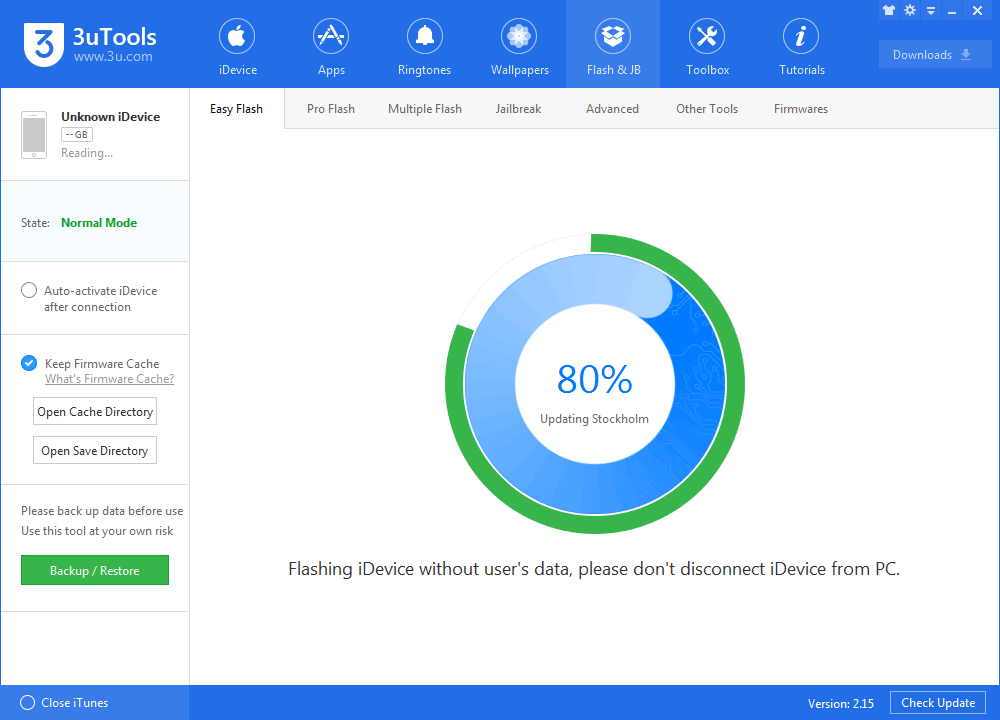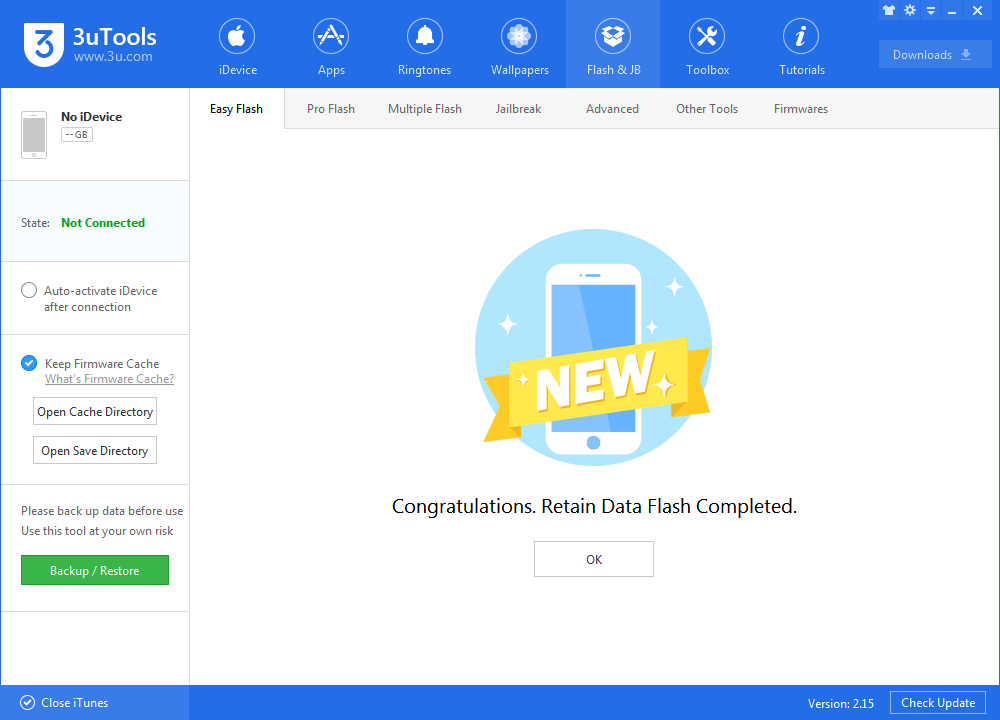17403
17403
 2017-10-26
2017-10-26
Today, Apple pushed out the final version of iOS 11, its latest mobile operating system release. This tutorial aims to show you how to upgrade your iDevice to iOS 11.
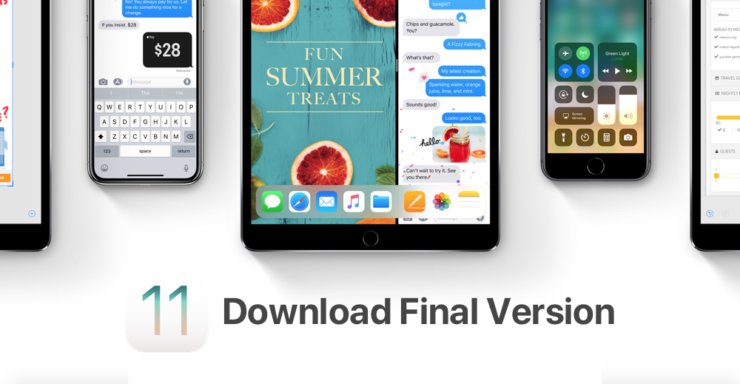
If you have already upgraded your iDevice to iOS 11 GMseed, it is unnecessary for you to upgrade again, because the two firmwares are same.
iOS 11 compatible products:
iPHONE - iPhone 8, iPhone 8 Plus, iPhone 7, iPhone 7 Plus, iPhone 6s, iPhone 6s Plus, iPhone 6, iPhone 6 Plus, iPhone SE, iPhone 5s
iPAD - iPad 12.9‑inch iPad Pro, 10.5‑inch iPad Pro, 9.7‑inch iPad Pro, iPad Air 2, iPad Air, iPad 5th generation , iPad mini 4, iPad mini 3, iPad mini 2
Step 1: Launch the latest version of 3uTools and then connect your iDevice to your PC.
Step 2: Click Flash & JB -> Easy Flash, select iOS 11 firmware. Click "Flash" to start the process. ( If you want to save iDevice’s data, just select the checkbox "Retain User's Data While Flashing" before flash.)
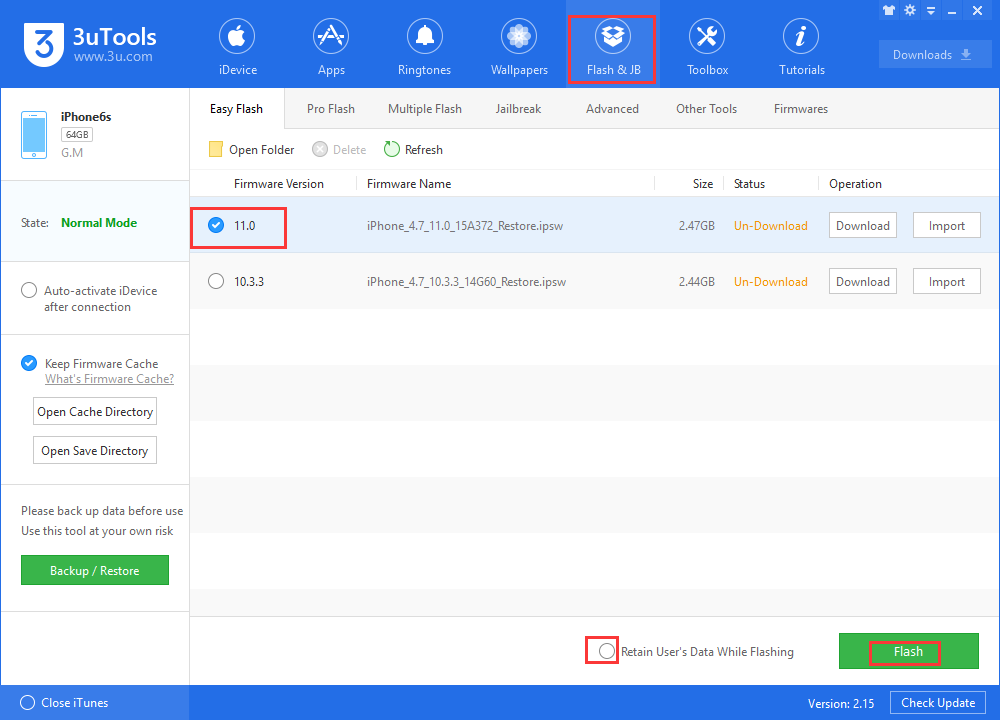
Step 3: Keep a good connection and internet while flashing. After a few minutes, your iDevice will automatically reboot. Now you can experience iOS 11 on your iDevice.