 56210
56210
 2017-10-30
2017-10-30
This tutorial of exiting disabled mode is only for iPhone 3G, 3GS and 4, and you can recover these disabled Apple mobile devices without iTunes.
"iPhone is disabled" is a big issue for some iOS users who enter the wrong passcode carelessly. Your iPhone will be locked automatically as you enter the wrong password several times. If you still enter the wrong password again and again, you will need to wait another 5minutes, 15mintues, 30 minutes…to gain the access of entering the password. Then you are only allowed to call the emergency number rather than use other functions. This situation is called “iPhone is disabled!”
Now you may become very nervous to ask what you should do to remove the mode of“iPhone is disabled”. Here is a tutorial for you to recover the iPhone out of disabled mode. However, Backup your information firstly. Your personal information is very important. And the truth is that you can backup your personal data via iTunes even as your iPhone is in “disabled mode”!
How to Recover a disabled iPhone with 3uTools
Step 1. Install the latest version of 3uTools, and connect your iPhone to the computer via the USB cable. Then click Flash Jailbreak→Advanced→Exit disabled mode.
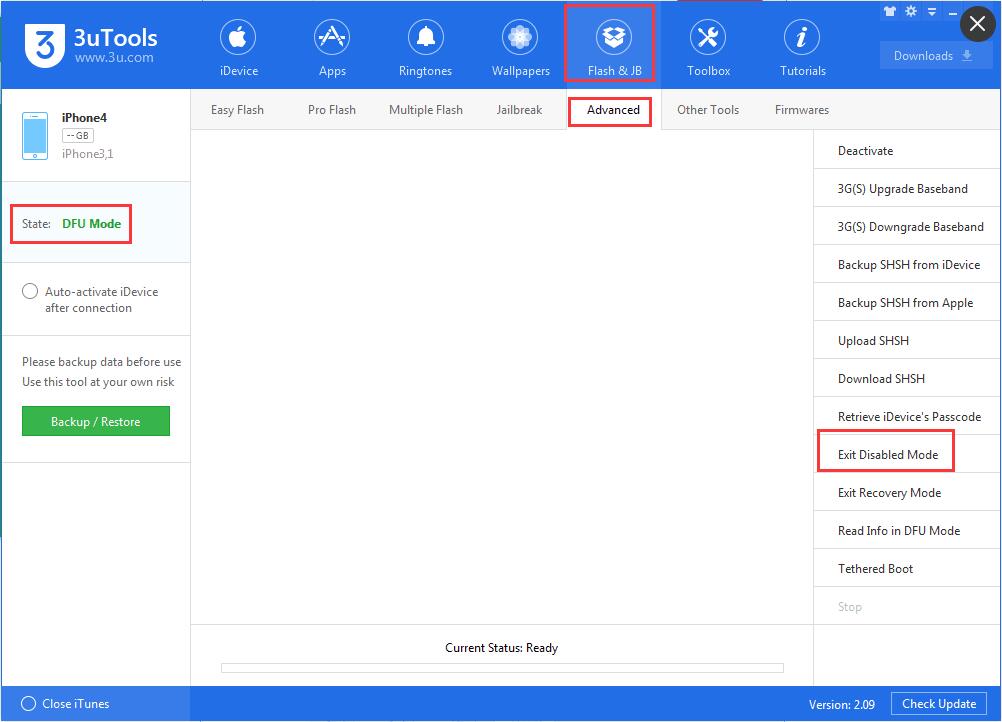
Step 2. 3uTools will remind you to ensure the device in DFU mode, and then it can begin the process of exiting the disabled mode.
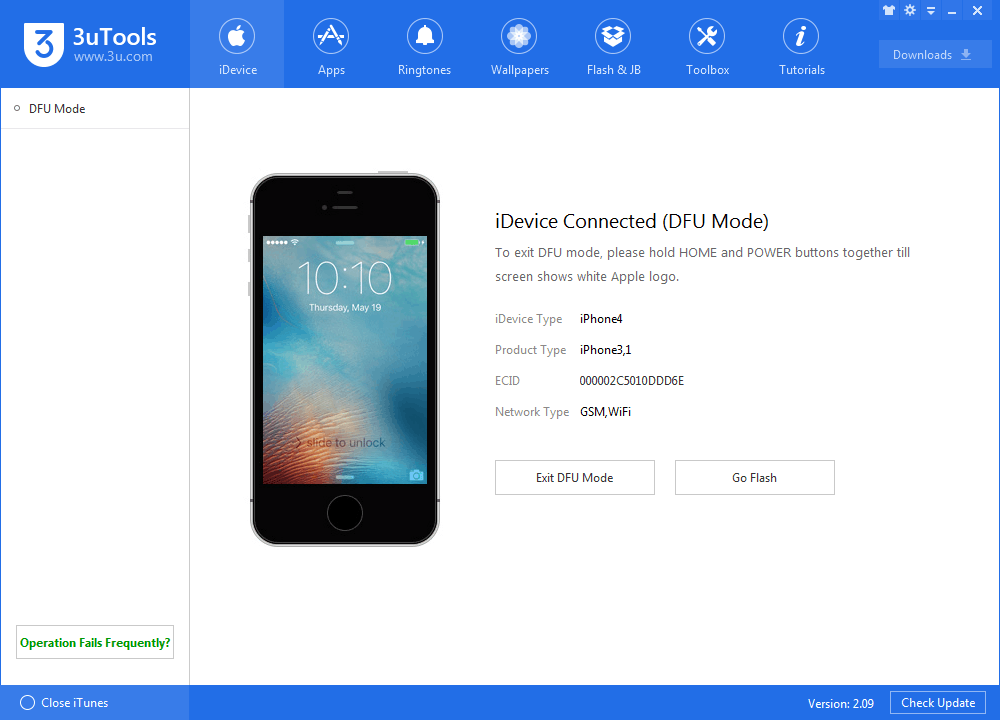
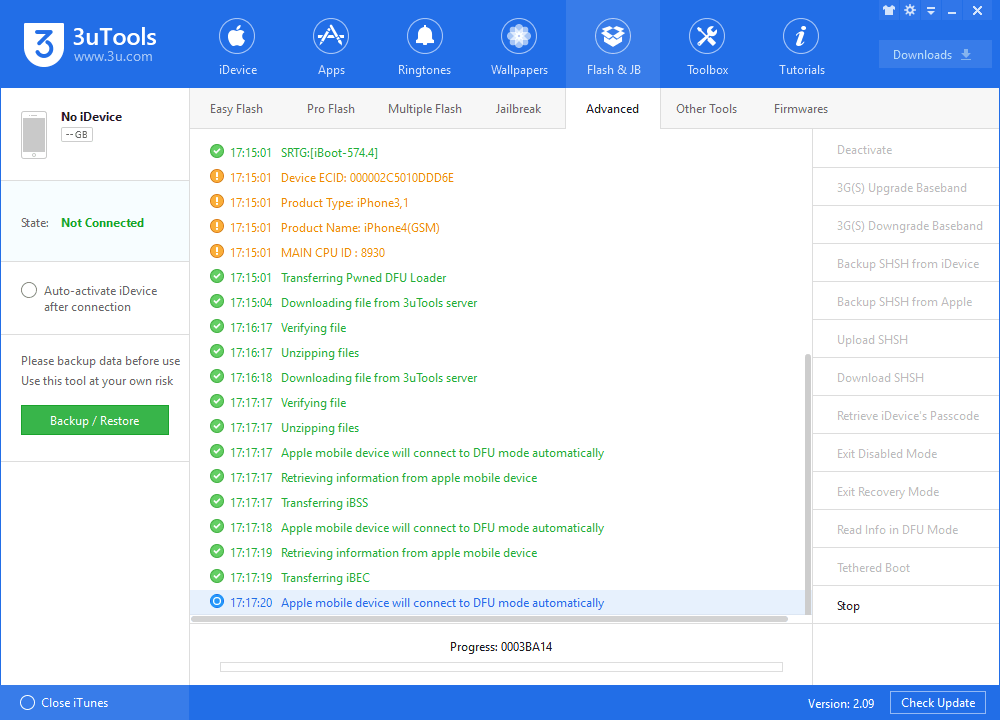
Step 3. Please wait till the process of exiting disabled mode is completed. Reboot the device, and then you can find the disabled mode has been removed.
If you failed to download files from 3uTools because of network problem, you could check on 3u forum to view how to process.
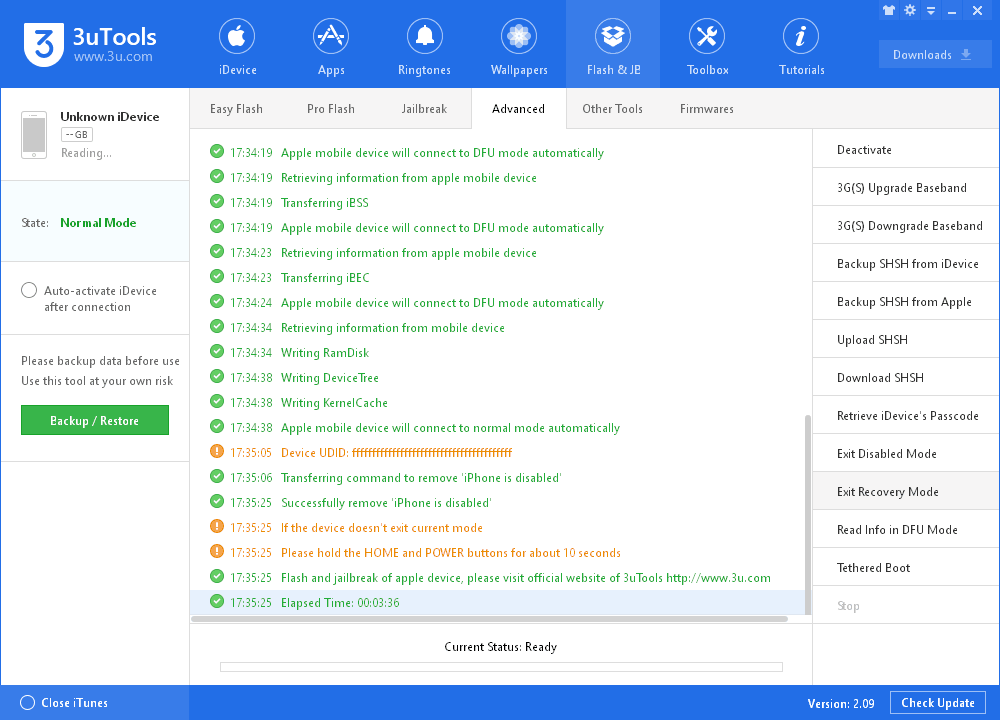
Please note that this feature can’t read your device’s passcode, but simply help you remove the disabled mode of iPhone 3G, 3GS and 4. If you want to retrieve the password, please go browse the tutorial “How to Retrieve iPhone 4 and 3GS’s Password Using 3uTools?”