 13752
13752
 2017-08-25
2017-08-25
Here’s how to downgrade iOS 9.3.5 to iOS 8.4.1 or 6.1.3 without SHSH blobs on any 32-bit device and then get untethered jailbreak on it.
Why you wanna do this? Well, if your older iDevice is performing poorly on newer firmware versions, the next best thing to do is to get it back to an older firmware which were better optimized for those devices. So without further ado, let’s just jump right in and see the necessary steps that we need to go through to achieve this on a 32-bit iDevice.
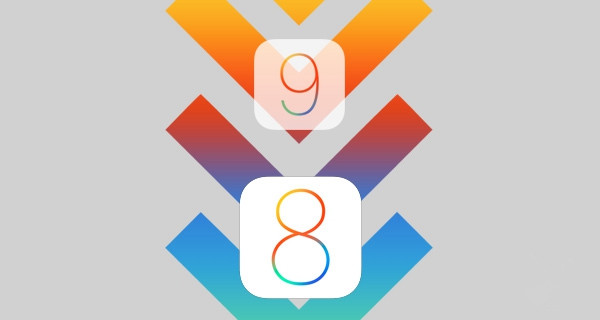
Step 1: First of all, you need to make sure that you indeed have a 32-bit device running iOS 9.3.5. This will only work under those conditions. You need to make sure that you are jailbroken on that firmware. For information on how to jailbreak your 32-bit device on iOS 9.3.5 using Phoenix, check out our guide here:
Semi-tethered iOS 9.3.5 Jailbreak on 3uTools
Step 2: Once you are sitting in the jailbroken state, you will need to ensure that you have iFile installed from Cydia. This is generally a staple installation for most jailbreakers, but if it isn’t already on the device then make sure you grab it.
Step 3: You will also need to make sure that you have uninstalled any apps or tweaks installed through Cydia, apart from the aforementioned iFile package.
Step 4: Launch iFile and head to System > Library > CoreServices.
Step 5: Look through that directory until you find the SystemVersion.plist file at the bottom of the list. Tap on it and open it with the Text Viewer option.
Step 6: Locate the ProductVersion key and change its value to 6.0 if you want to downgrade to 8.4.1, or 5.0 if you want to downgrade to 6.1.3.
Step 7: You are now going to need to find the corresponding build number for the firmware. For example, the build number for iOS 8.4.1 was 12H321. So if you are going to want to downgrade to 8.4.1, in the same location in iFile, look for the ProductBuildVersion key and change its value to this build number. The build number for iOS 6.1.3 is 10B329.
Step 8: Now you need to reboot your device. The theory here is that we are actually tricking Apple’s Settings app into believing that it is running iOS 6.0 instead of iOS 9.3.5. It then will provide a legitimate OTA update to either iOS 8.4.1 or 6.1.3.
Step 9: Launch Settings and navigate to General > Software Update. You will then notice that iOS 8.4.1 or 6.1.3 is now an available OTA download provided directly by Apple.
Step 10: Go through the update installation as you normally would with any OTA update.
Step 11: Once done, you can untether-jailbreak your iOS 8.4.1 device with yalu841, or on 6.1.4 using p0sixpwn.
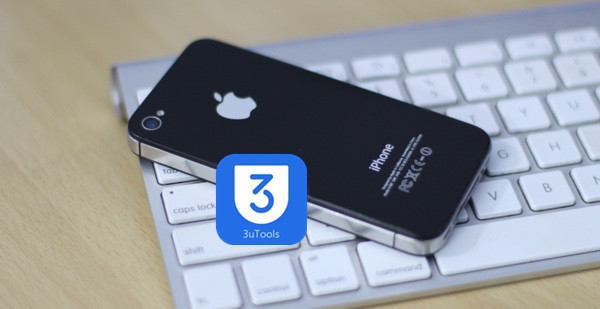
As you can see this is relatively easy, but it does come with a few risks. As an example, if something goes wrong, then it’s likely that a force restore to iOS 10.3.3 would be necessary for those 32-bit devices which support it. If that happens, then no jailbreak is possible.