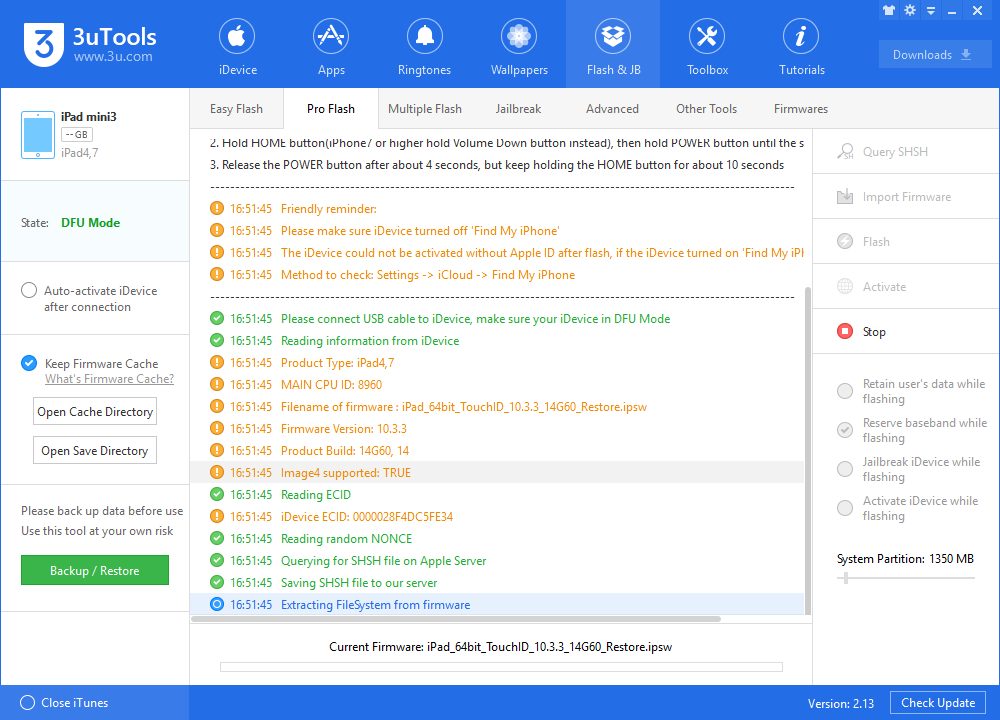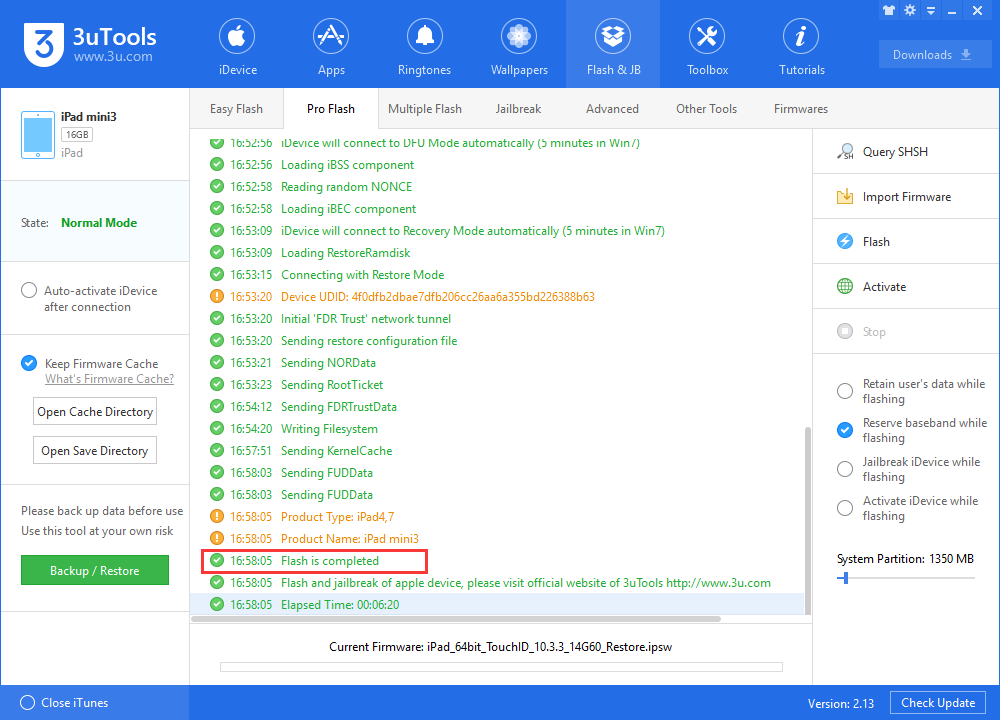21479
21479
 2017-08-04
2017-08-04
You’re always suggested to upgrade/downgrade iDevice via 3uTools Easy Flash, because we think 3uTools Easy Flash provides you the easiest and quickest way to upgrade or downgrade your iDevice. But some people trend to upgrade or downgrade Device via 3uTools Pro Flash. This tutorial aims to show you how to upgrade iDevice via 3uTools Pro Flash.
Preparations:
* Download and install the latest 3uTools on your computer. Make sure you have installed the latest iTunes on PC, if not, install it via 3uTools.
* Backup your iDevice using 3uTools so as to stop data from losing.
* Set iDevice into DFU mode. Hold HOME button, then hold power button till the screen becomes blank; release the POWER button after a few seconds, but keep holding the HOME button for about 10 seconds.
Step1: Launch 3uTools, connect your iDevice to PC using the USB cable. Make sure iDevice is in DFU mode.
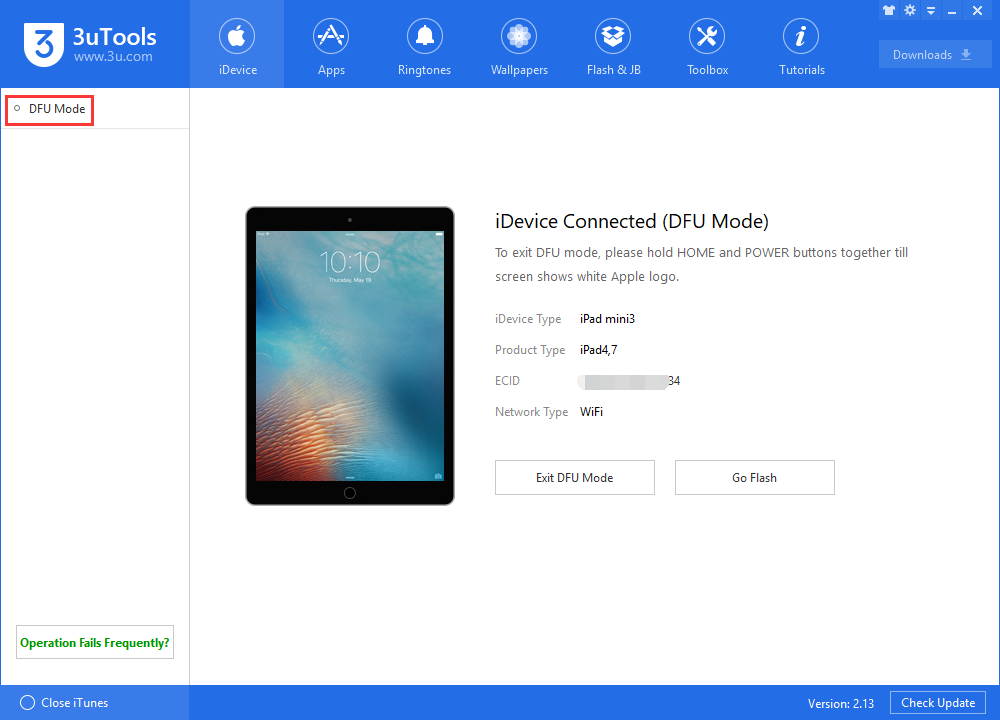
Step2: Keep your iDevice in DFU mode. Click Flash & JB -> Pro Flash -> Import Firmware. Now you need to import the particular firmware you have download previously.
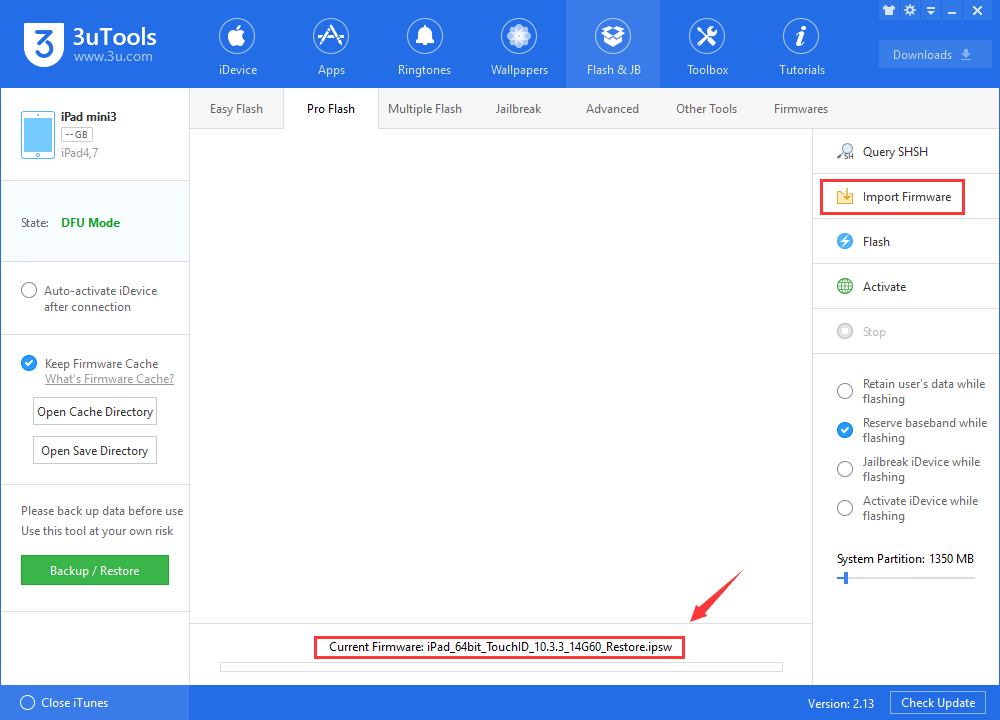
Step3: After it is imported, click Flash. 3uTools will send you reminder that currently the firmware version you selected doesn’t support” Reserve baseband while flashing”. Do you want to continue this operation? Click Yes.
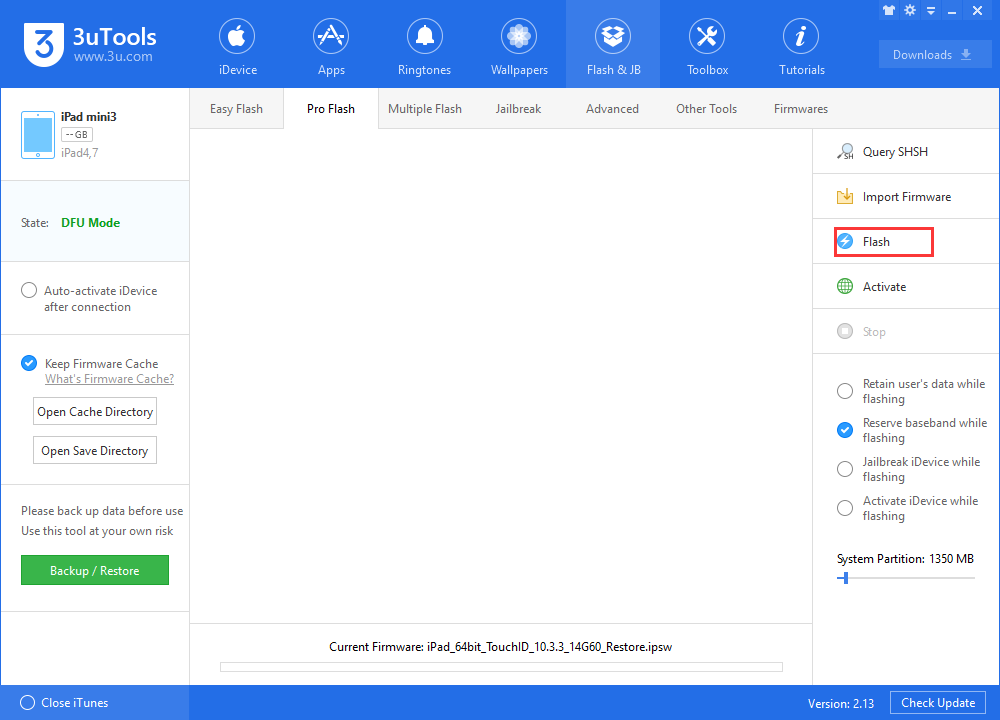
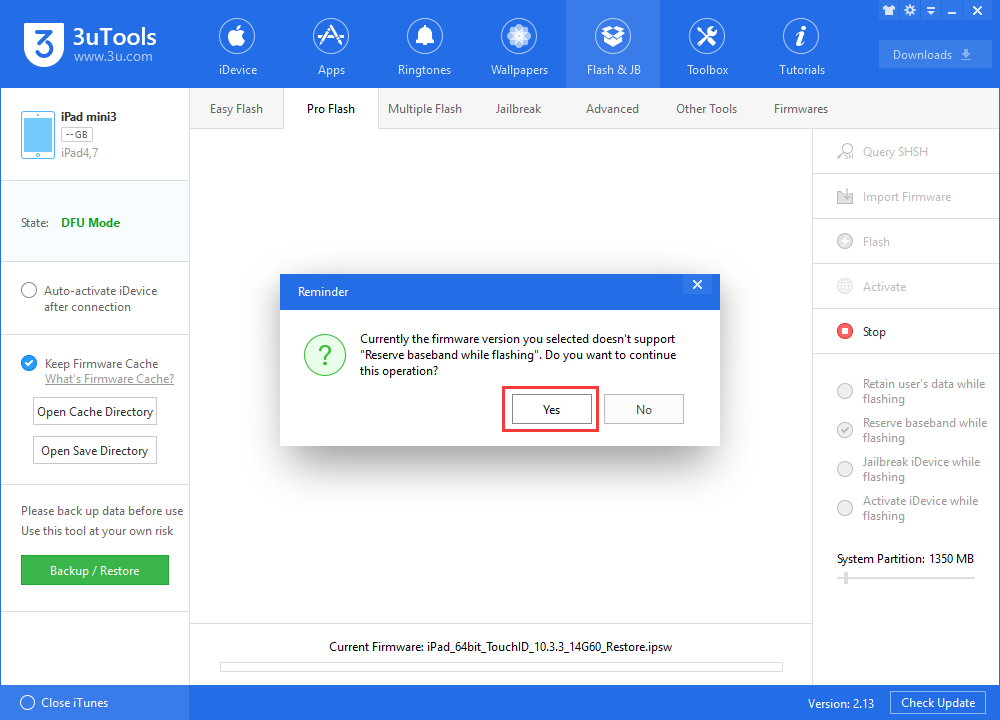
Step4: Wait patiently till the flash process is finished, and your iDevice will restart automatically after flash.