 18757
18757
 2017-04-07
2017-04-07
Q1: Apple allows us to downgrade iDevice?
“To prevent devices from being downgraded to older versions that lack the latest security updates, iOS uses a process called System Software Authorization. If downgrades were possible, an attacker who gains possession of a device could install an older version of iOS and exploit a vulnerability that’s been fixed in the newer version”. Apple tells us the reason why you’re not allowed to downgrade iDevice in it’s White Paper. For Apple, in order to protect your iDevice from attacking or damaging, you’re only supported to upgrade your iPhone.
Q2: Do you think it is possible to downgrade iDevice?
Yes, of course. Every time you install a different version of iOS on you iPhone, the installation process checks if that version is signed. In simple words it checks if Apple thinks that version of iOS is active/valid. Conventionally only the latest version of the iOS is signed and All other previous versions are unsigned. Therefore you can not downgrade your iPhone to any previous version of iOS.
Q3: How do I know if this firmware is signed or unsigned?
Run 3uTools, click Flash & JB -> Firmwares -> Select your iDevice’s product type. Then you can easily know the available firmware for your iDevice. Or, you can check it on 3uTools firmwares. Actually, 3uTools will automatically show you the matching firmware in Easy Flash after connecting.
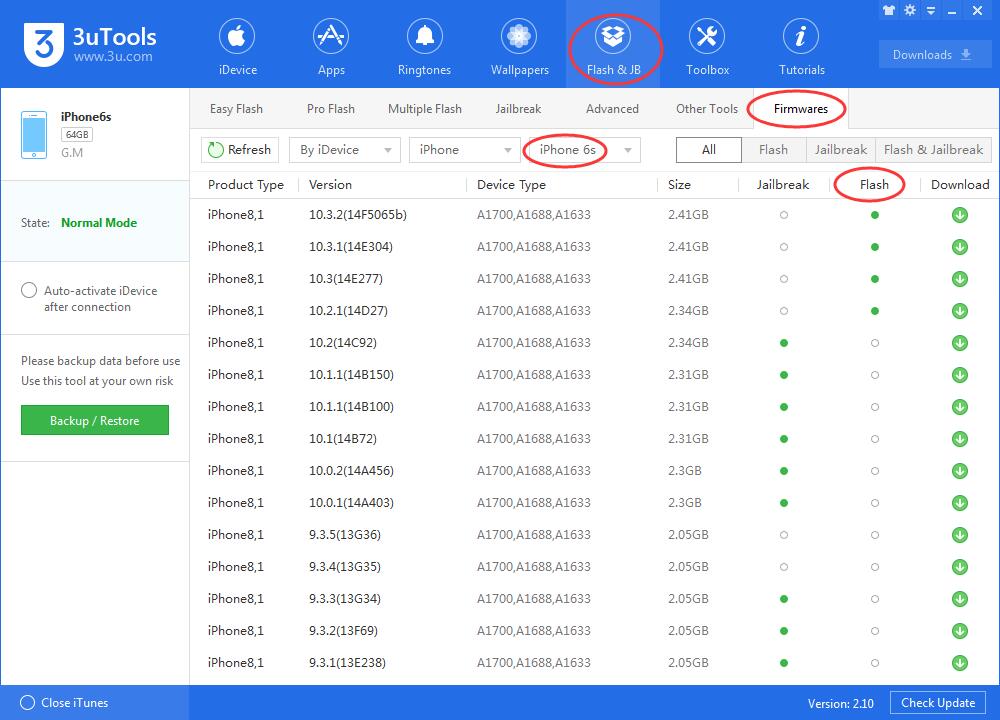
Q4: How do I downgrade iDevice using 3uTools?
It is easy to handle. Take this iPhone 6s as an example.
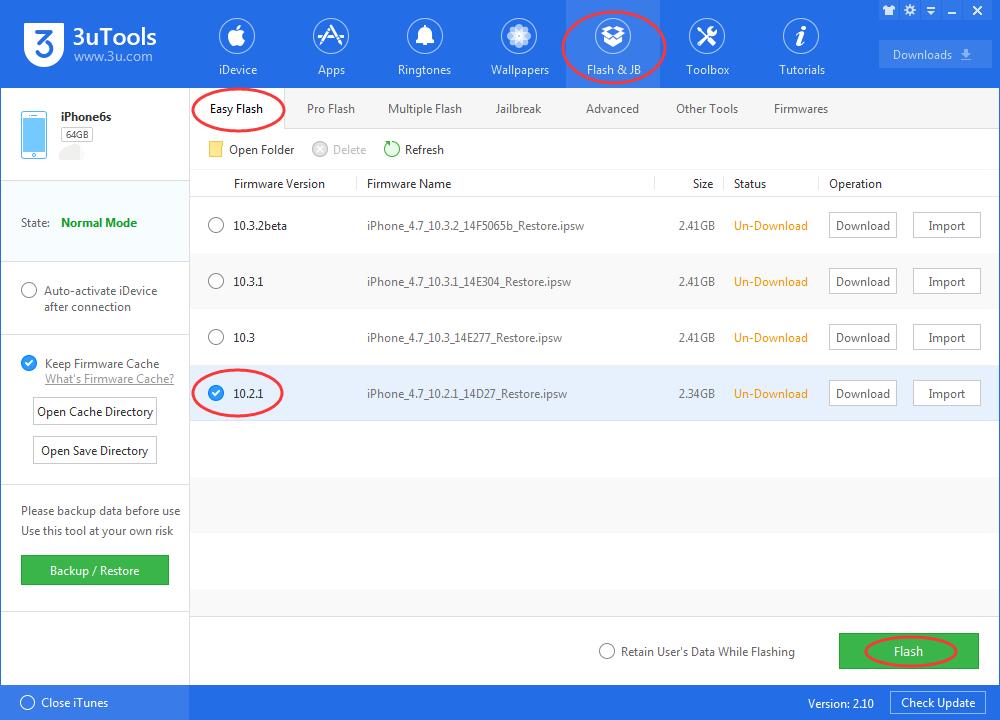
* You’d better backup your iDevice before downgrading.
* Download the late3uTools on PC. Connect iDevice to PC using the USB cable.
* Launch 3uTools. Keep iDevice connected. Click Flash & JB -> Easy Falsh. 3uTools will show you the available firmwares for your iDevice.
* Select the lower iOS firmware for your iDevice -> click Flash. Wait until this process is completed.