 5136
5136
 2017-07-12
2017-07-12
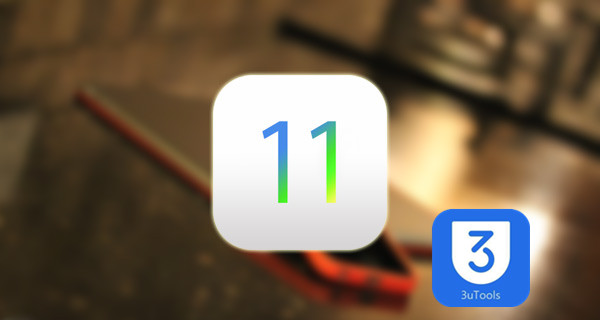
Organizing apps on iPhone, iPad, and iPod touch was always a time-consuming task. Before iOS 11, you can only drag single app to another page at a time and it could be a mess when you need to move a load of apps to different pages. Fortunately, Apple finally made some improvements in iOS 11 and now you can move multiple apps at once on iPhone/iPad to recognize your home screen in a quicker and easier way.
How to Move Multiple Apps on iPhone/iPad in iOS 11?
To multi-pick apps on iPhone/iPad, you need to install iOS 11 on your device. Although the final version of iOS 11 won’t be released until the fall, you can download and install iOS 11 beta on your iPhone/iPad to preview what’s new in iOS 11.
1. Touch and hold any app on the screen until all apps jiggle.
If you are using iPhone 6s or later iPhone model with 3D Touch supported, don’t press the app firmly, or you might see Quick Action for the app.
2. Drag and hold an app with one finger and slightly touch other apps with another finger. Then you’ll find the selected app overlapping together and now you can move multiple apps at once.
3. You can move these apps to a different page or put them into one folder at once.
Here is the video about the detailed steps to select and multiple apps on iPhone 11 and you can view this YouTube video to see how it works: