 4815
4815
 2017-07-28
2017-07-28
Back in 2013, we asked Macworld readers about their experiences with Siri, and the things that they love and hate about Apple's voice-controlled personal assistant. From failures of understanding to difficulty with accents, here's our ultimate guide to Siri troubleshooting: read on for solutions and advice for the most common Siri problems.
Isn't Siri rubbish? Well, that's a matter of opinion, but Apple's voice-activated 'personal assistant', introduced with the iPhone4S and later made available on iPad, certainly isn't everyone's cup of tea.
Back in 2013 we went on to Twitter and asked Macworld readers if they use Siri, and why. In those early days, only about half said they use it - but while some of those used it fairly rarely, others defended the feature staunchly. In this article, however, we're going to concentrate on the bad stuff: the reasons why the other half gave it a go and recoiled with horror, never to ask for Siri's help again.
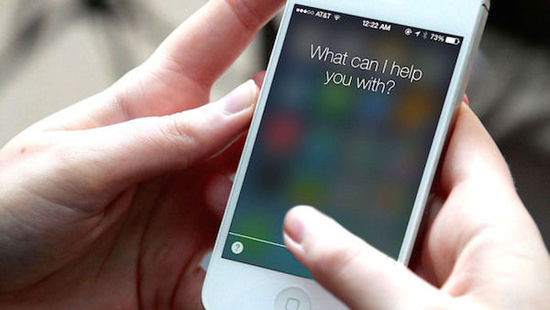
Siri troubleshooting: How to stop other people activating 'Hey Siri' on your iPhone or iPad
Hey Siri is a neat feature. If you've got the feature switched on, you only have to say the words "Hey Siri" and Siri will turn itself on and listen out for instructions - even if your iPhone or iPad was asleep.
One issue with this - one which was alluded to humorously at Apple's iPad Pro 9.7in launch, where Phil Schiller carefully placed a pause between the words "Hey... Siri" so that he wouldn't set off the devices in the audience - is that other people can sometimes activate Siri for you.
If this is driving you to distraction, you can of course turn off Hey Siri entirely - go to Settings, General, Siri, and tap the slider next to 'Allow "Hey Siri"' - but then you'll miss out on a cool feature. Instead, assuming you didn't do this when you first set up your device, train Hey Siri so that he or she is attuned to your voice and only your voice. (And, in practice, a few other people with very similar voices, but you can't have everything.)
Go back to Settigns, General, Siri and tap the slider next to 'Allow "Hey Siri"' so it goes white, then tap once more so it goes green again. This will kick you back into the Hey Siri setup process that you presumably skipped last time. You'll be instructed to say the words "Hey Siri" three times, then a couple of more advanced phrases, and this should be enough to get Siri used to your intonations.
Turn off the device's screen and check Hey Siri works, but you should be good to go.
Jim Martin was also displeased that Siri's auditory fussiness means he can't use it to work in his favoured location. "The pub would be too noisy for Siri to understand," he worried. "Probably."
Speaking slowly and clearly directly into the microphone (and, as we mentioned previously, checking that the microphone is clear and unobstructed) will improve your chances of getting Siri to understand you, but our experience suggests that Siri is actually okay in moderately noisy places. Pub, yes. Late-night discotheque, perhaps not - in those places you're better off typing out searches and using menus manually.