 6897
6897
 2017-07-21
2017-07-21
In general, we can improve the call quality of iPhone7 easily by clicking Settings→Accessibility→Phone Noise Cancellation.
1. Click Settings→General→Accessibility
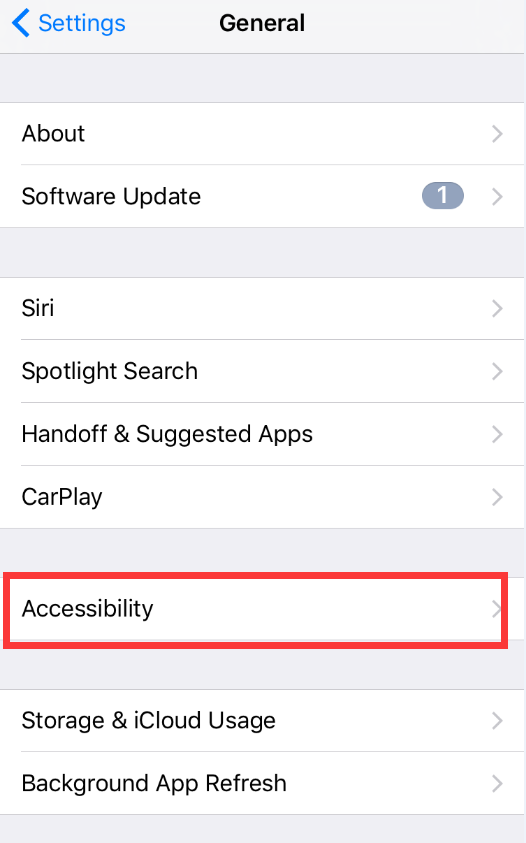
2. Turn on Phone Noise Cancellation
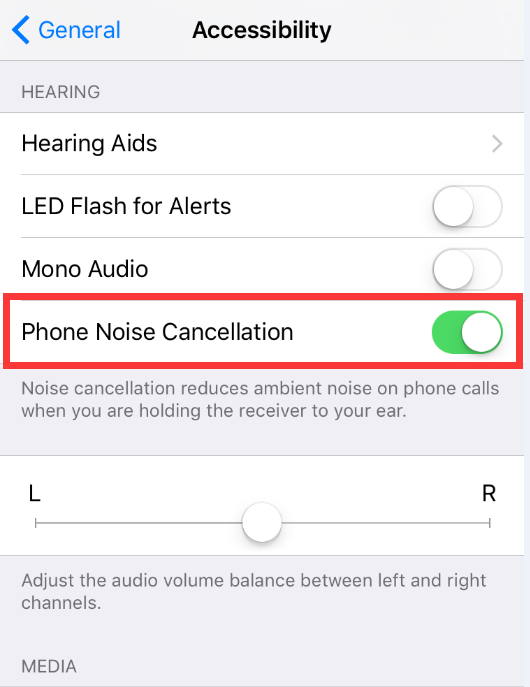
According to some users, this function may not have a good effect.
We can also turn up the volume while making a call as the picture below.
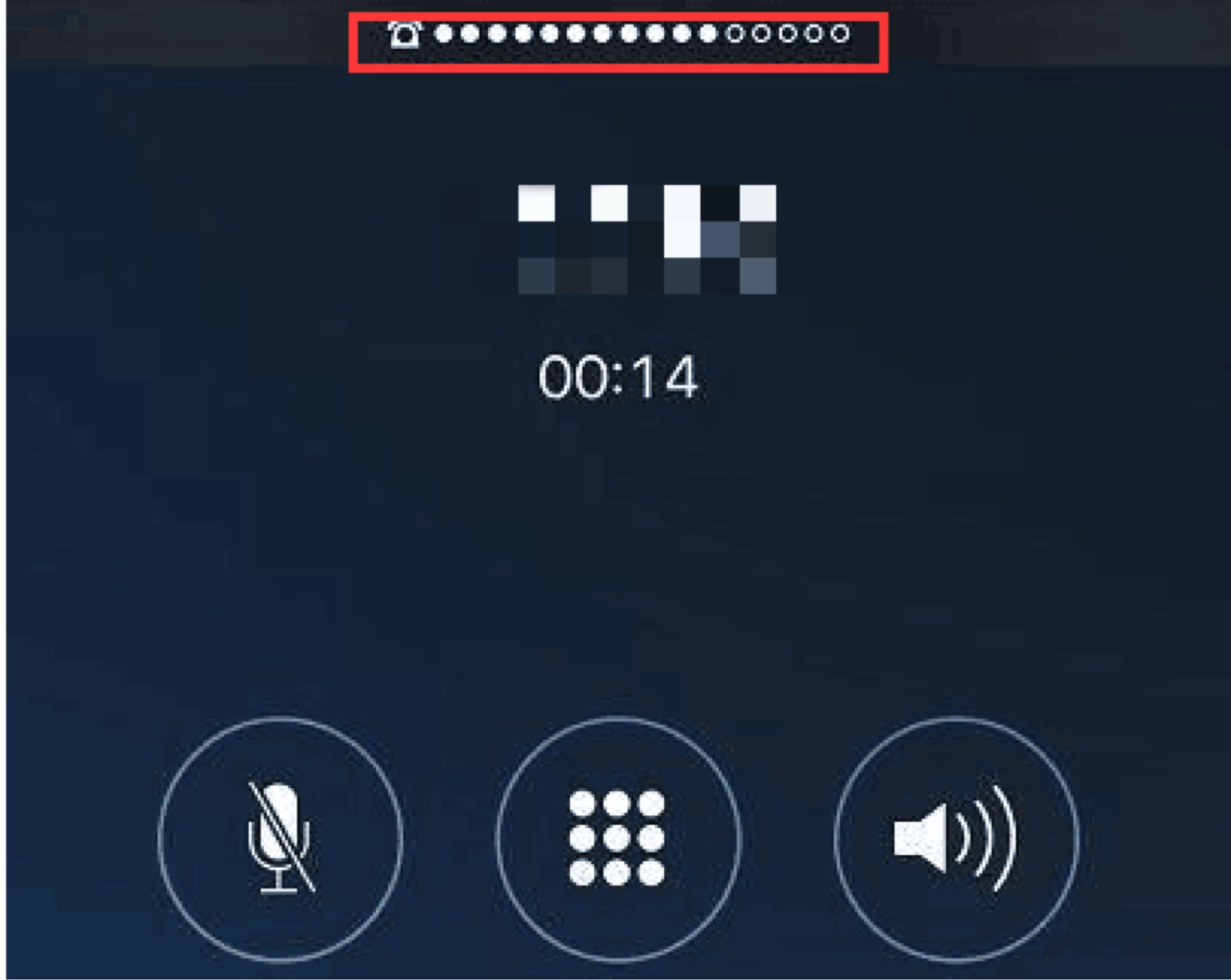
In fact, iPhone7 has another important function which can turn up the volume greatly. Thus, if the above steps don’t get a good result, we can do as follow.
1. Make a random call.
It shows that we have already turned the volume way up, and in order to improve the voice quality, you could take the next step.
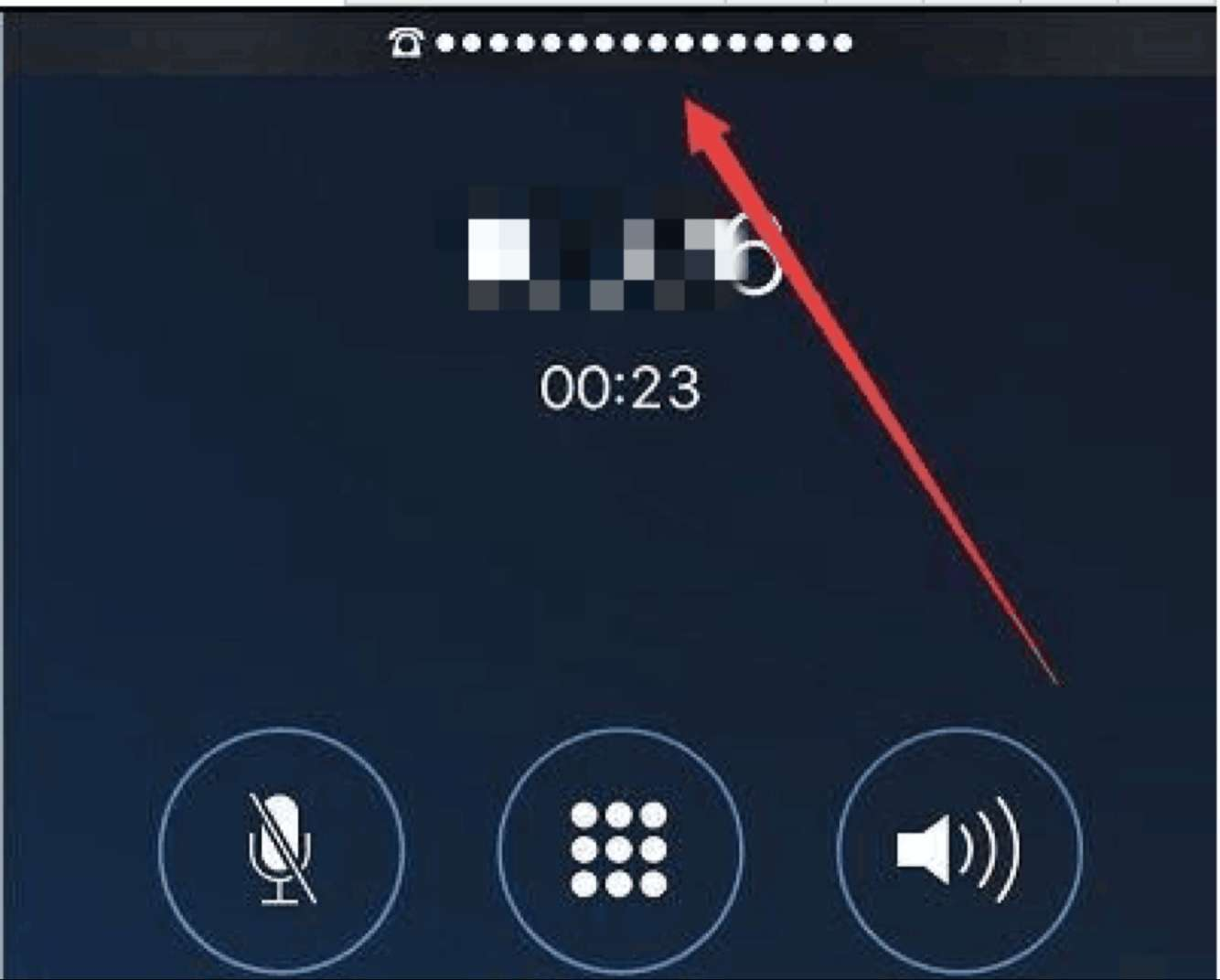
2. Click Settings→General→Accessibility→Hearing Aids, and turn on Hearing Aids Mode.
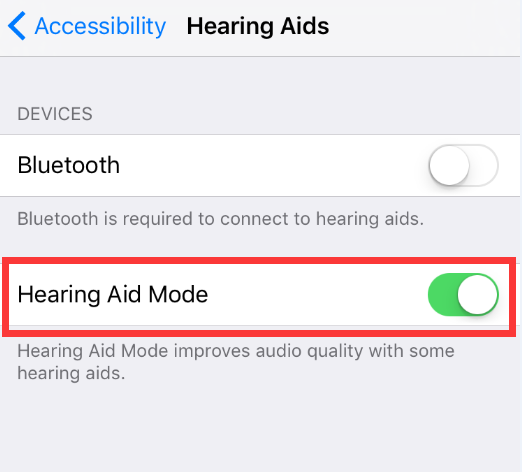
Now we can make a random call to test the voice quality. We can still turn up the volume when it’s at maximum. The test proves that we can not only get more volume, but also enjoy a better voice quality with clearer sound and less noise. Users who couldn’t enjoy the iPhone’s call quality can take these steps to improve the voice quality.