 18433
18433
 2024-03-20
2024-03-20
For users with iOS 17 or above, when using the 3uTools virtual location feature, you may encounter error issues. You can refer to this tutorial to attempt to resolve them.
Solution to modify virtual location error -214:
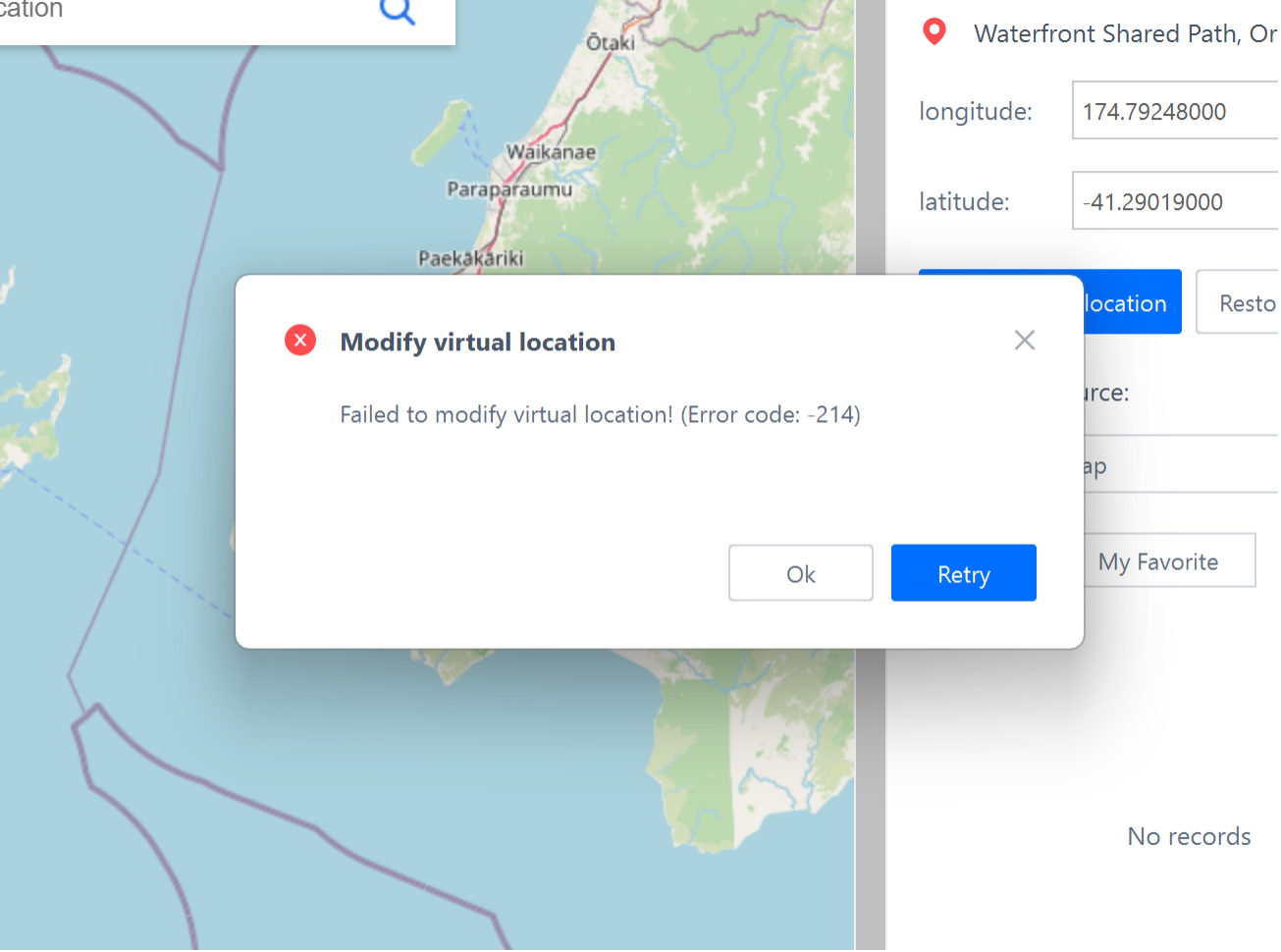
1. Confirm that the 3uTools client has been updated to the latest version: Click on "Check for Update" at the bottom right corner of the client, and verify if it is the latest version.
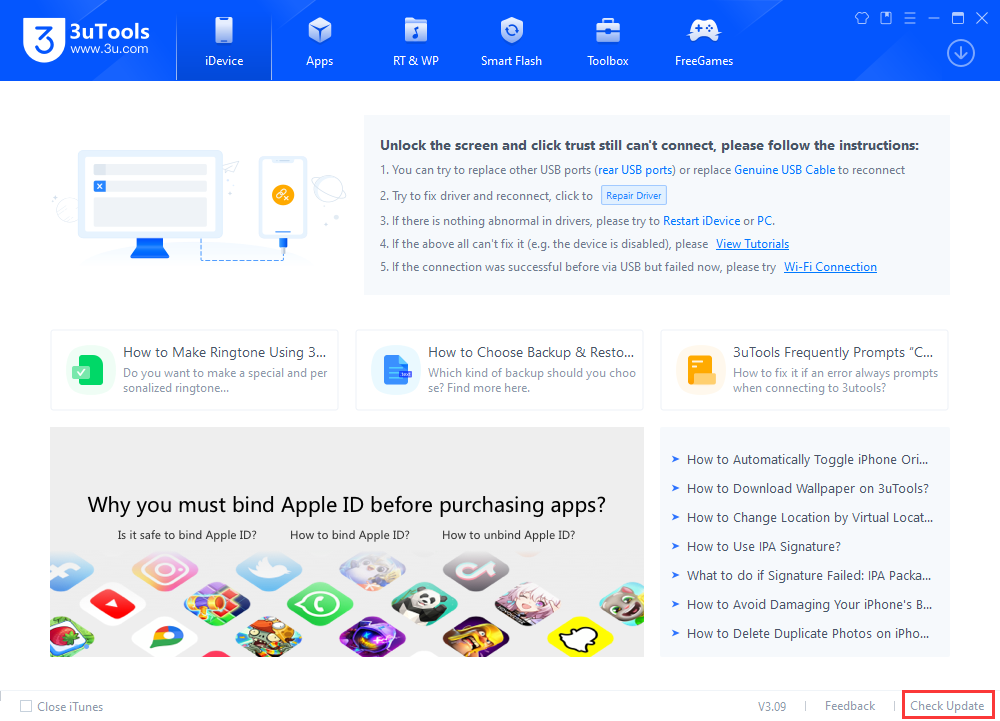
2. If you confirm that the client is the latest version, there will still be -214 error:
Press the Windows key to open the Start menu that also displays the search box. Find "Computer Management" and select "Device Manager" to see if your computer has the following drivers:
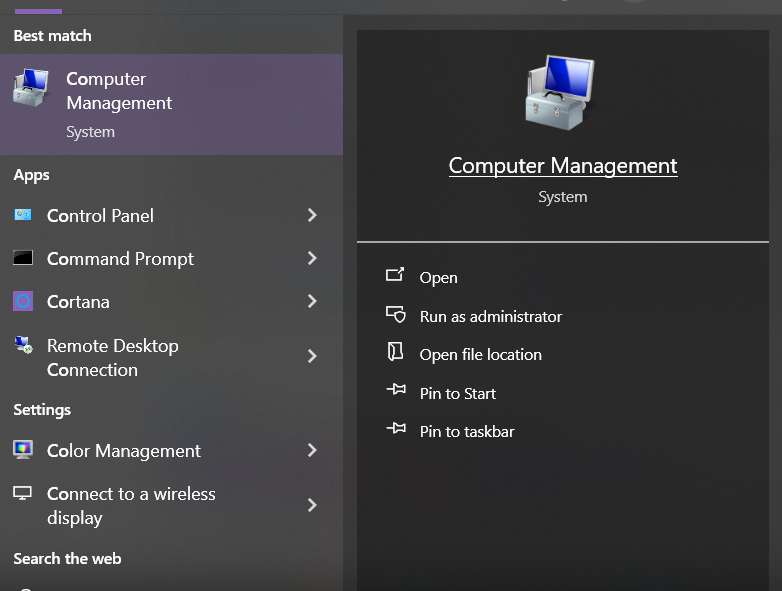
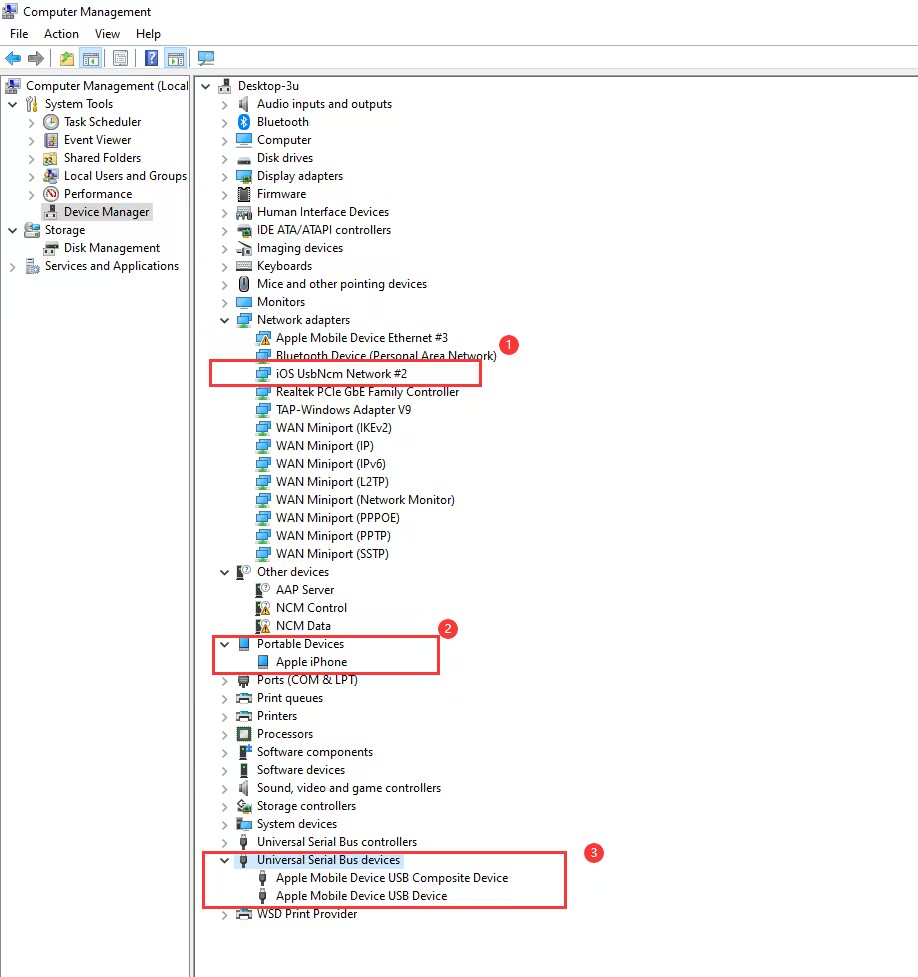
If the No.2 driver has an exclamation mark, the current computer environment can not call the Apple driver service normally, you need to reinstall the computer system or change a computer to modify the positioning.
If there is no driver No.1, you need to open the "About" in the computer settings to check whether the current computer system version is too low, Windows 10 or Windows 11 system should be above 22H2. If the system version is too low, it will not be compatible with the driver used to modify the location, you need to update the computer system, and then reconnect the device to modify the location.
Please note, the virtual location feature is not supported on 32-bit Windows 10 or Windows 11 systems.
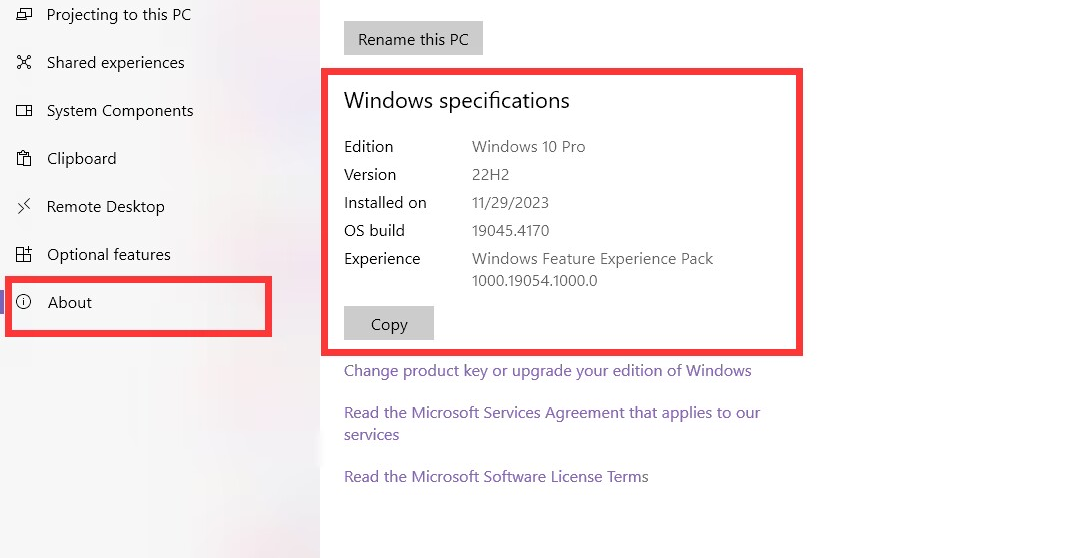
Solution to modify virtual location error -303:
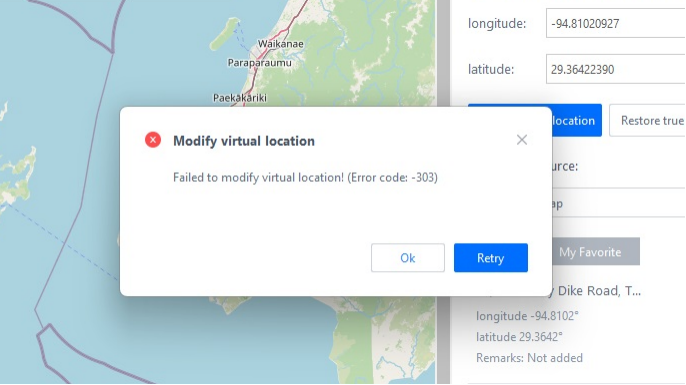
1. Press the Windows key to open the Start menu that also displays the search box. Find "Computer Management" and select "Device Manager", to view the computer driver, if the driver "UsbNcm Network(WeTest)" or "iOS UsbNcm Network" has an exclamation mark.
Then use the computer keyboard to press Win+R to pop up the run window, enter ”regedit” to enter the registry, find[\HKEY_CLASSES_ROOT\CLSID\{3d09c1ca-2bcc-40b7-b9bb-3f3ec143a87b}] and then delete [{3d09c1ca-2bcc-40b7 -b9bb-3f3ec143a87b}] file data, just reconnect the phone to modify the location (if this data is not found in the registry, you need to change the computer to modify the location)
If the driver is as shown below, everything is normal, but it still prompts -303
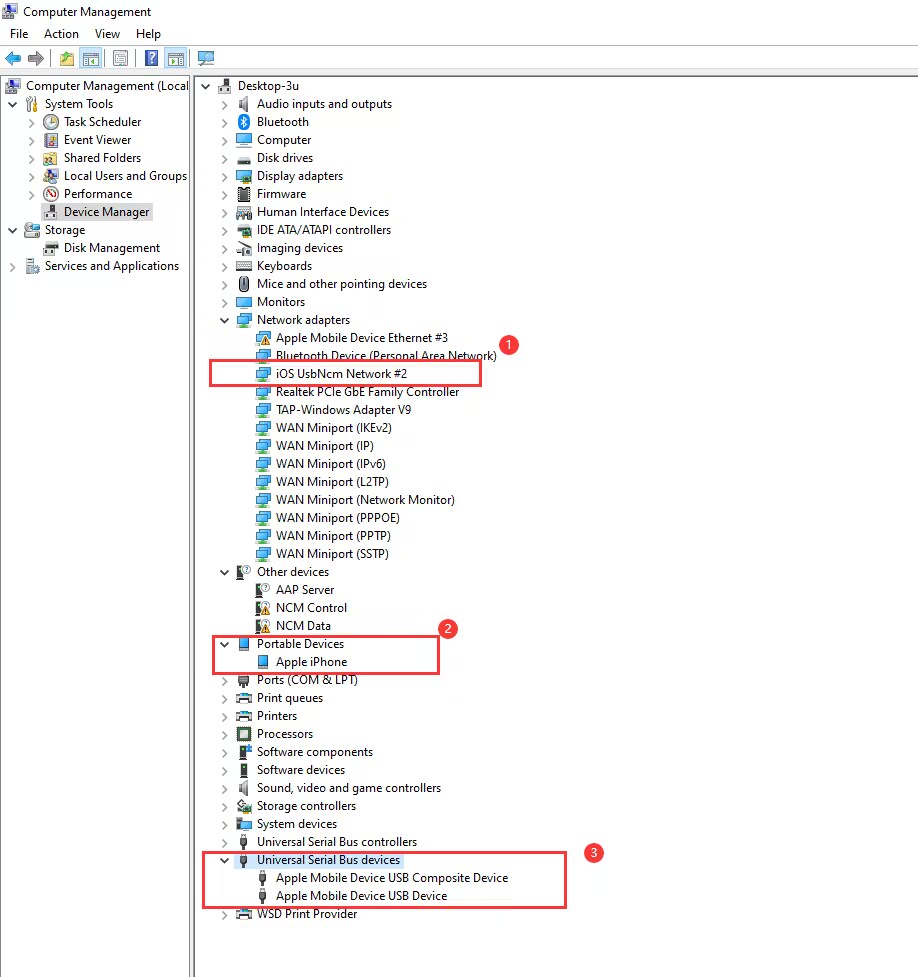
Then use the computer keyboard to press Win+R, pop up the run window, type "regedit", enter the registry,find [HKEY_LOCAL_MACHINE\SYSTEM\CurrentControlSet\Services\Tcpip6\ Parameters\ under the DisabledComponents] to see its value REG_DWORD is 0x00 or 0xFF, if the value is 0xFF need to be changed to 0x00, and then restart the computer to try to locate again.

2. If you have installed other location tools: When you use the virtual location feature of 3uTools, the problem of -303 error may be due to the use of other location software (such as iAnyGo), and the installation of the driver is incompatible with the cause. Please uninstall the corresponding driver and try virtual locate again.