 53722
53722
 2018-12-05
2018-12-05
Storage almost full? Too many photos on your iPhone? It's possible that you can transfer your photo albums to your windows PC from your iPad or iPhone?
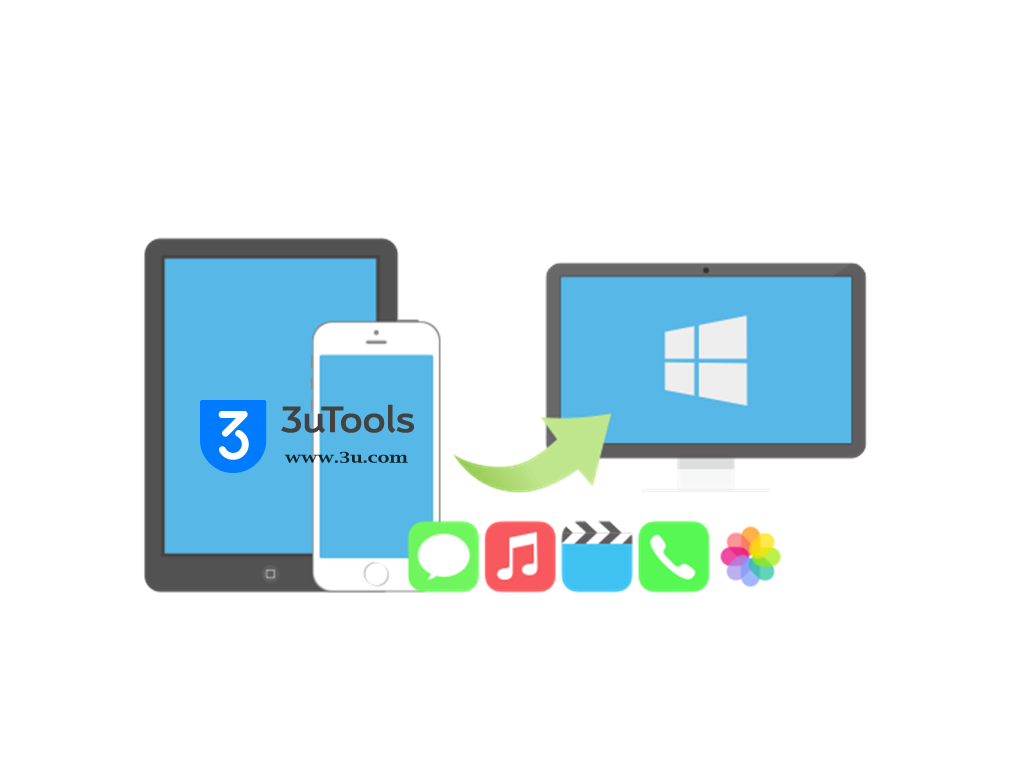
Don't worry, there's an easy way to transfer all your iPhone photos to your PC. All it takes is download 3uTools and a couple of minutes.
1.How to import photos from PC to iPhone using 3uTools?
Step 1: Download and install the latest 3utools on your PC. Connect your iPhone to PC using the USB cable. Click "Photos"
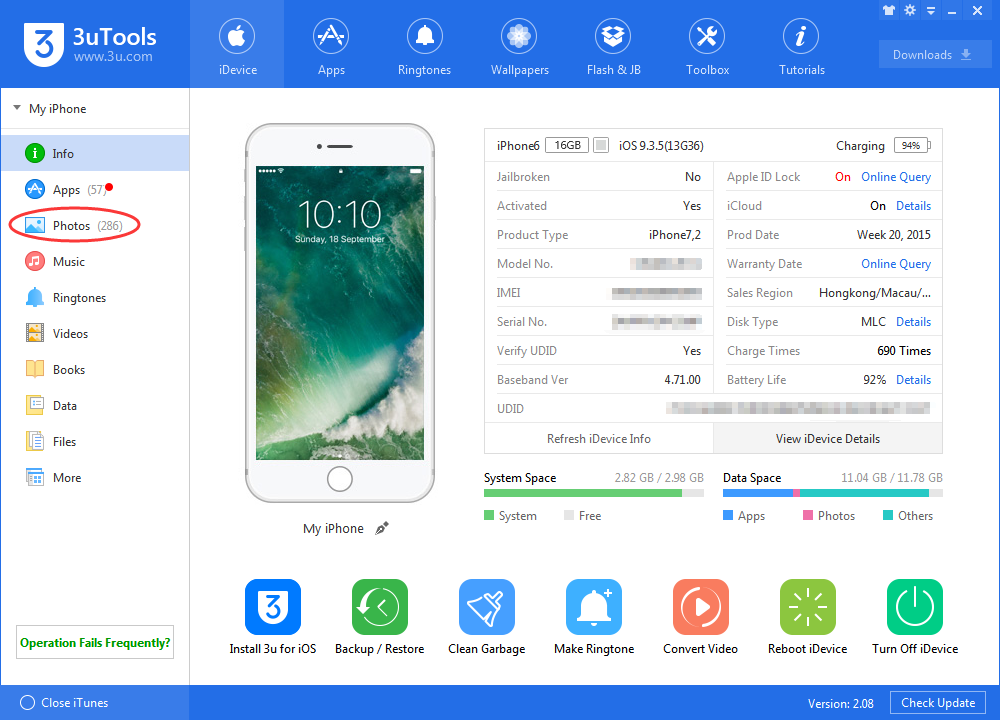
Step2: Click “Export”. Then you cloud select some photos or random album which you want to export to you PC. And vice versa.
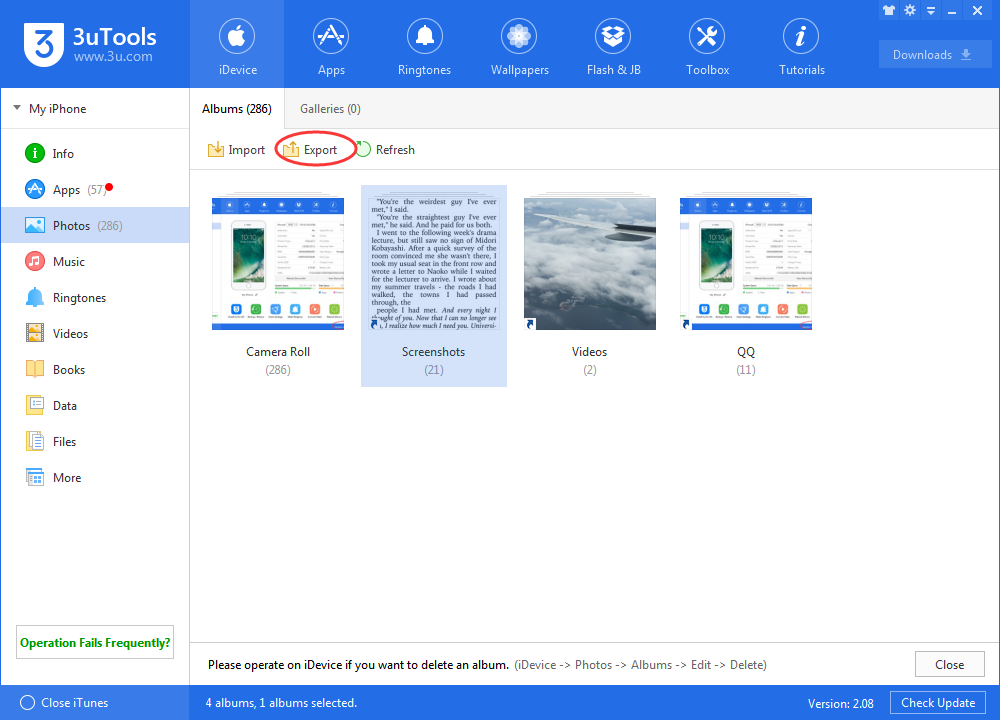
For example, we chose three screenshoots from my iPhone album transfer all to PC, 3uTools will direct users open the folder you have exported.
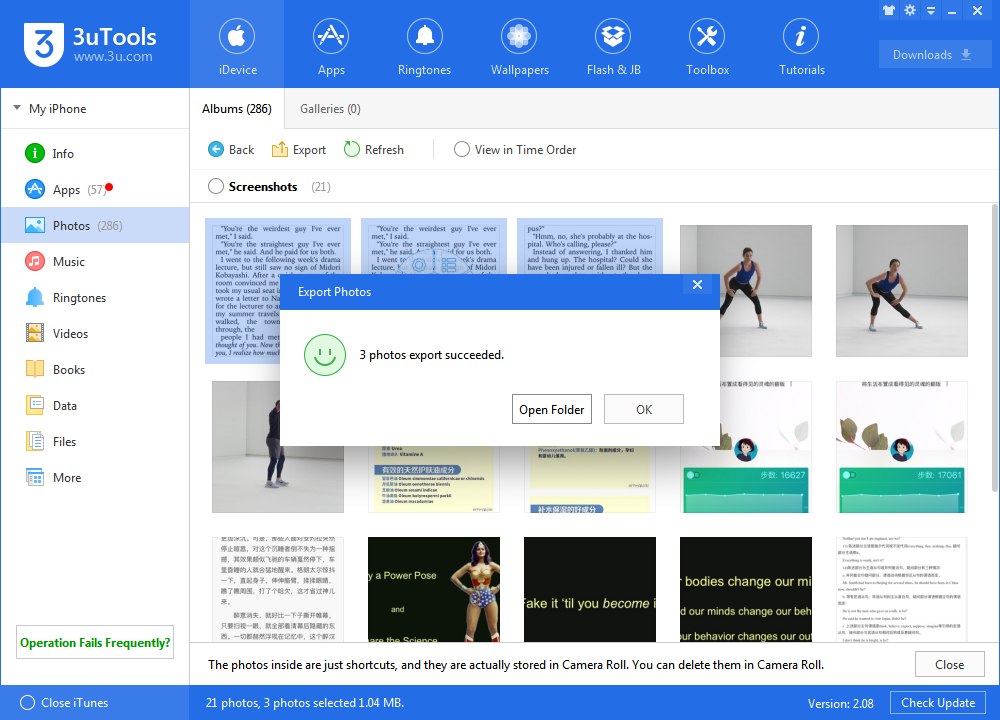
It will take more time if you choose a whole album. Be patient and wait in a while, all your photos will be copied over to the destination you choose. Like 3uTools, share it with your friends.