 18210
18210
 2016-11-11
2016-11-11
When you use an iPhone6/6s, you may meet with the problem that an iTunes icon appears on your iPhone’s screen. Why did this happen? This problem is mainly caused by the following two reasons:
A. Your incorrect operations
Your iPhone may enter the recovery mode due to your incorrect pressing . If so, you need to turn off your iPhone, and then restart it.
B. Your iPhone failed in jailbreaking
Please try to restart your iPhone firstly . If it doesn’t work, please try to use 3uTools or iTunes to restore your iPhone.
This tutorial is mainly introducing how to restore your iPhone6/6s out of recovery mode using 3uTools or iTunes .
Method One: Using 3uTools to recover your iPhone.
Step 1: Please download and install the latest 3uTools on your PC. Connect your iPhone to PC using the USB cable. And then, you need to click the option “Flash Jailbreak”→”Easy flash”. After it’s connected, 3uTools will automatically show you the available firmware. ( if 3uTools gives you a reminder that “Connection Timeout”, you need to set your iPhone in Recovery mode or DFU mode. And after it’s connected, 3uTools will automatically show you the available firmware. )
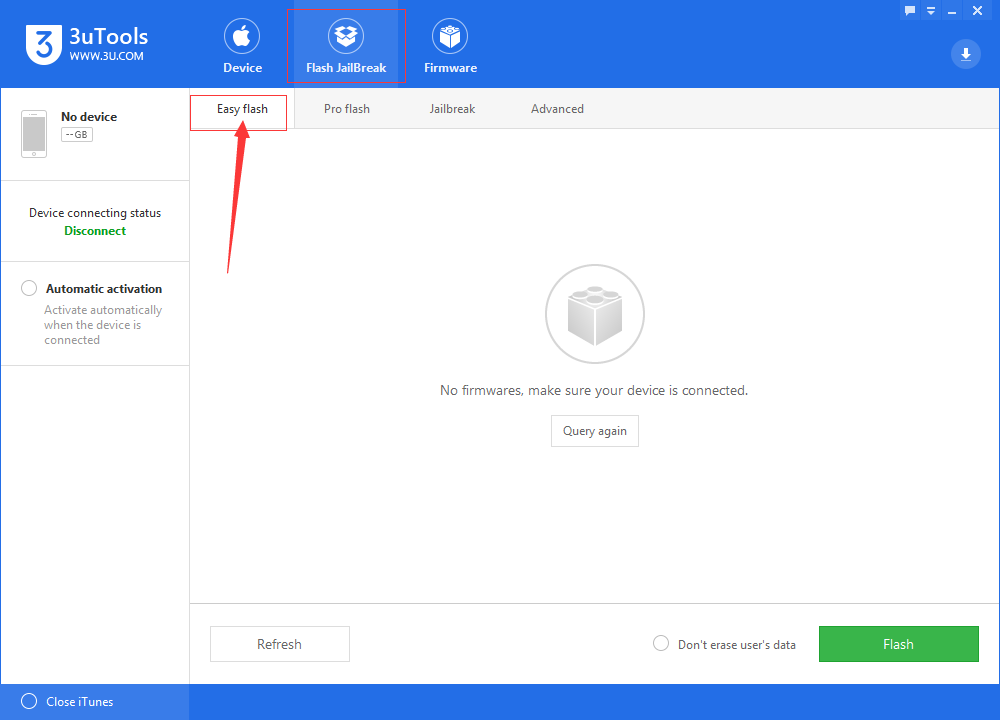
Step 2: As shown in the following figure, you need to choose your wanted firmware, and then click the button “Flash ”.
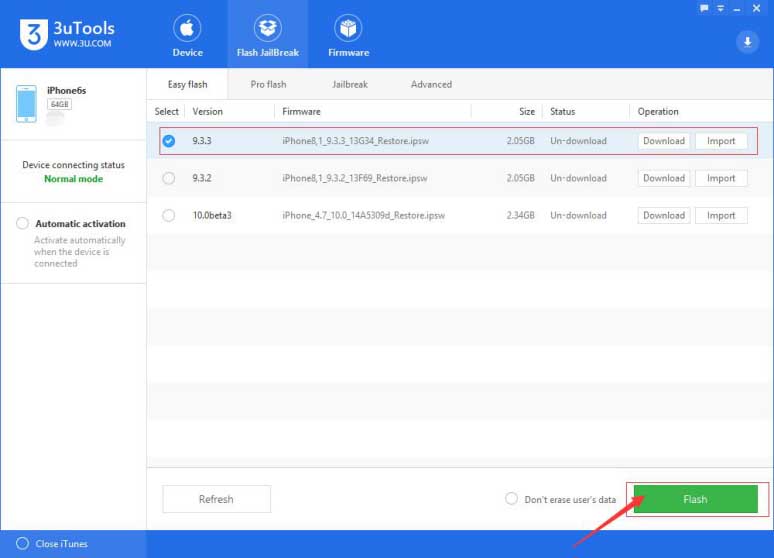
Step 3: 3uTools will automatically download the firmware and flash your iPhone, then you just need to wait till this process is finished. (When you start to restore your iPhone, please keep a good connection between your iPhone and PC.)
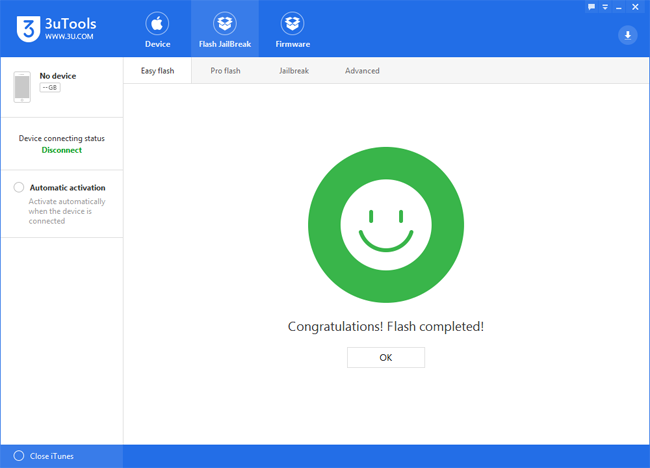
Method Two:Using iTunes to recover your iPhone.
Step 1: Please download iTunes on your PC and put your iPhone in recovery mode. (Press the Power button, then the white Apple logo will appear on the screen. Don't release the Power button, and then hold the Home button till the screen becomes blank. Please release the Power button as the screen becomes blank, but don’t let go Home button. The device enters recovery mode when 3uTools detects an iPhone in recovery mode. )
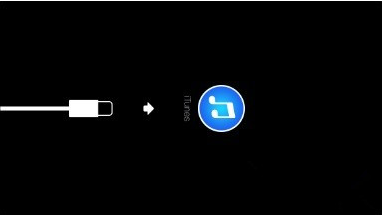
Step 2: iTunes will give you a reminder that “There is a problem with the iPhone ‘iPhone’ that requires it to be updated or restored” , you need to click the button “Update”.
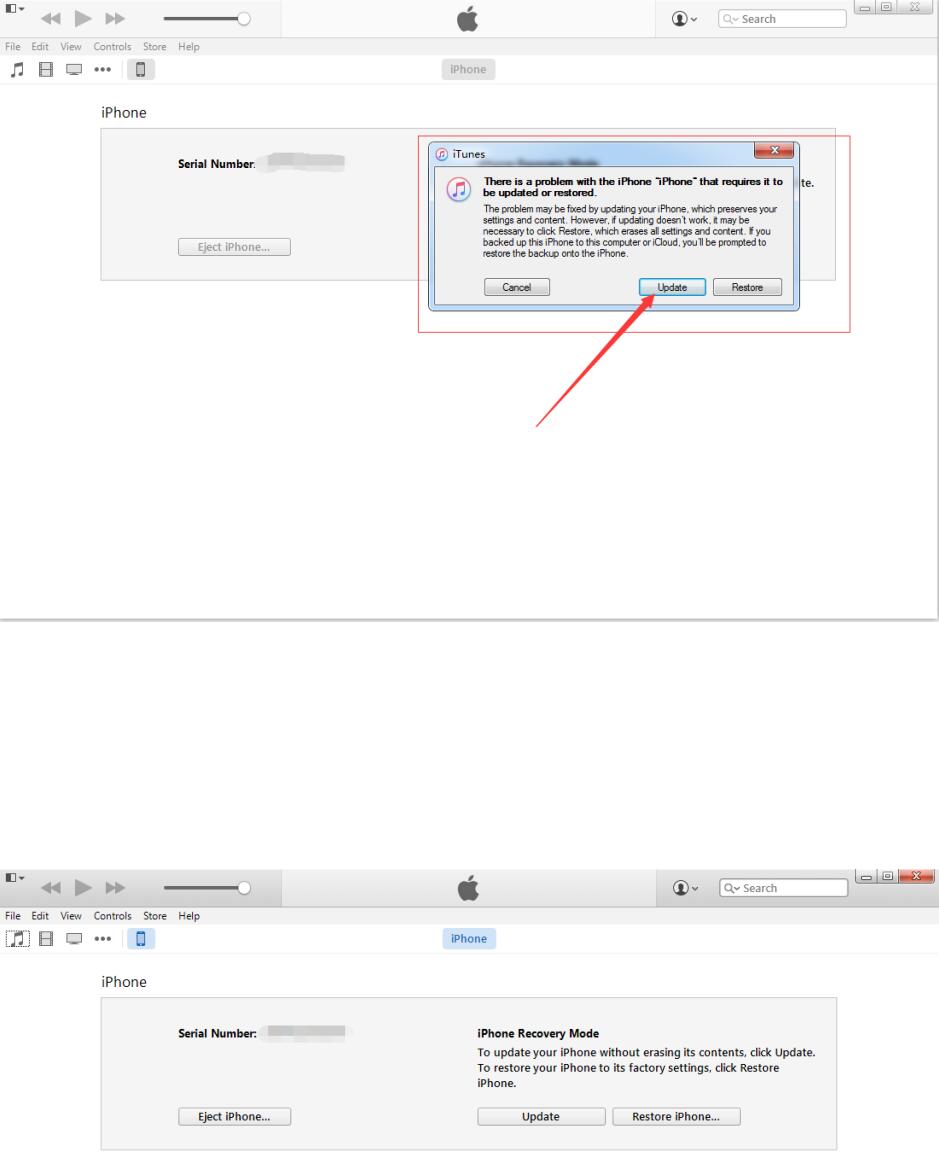
Step 3: Then you just need to do the following operations according to iTunes’ guidance.
Step 4: When the recovery process is completed, your iPhone will enter the activation page. You are suggested to activate your iPhone according to the prompts.