 25762
25762
 2021-02-02
2021-02-02
Using Apple ID to sign IPA files is also commonly referred to as "personal signature". The following summarizes some problems that may be encountered when using the IPA Signature when using 3uTools.
1. Q: Do I need to jailbreak to install signed software?
A: No. Whether it is signed with a certificate or signed with an Apple ID, the device is not required to be jailbroken during installation, and it has nothing to do with jailbreak.
2. Q: Does the Apple ID used for signing need to turn off two-factor authentication?
A: No. Whether the Apple ID two-factor authentication is turned off or on, it can be used to sign IPA documents; but the Apple ID with two-factor authentication turned on needs to be verified the first time it is used, and it does not need to be verified again when it is used next time.
3. Q: How long is the validity period of the Signature?
A: For IPA files signed with a certificate, the usage time after installation depends on the validity period of the certificate. If the certificate is revoked within the validity period, the software won't be available to open. which is often referred to as "sign off";
the validity period of the application installed with Apple ID signature will be 7 days.
4. Q: Does it support batch signing?
A: Yes.IPA Signature support batch signing. After importing, check the file that needs to be signed, select the certificate or Apple ID used for signing, and then click "Start Signing".
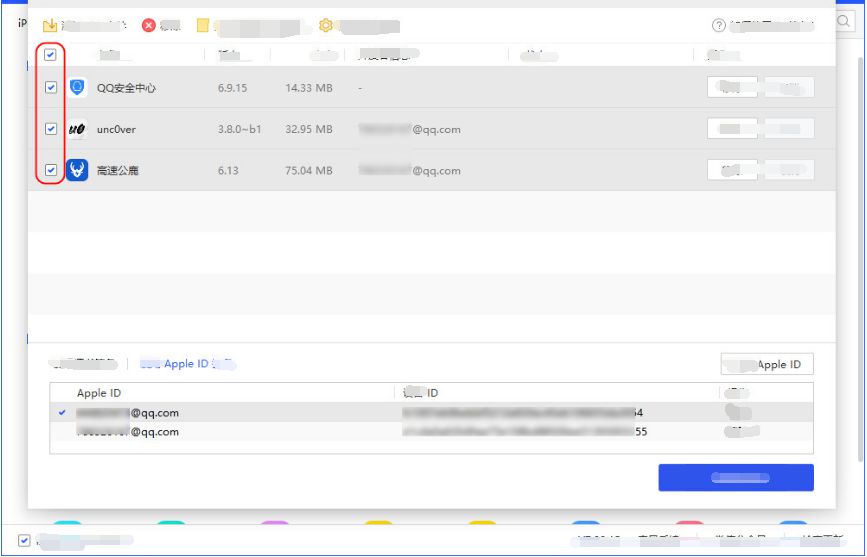
5. Q: Can the IPA file signed with Apple ID be installed on other devices?
A: No, it can't. The application signed with Apple ID is bound to the device ID. If the device ID of the A device is selected when signing, the signed IPA file cannot be installed on the B device.
6. Q: Why is the signed installation package not installed on the device?
A: The IPA signature tool currently does not have an automatic installation function. After the signature is completed, you need to manually "open the signed IPA location", and then double-click to install it using 3uTools.
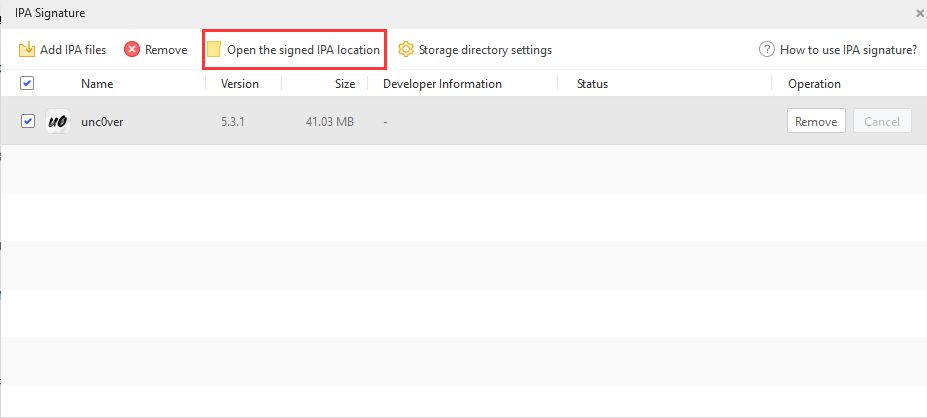
7. Q: What is the reason for the failure to install the IPA file and prompt "iDevice Unjailbroken"?
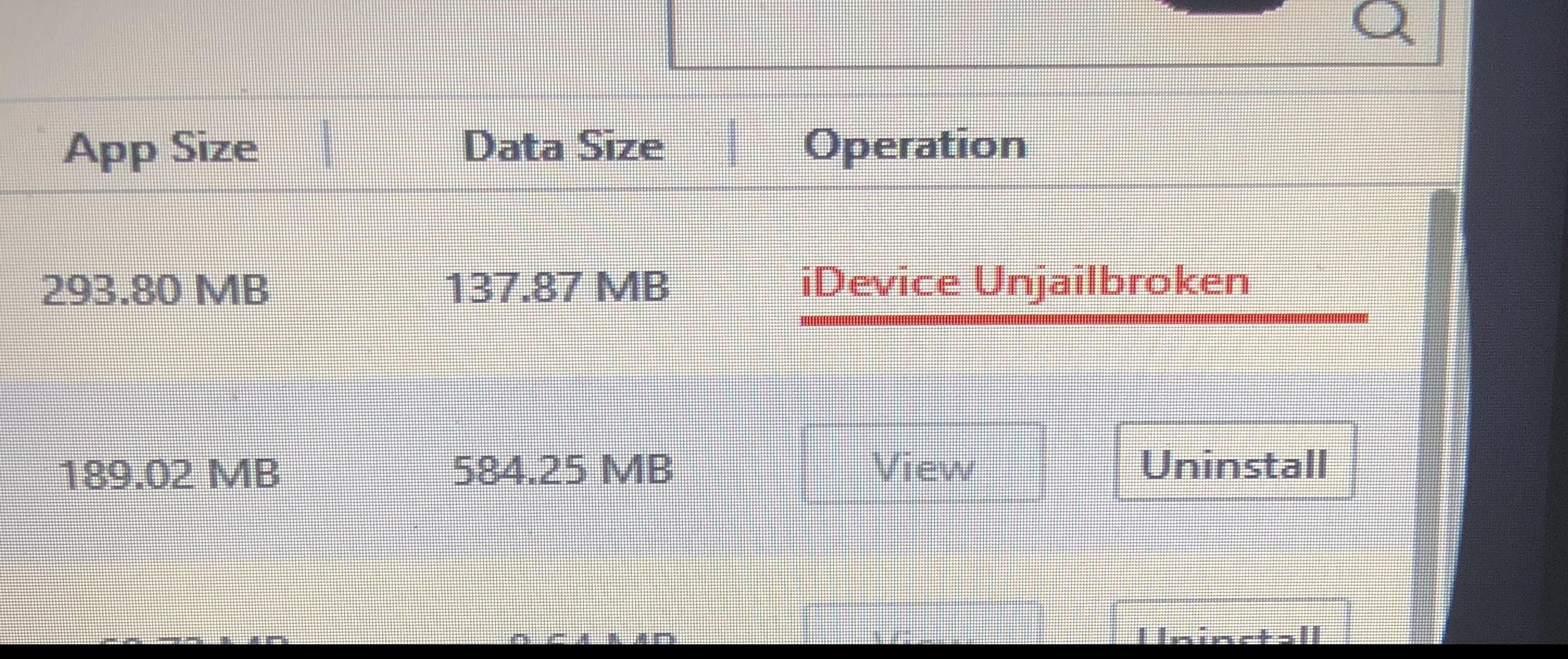
A:
Reason 1: The device ID used for signing the IPA file is not the same one with the currently installed device. The IPA file signed with the A device ID cannot be installed on the B device.
Reason 2: After the IPA file is successfully signed, it still prompts "The device is not jailbroken" when installed on the device.
Please check the App with a cloud icon on the device and delete it manually (or use the "Delete Invalid Icon" in the 3uTools Toolbox to delete) , And then reinstall it.
8. Q: What should I do if I report an error when signing?

①The Apple ID account information is incorrect, please check whether the account is correct or change to another Apple ID;

②The Apple ID password is incorrect, please check and try again;

③The number of signatures has reached the upper limit. According to Apple’s regulations, each Apple ID can only sign 10 installation packages within 7 days.
Please change the Apple ID or try again after 7 days.
④Error getting iCloud data.
Download the iCloud client on the iCloud official website and install it. After the installation is complete, log in to the Apple ID on the iCloud client once, and then sign again.
Note: Please download from the official website of iCloud. Do not download iCloud for Windows from the Microsoft Store, otherwise, the signature will still prompt "Get iCloud data error".

If the above error occurs, first check whether iTunes is the latest version. If you continue to report the error after ensuring the latest iTunes version, please change to another Apple ID that can be used for normal login to complete the signature.
9. Q: What does the prompt "IPA package that does not support encryption" mean?
A: IPA files downloaded from the App Store or other encrypted IPA files cannot be signed and installed again.
10. Q: In the following two cases, you need to re-login your Apple ID in iTunes:
Tip 1: "Certificate application failed: Init anisetteData failed".
When you encounter this prompt, please log in to the Apple ID you need to sign on iTunes, and then reopen the 3uTools IPA Signature tool and try again.
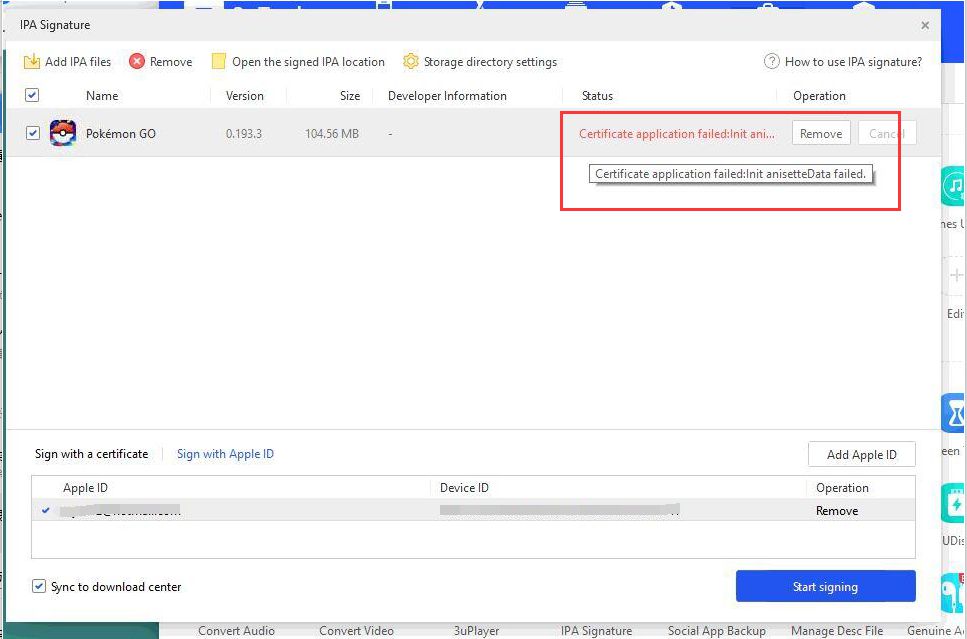
Tip 2:
Please open the iTunes installation directory first and delete the adi folder (the default directory is C:\ProgramData\Apple Computer\iTunes\adi).
After deleting, log in to the Apple ID that needs to be signed on iTunes, and then reopen the 3uTools IPA Signature tool and try again.

How to log in to iTunes: Open the installed iTunes on your computer, click "Log in" in "Account", and enter your Apple ID account and password to log in as prompted.
