 2134
2134
 2024-05-09
2024-05-09

Earlier this year, Apple retested the batteries of its iPhone 15 models and updated its battery life claims for the entire series, suggesting that they offer better longevity than previously thought. Curious about the battery health of your iPhone 15? Here's how to check it.
Apple in February 2024 updated the technical specifications for the batteries in the iPhone 15, iPhone 15 Plus, iPhone 15 Pro, and iPhone 15 Pro Max. According to its latest tests, Apple says that the devices' batteries are designed to retain 80% of their original capacity at 1,000 complete charge cycles under ideal conditions.
It's a significant improvement over the 500 charge cycles that the company advertises for all older iPhone models over the same cycle count.
iPhone 15 models also include a Battery Charging Optimization feature, so if you regularly charge your iPhone up at night while you're asleep, the device can limit its charging to 80%, and then wait for an hour or so before you wake up to charge the remaining 20%. This keeps the iPhone at an optimal capacity for battery health by reducing the amount of time that it's sat on your charger at 100% charged, which can reduce its life over time.
If you have an iPhone 15 with iOS 17.4 or later installed, you can get more specific information on the battery health of your device in the following way:
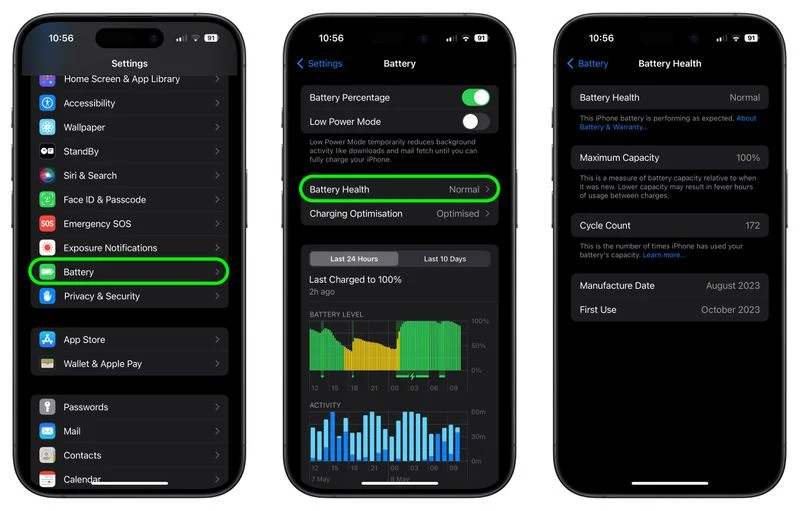
Apple says that the battery lifespan of any iPhone model ultimately depends on how the device is regularly used and charged. While the "Maximum Capacity" readout will give you a good indication of your iPhone's battery health, it's worth tapping on the blue text that says "About Battery & Warranty," which will give you more information on the likely battery lifespan of your device based on how it's used.
Battery life depends on a number of variables, but if you think you have an issue, it's worth remembering that the standard one-year AppleCare+ warranty on an iPhone includes service for defective batteries. Depending on where you are, local consumer laws might even give you cover beyond the standard 12 months, so don't be shy to ask at an Apple Store if you think there's a problem.
Source: Macrumors