 411650
411650
 2021-08-23
2021-08-23
It is a tutorial about how to get the IPCC file that you are looking for from a firmware.
1. First of all, Download and install a tool called TransMac at the link below.
https://www.techspot.com/downloads/downloadnow/6397/?evp=037b66e5c523261b452037be9dc6d71c&file=
2. Download a firmware on 3uTools in "Flash & JB".
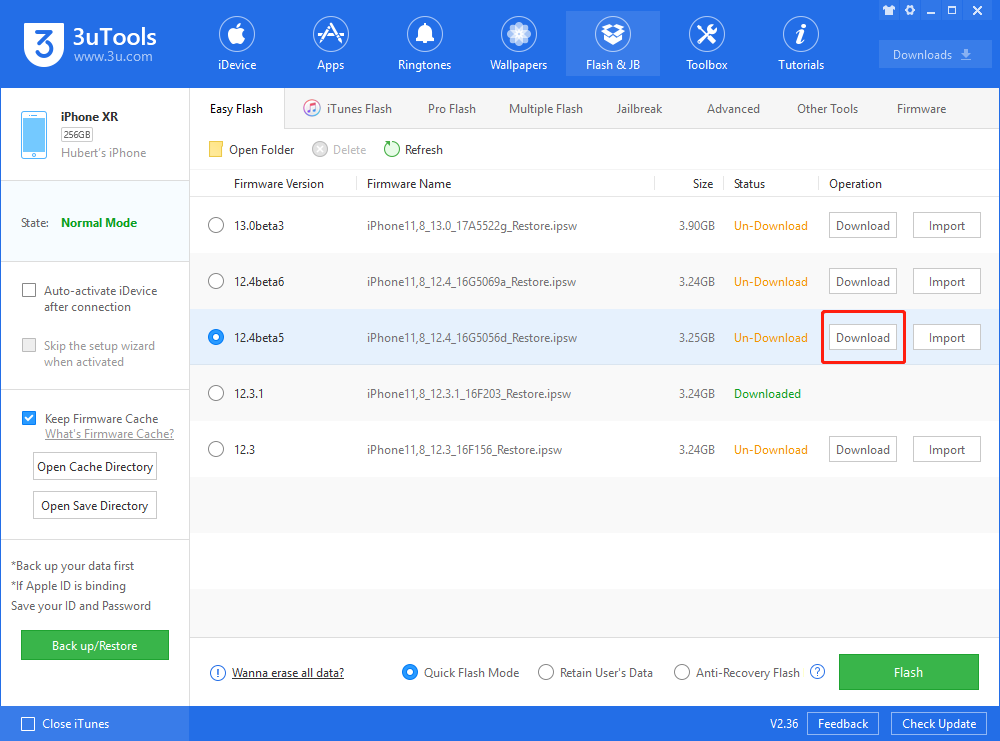
3. When the firmware is downloaded, go to "Downloads → Firmwares", click Open Folder, unzip the firmware, and copy the file address.
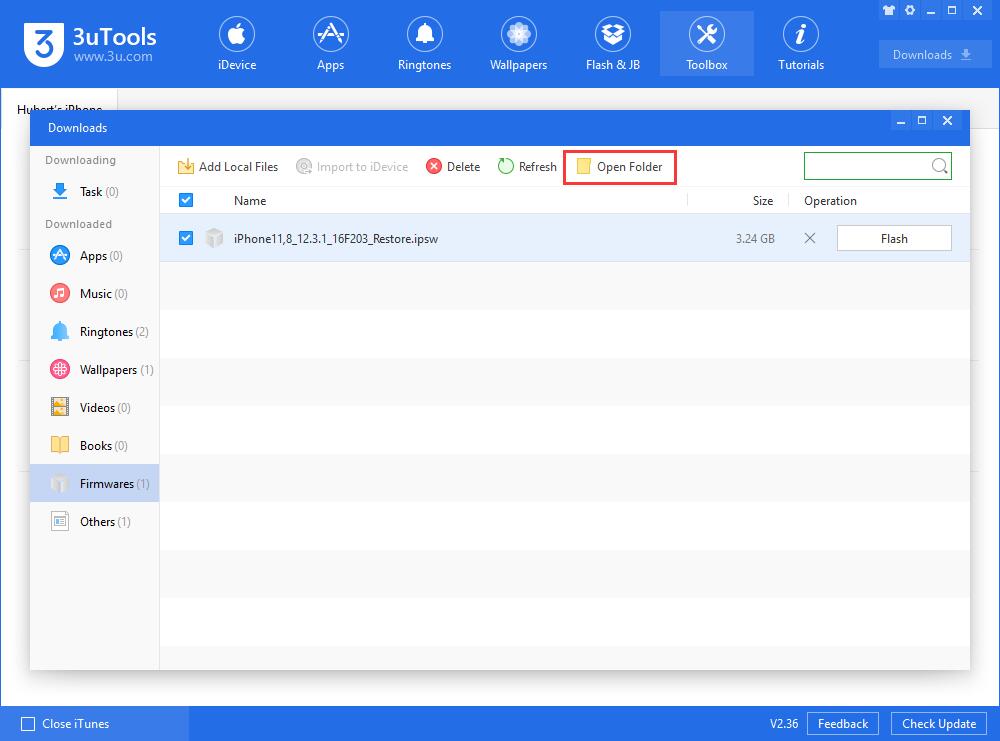
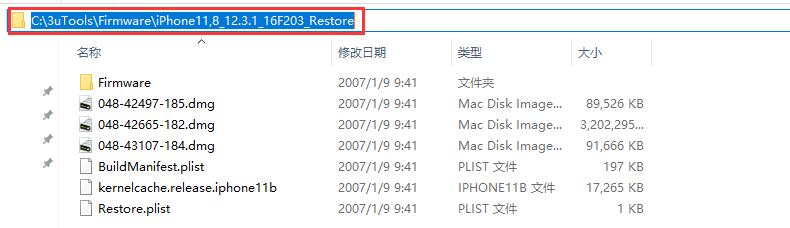
4. Open TransMac, go to "File → Open Disk Image", paste the file address, and select the file of the biggest size in the folder.
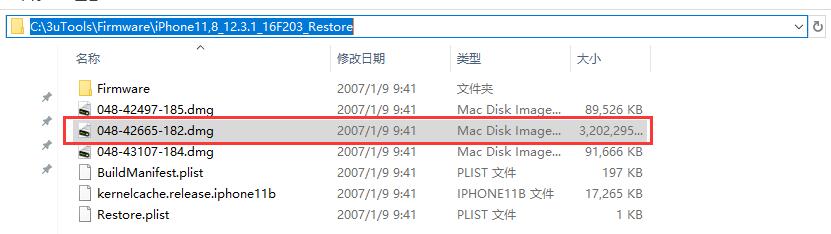
5. Click the folder as shown below to start Loading Volume Catalogue.
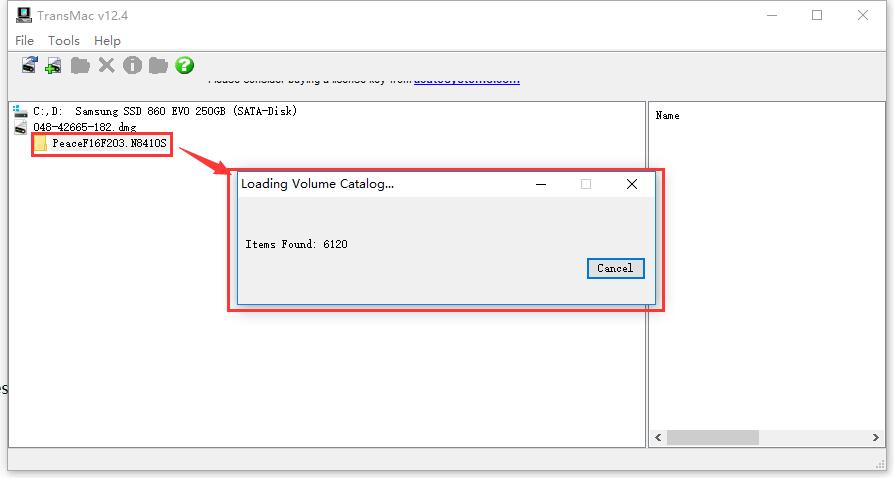
6. Go to "System → Library → Carrier Bundles → iPhone" on TransMac, select your carrier in the right column. We will take the carrier ATT_US.bundle as an example for this tutorial.
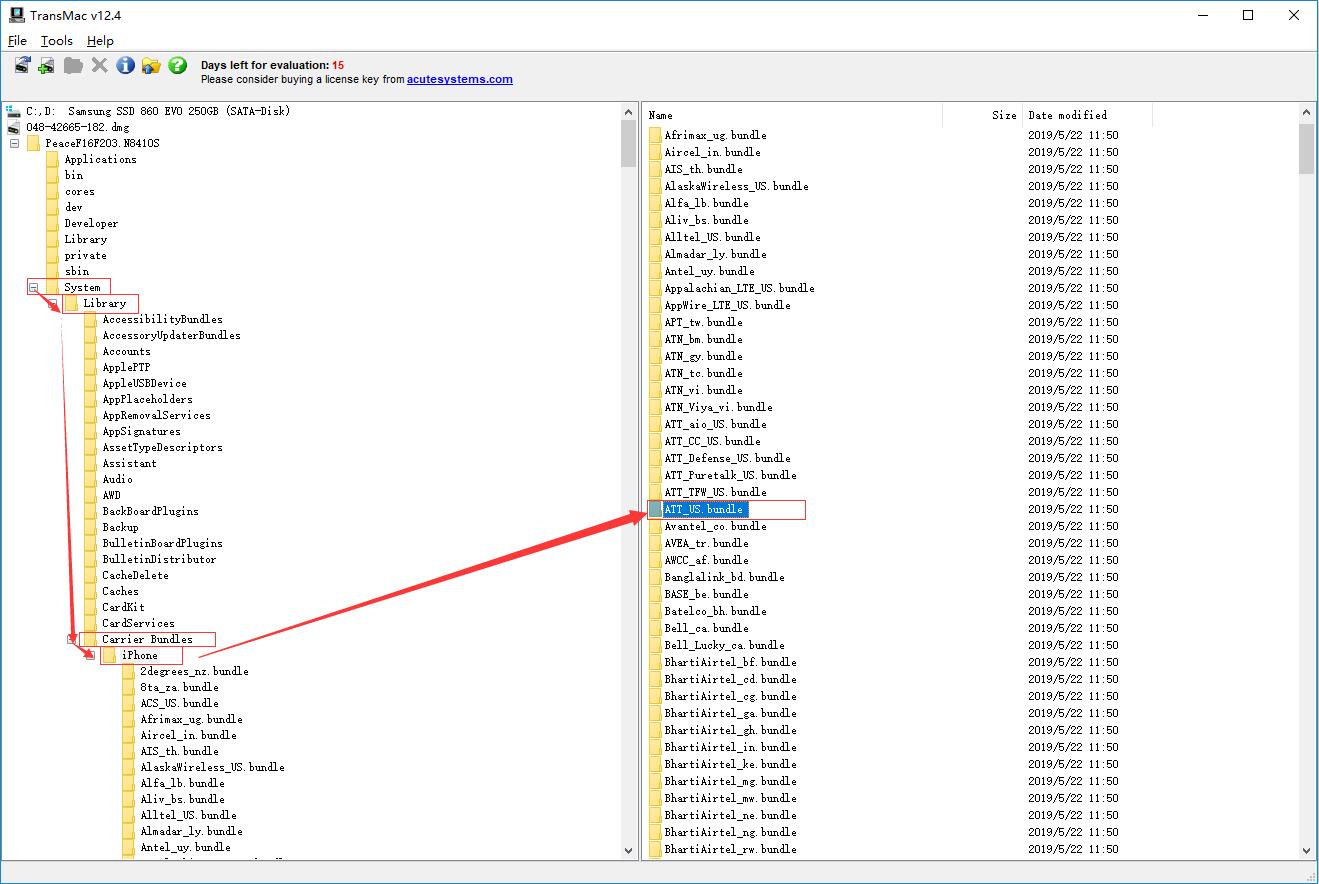
7. Right-click the folder ATT_US.bundle, choose "Copy to" to desktop, and confirm.
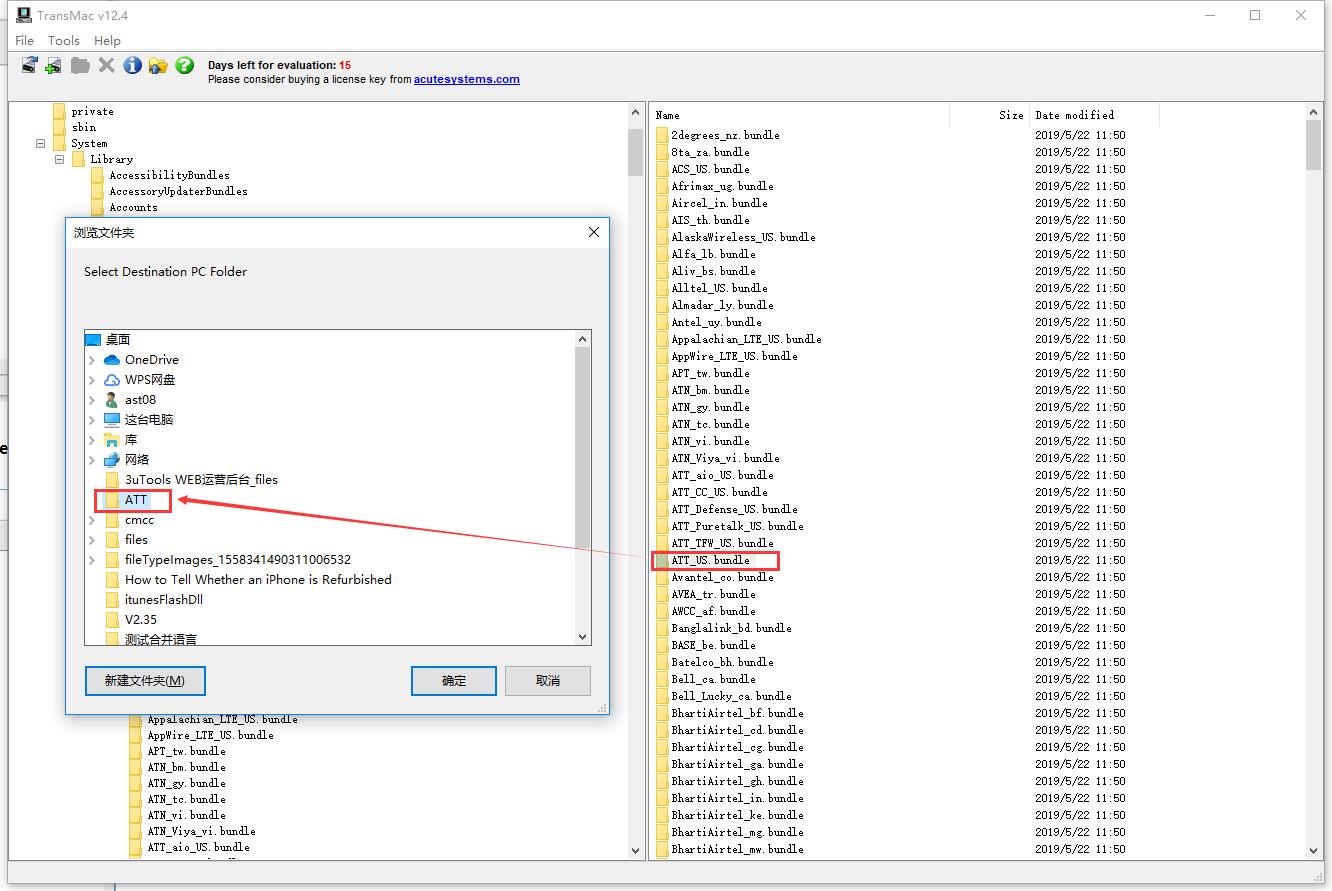
8. Right-click the folder ATT_US.bundle on the desktop and zip it up by choosing "Add to ATT_US.bundle.zip".
9. Change the file type of ATT_US.bundle.zip to .ipcc by renaming it, and you will get the IPCC file.