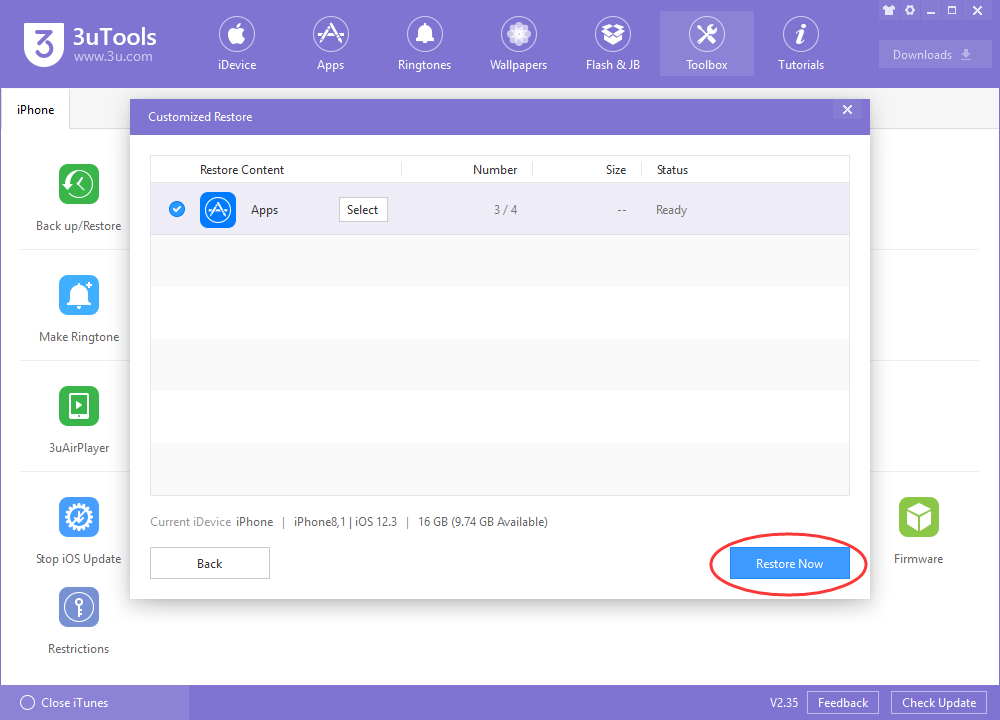17521
17521
 2019-05-09
2019-05-09
The best way to prevent important data loss on your iPhone is to back it up regularly. 3uTools has full backup and customized backup function, which can back up the data in iPhone according to user needs. We can find these functions in Toolbox of 3uTools.
After using 3uTools to back up data, sometimes we only need to restore one or some applications separately, so how do we do this? You can refer to the following tutorial information:
Method 1: Separately Restore Apps via full Back up
Step 1 If you have previously used the full backup function of 3uTools and need to restore an application, please connect the iDevice to the computer, open the PC of 3uTools, open it in Toolbox → Backup/Restore → Backups management.
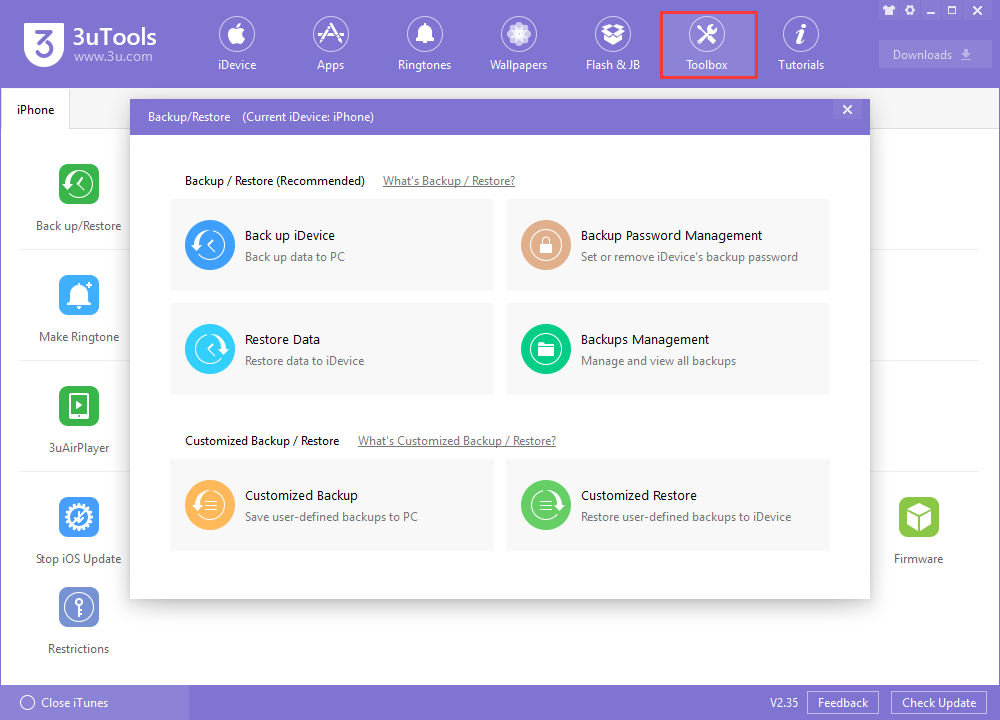
Select the app you want to restore based on the backup time and click View.
Step 2 In the Backup Viewer, click App List in Easy Check, select one or some applications in the list, such as [WeChat], click the Restore, and wait for the recovery to be completed.
Note that this method can only restore the application or application list, but can not restore the data in the application. If you still need data from your app (such as WeChat chat history), you will need to perform a Full Recovery action.
Method 2: Separately restore Apps via Customized Restore
Step 1 If you have previously used the 3uTools Category Backup function for backup, please open the Customized Restore in the 3uTools Toolbox → Backup/Restore after connecting the phone.
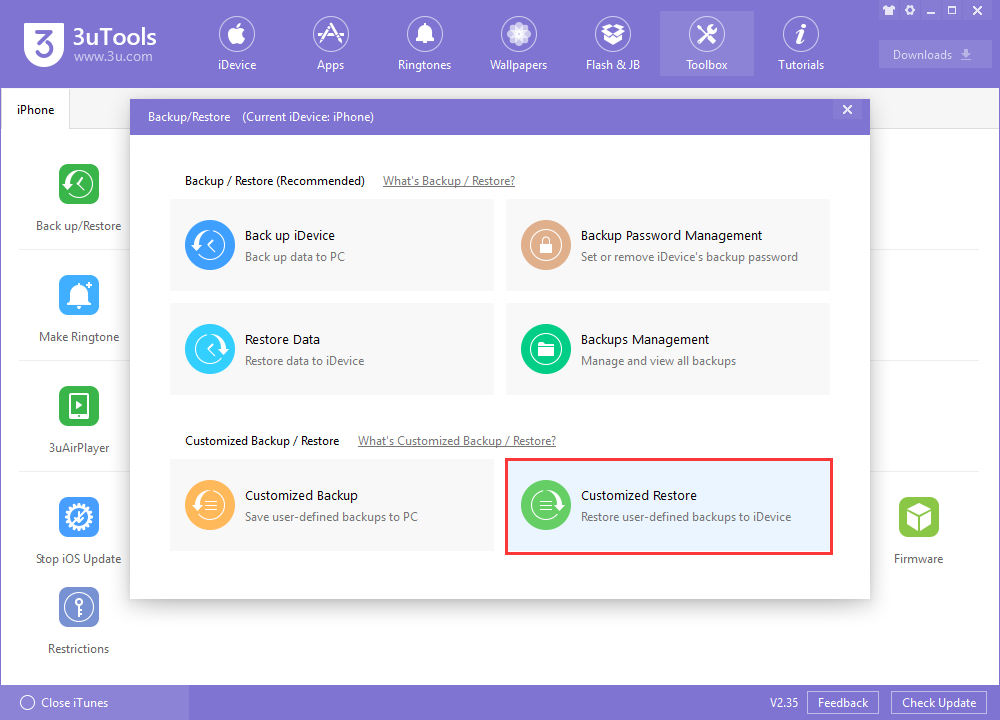
Step 2 Check the files you want to restore and click Next.
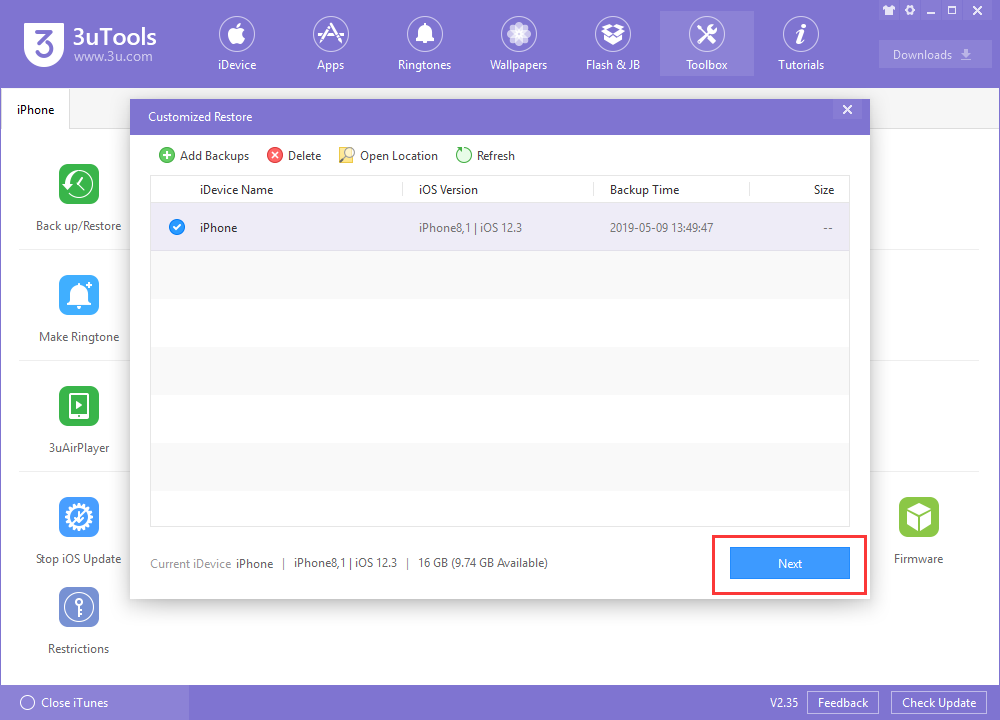
Step 3 Click on Select in the application section.
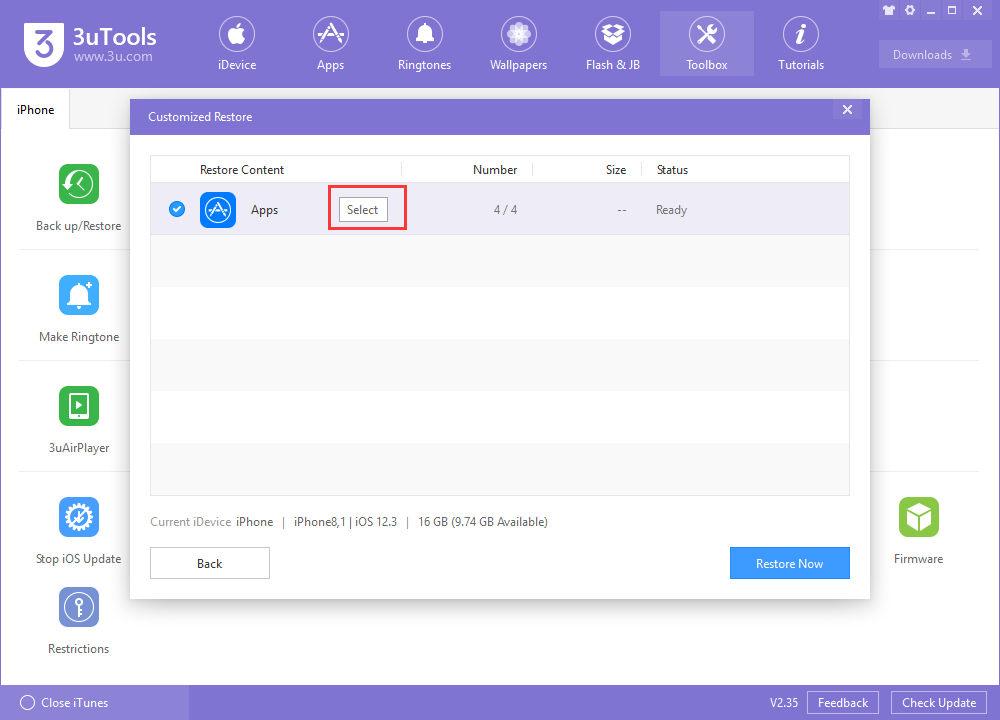
Step 4 In the app list, check the app or some apps you want to restore, then click OK below.
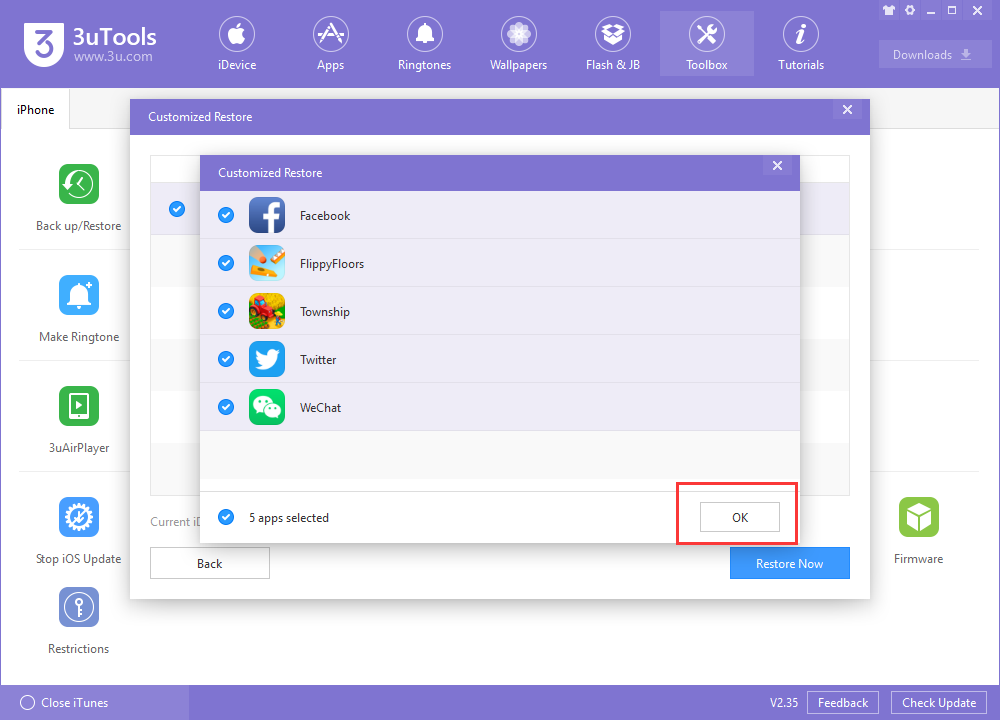
5. Click Restore Now and wait for the app list to be restored.