 7102
7102
 2019-04-28
2019-04-28
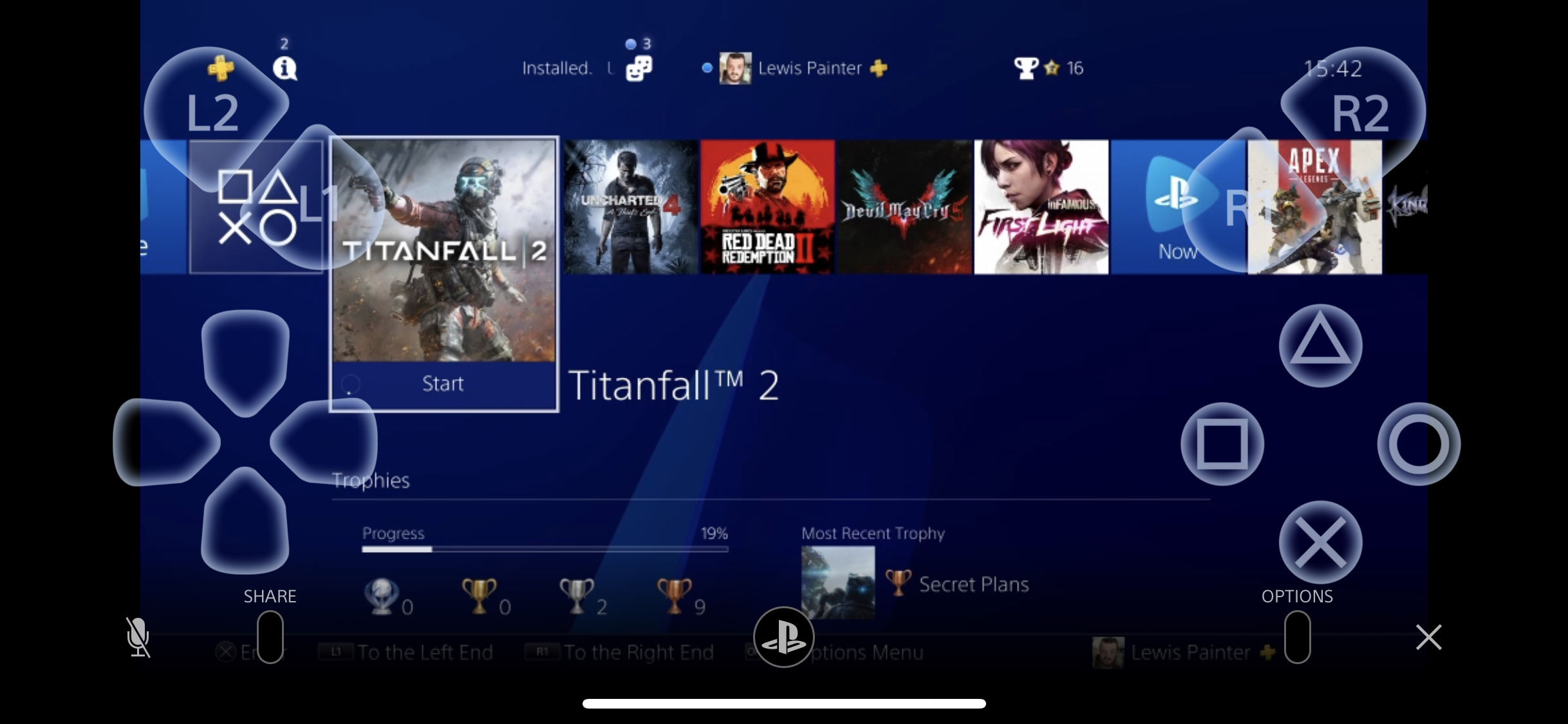
Playing PS4 games on iOS devices is definitely something that players have been craving for a long time. The dream has just come true earlier this year as the release of PS4 Remote Play. The good news is that setting up PS4 Remote Play on your iPhone or iPad is a relatively simple process. All you need is your iOS device and access to your PS4.
To play PS4 games on your iPhone or iPad, here are a few steps to go:
1. Download and install the PS4 Remote Play app on your iPhone or iPad.
2. Download and install the PS4 Remote Play app on your iPhone or iPad.
3. On your PS4, head to Settings > Remote Play Connection Settings and make sure "Enable Remote Play" is enabled.
4. Open the PS4 Remote Play app and sign in with your PlayStation Network account.
5. The app will then search for your PS4 via the internet – this is a bit hit and miss. If it finds it, you should then be able to connect to the PS4 and play games.
6. If the app can't locate your console, head to Settings > Remote Play Connection Settings on your PS4 and select "Add Device". A code should be displayed on-screen.
7. Tap "Register Manually" on the PS4 Remote Play app, and input the code displayed on your console.
8. The app should then be able to locate your PS4 and begin streaming.
Source: Macworld