 5867
5867
 2019-01-07
2019-01-07
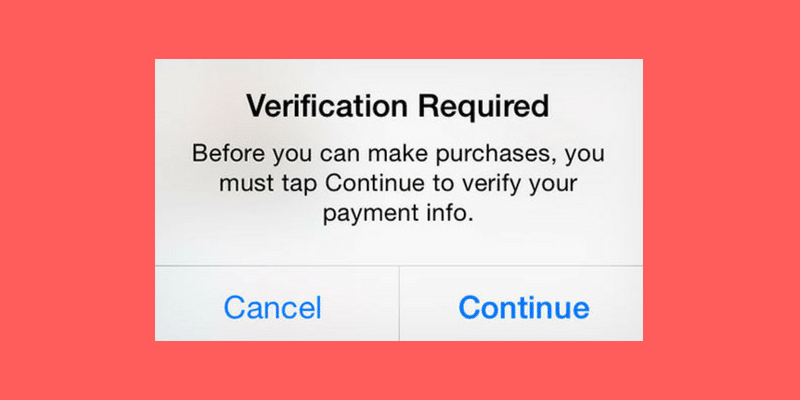
Do you keep getting the annoying popup asking you to verify every time you try to download something from the App Store? It shows up even when you’re trying to download a free app! The popup usually says something like “Before you can make purchases
It’s not a bug! All you need to do is enter some sort of payment information in the App Store and it will stop bugging you. Don’t worry, if you don’t have a credit card, you can select the “None” payment option to stop these popups.
How to Add Payment Information To Disable Verification Required Popups
Step 1: On your iPhone or iPad running iOS 12, open the Settings app.
Step 2: Select iTunes & App Store option.
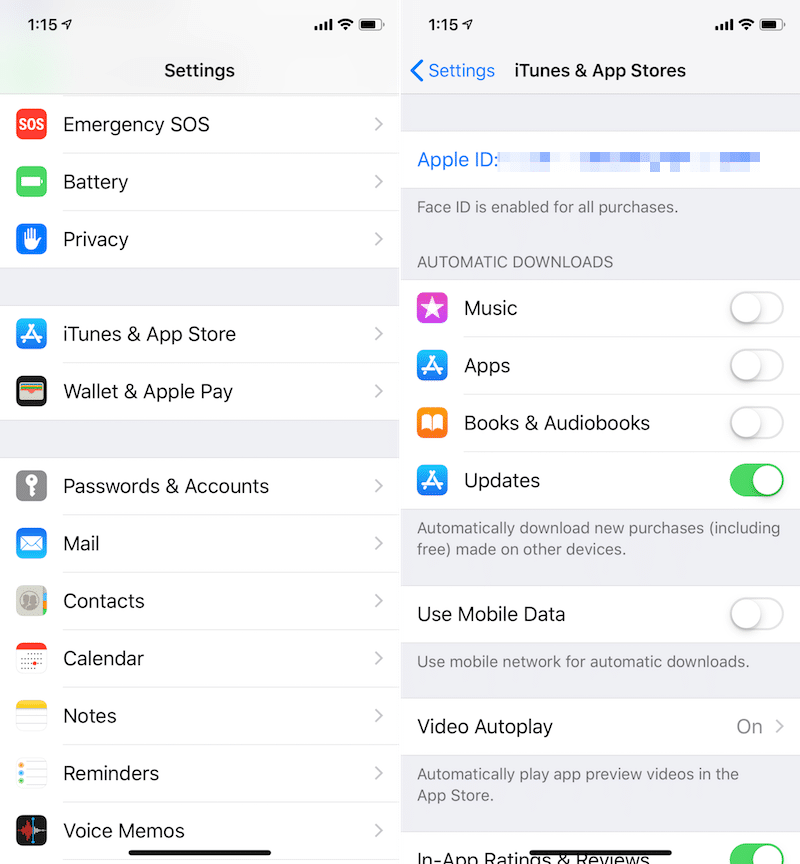
Step 3: Tap on your Apple ID and select the View Apple ID option.
Step 4: Once you get to the Account page, tap on Payment Information.
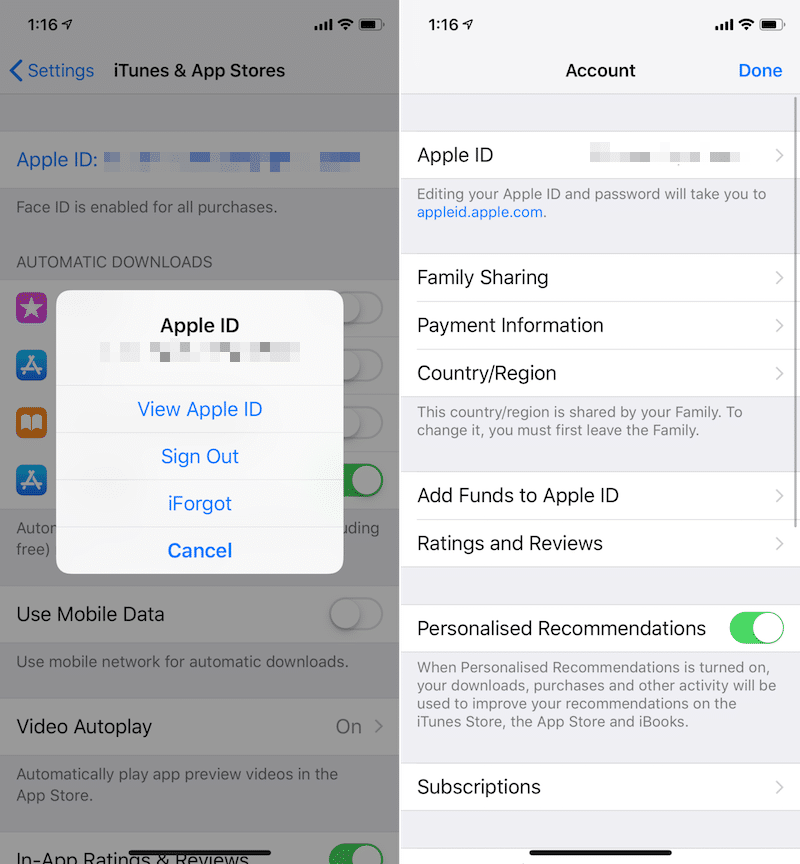
Step 5: Here, if you have a credit card, choose the appropriate option. But you can also select None and enter no payment details.
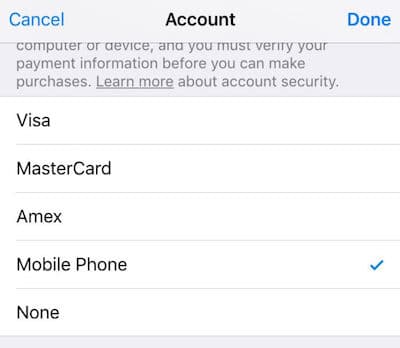
Step 6: Tap on Done and the payment options will be saved.
Troubleshooting: Can’t See The None Option?
If you can’t find the None option in the Payment Information page, it might be because of one of the following reasons.
Family Sharing: If you’re a part of a Family Sharing account, you might not see the None option. Exit from the Family Sharing and try again.
Active Subscription: If you have an active subscription (for something like Apple Music) to an app or service in App Store, you won’t see the None option.
Region: If you’re currently not in the region where you created the account, you won’t see the None option. If you’ve recently changed the region to use a feature like Siri News, you won’t see the None option either.