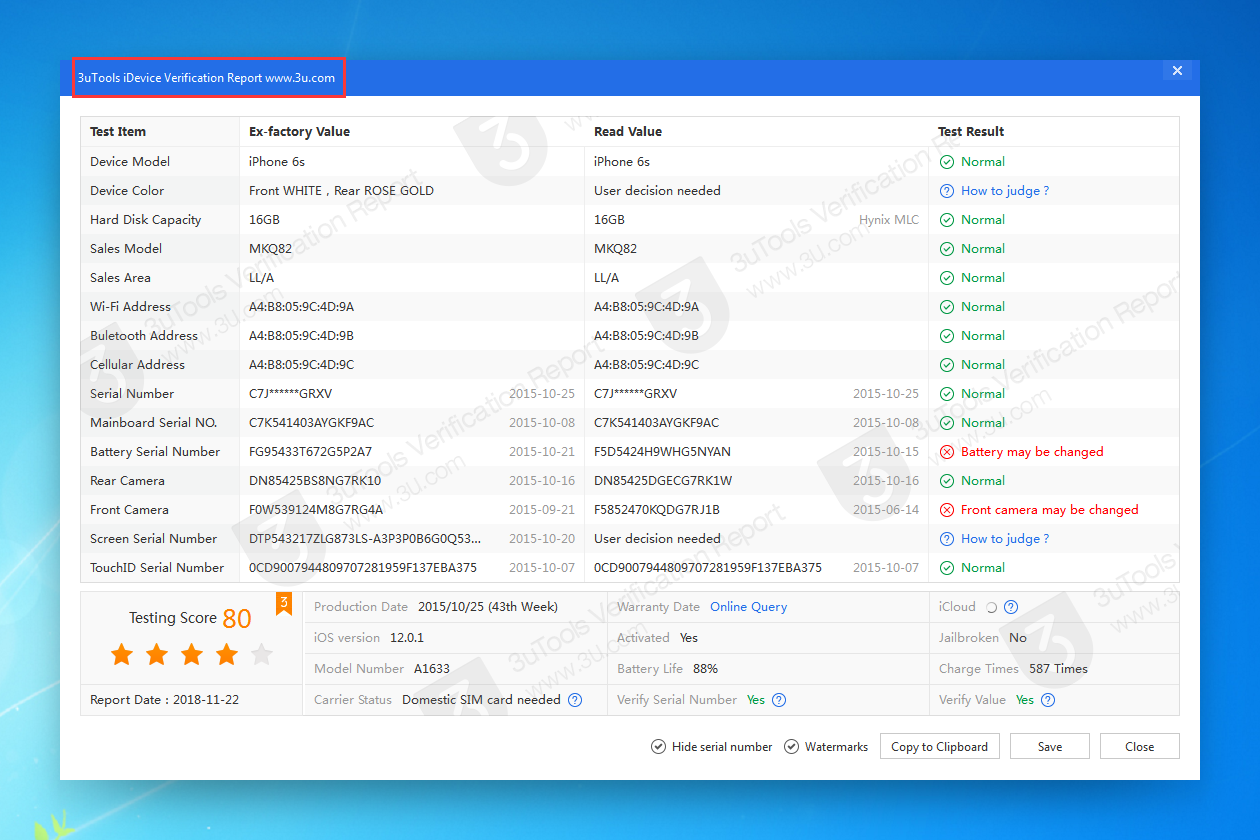4904
4904
 2018-11-22
2018-11-22
You may distract a lot after taking so much time on your iPhone screen, here are 6 tips on new iPhones, you are able to use this feature to manage your iPhone and concentrate any contents easily.

1. Disable In-App Rating & Reviews
You should receive a reminder of rating and review the app when you using it. If you think it disturbing you, you are lucky that you can disable it by one switch. Head to Settings-Apple ID-iTunes Store& App store, turn off the In-App Rating&Reviews
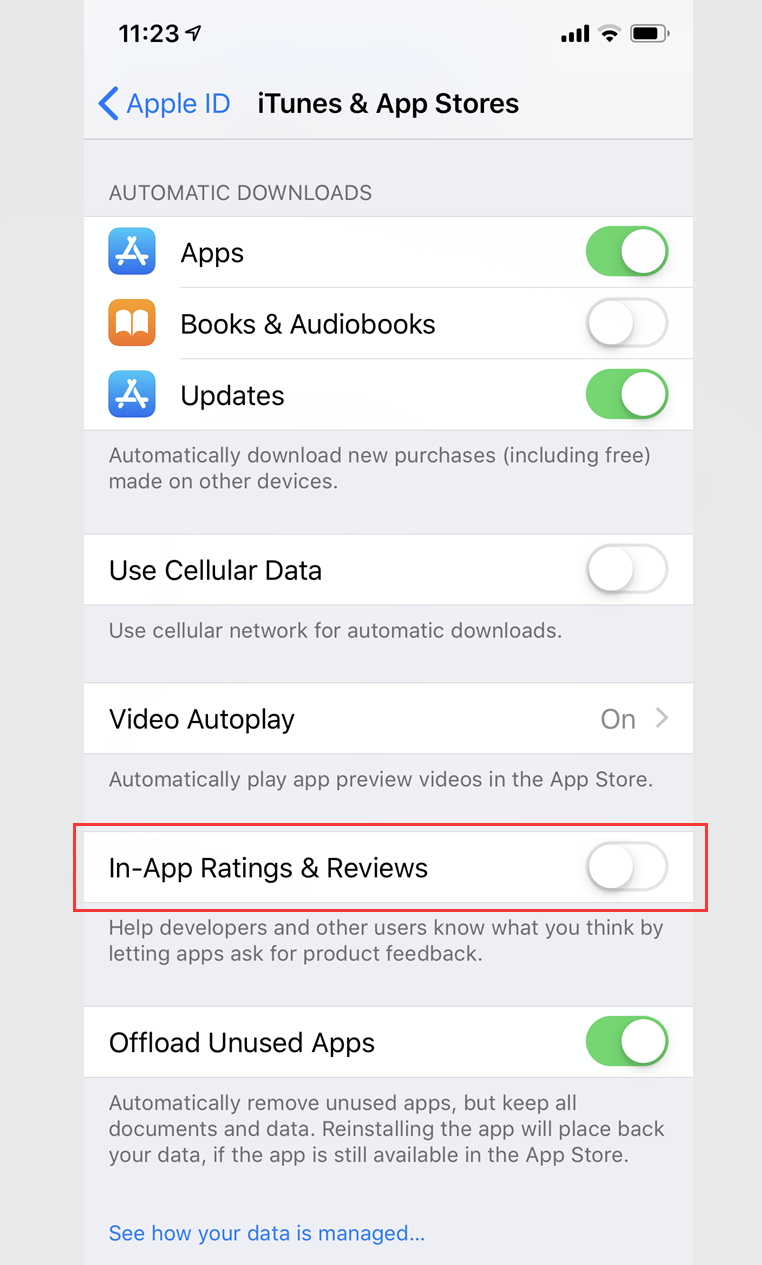
2. Change your iPhone name
It is a common tip to protect your privacy and to distinguish with other iPhones, you can add any name for your device here: Settings-General- About, or you can just edit in 3uTools.
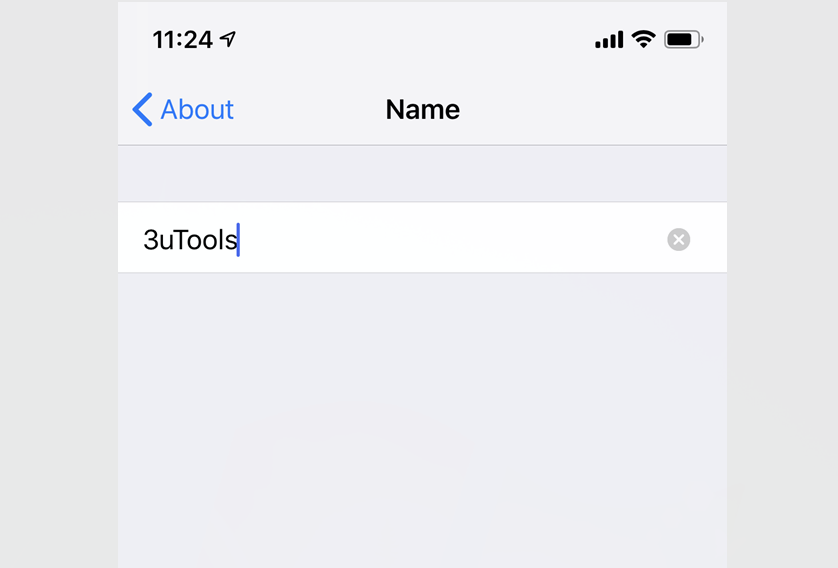
3. Set the Auto-Lock Automatically
Attention is detected when you looking at the screen. When attention is detected, iPhone does not dim the display.
Settings-Display&Brightness-Atuo Lock
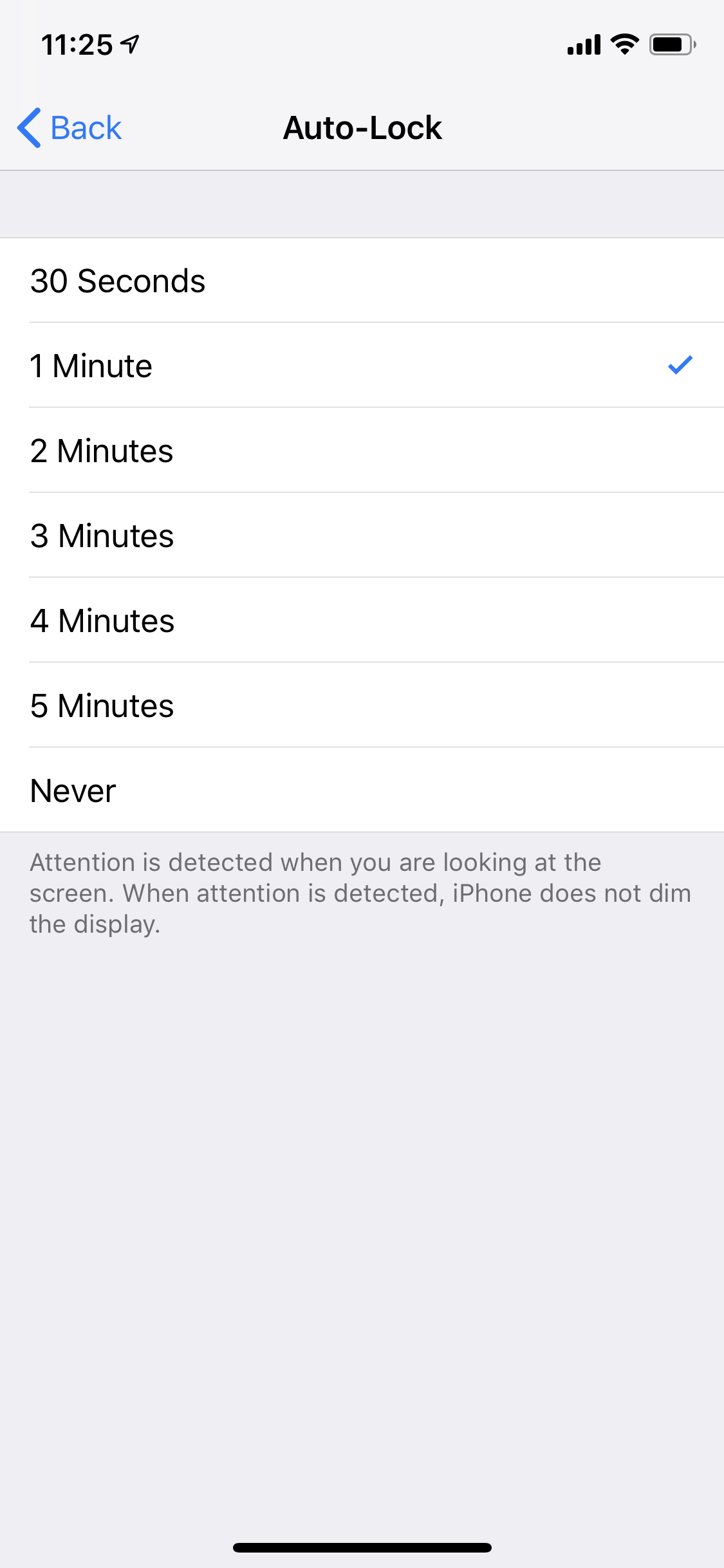
4. Background App Refresh
Please noted if you enable this feature, your battery will drain a lot. Go to Settings--General--Background APP Refresh to set different app.
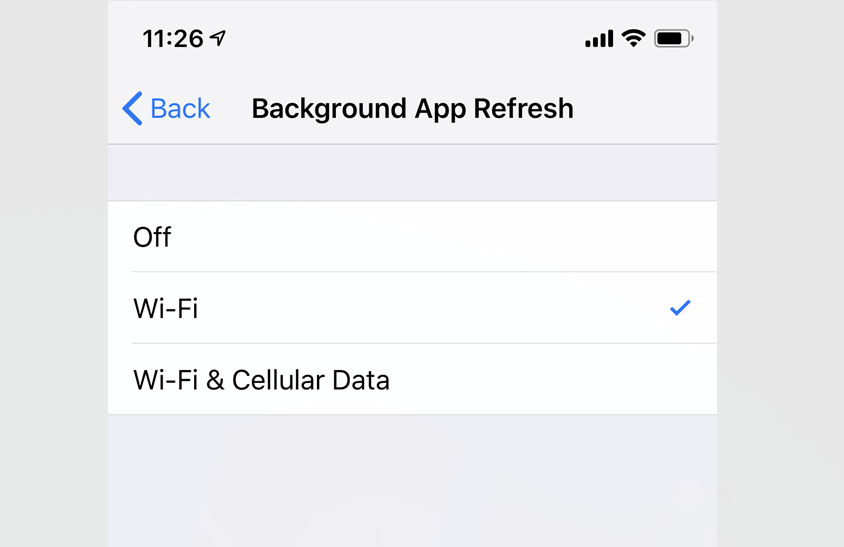
5. Manage Icon
You can manage you by four general methods: according to features, colors, alphabetic order, or random. You can also manage your icon layout through 3uTools.

6. View the verification report
Connect your device to 3uTools. On iDevice Info, you can click ‘View Verification Report'. The verification report from 3uTools can tell you whether your device is original or assembled.