 5591
5591
 2018-09-30
2018-09-30
If you’re upgrading from an iPhone with a Home button to an iPhone XS or iPhone XS Max, then you need to break years of muscle memory and get used to all the gestures, as it lacks the Home button. But don’t worry, we’re here to help you out with some tips and tricks to speed up the process of learning all the iPhone XS and iPhone XS Max gestures.
The gestures are very intuitive, so it shouldn’t take much time getting used to them. Here are all the iPhone XS and iPhone XS Max gestures you should master on your new shiny iPhone.
1. Tap or Raise to Wake
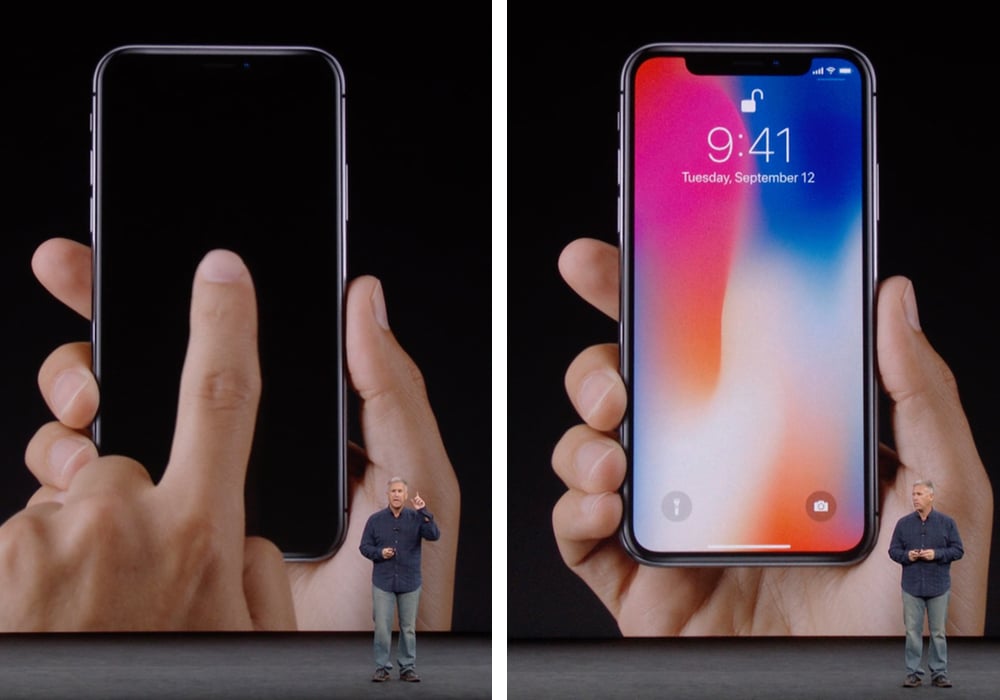
2. Unlock iPhone XS and iPhone XS Max
Just swipe up on the Home bar (the bottom edge of the screen) to unlock your iPhone. Just swipe up and while iOS animates going to the Home screen, Face ID will authenticate that it’s you. If Face ID isn’t working as it should, look at your tips and tricks here.
4. Going Back to Home Screen
Swiping up from the bottom of the screen when you’re in an app will take you back to the Home screen (just like the Home button did).
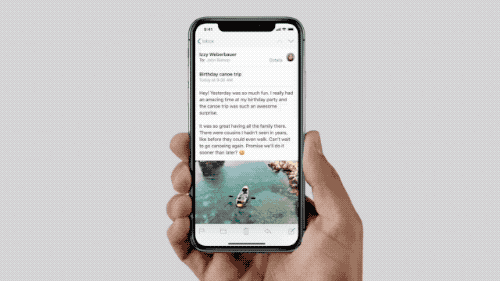
5. Access App Switcher
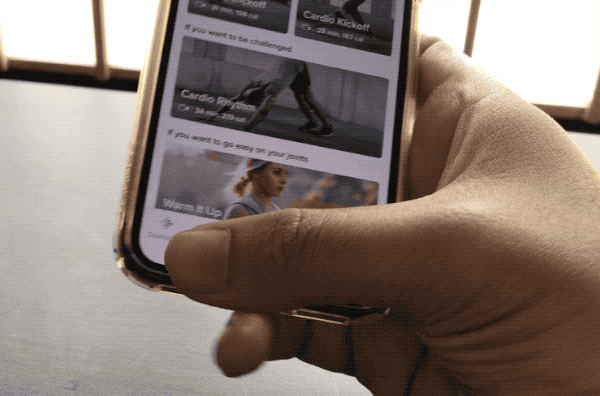
6. Force Quit Apps
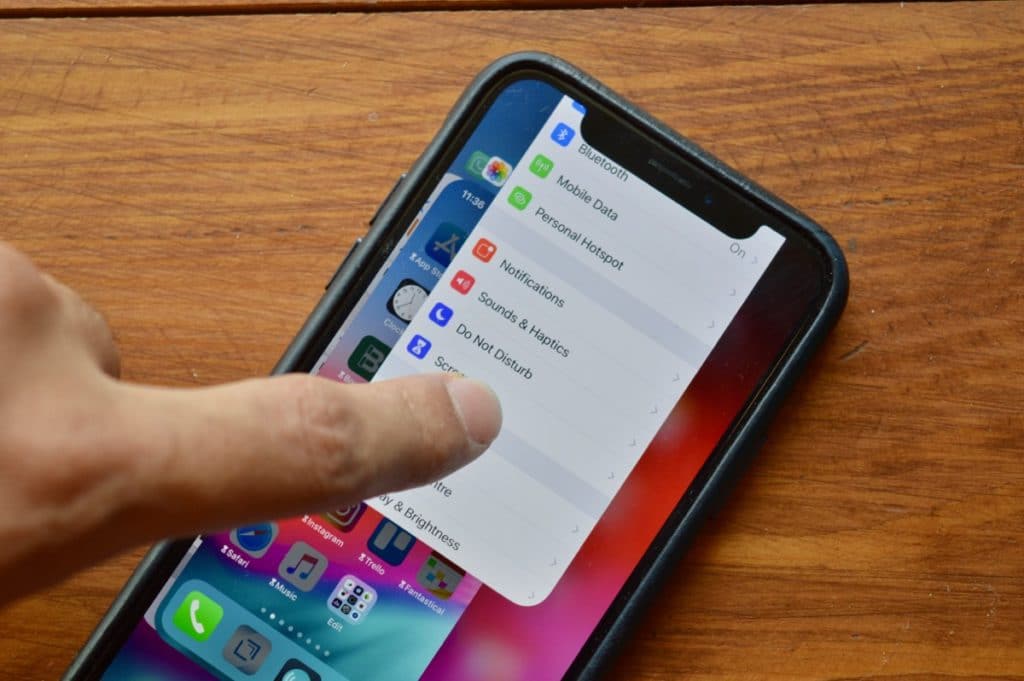
7. Quickly Switch Between Recent Apps
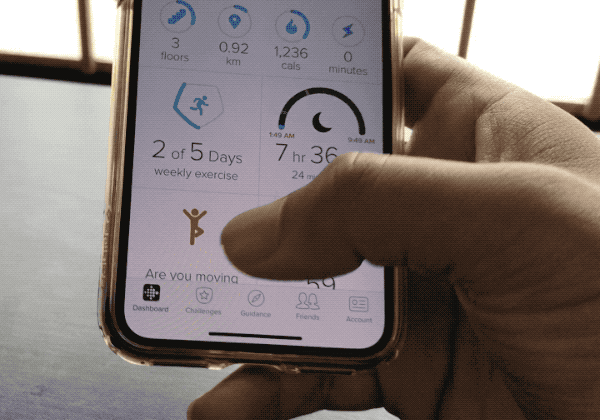
8. Access Control Center
To get to Control Center, swipe down from the top-right of the screen. This is the right ear, next to the notch. If you just want the see the battery percentage, swipe down a bit from the right ear, read the battery percentage and quickly swipe up again.
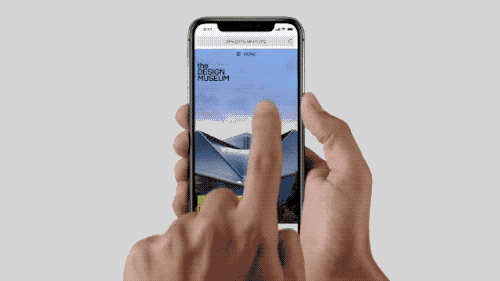
9. Access Notifications
Swipe down from the other part (left ear and the notch) to bring down Cover Sheet. Here you’ll find all your notifications and the Now Playing controls (this is basically the Lock screen now).
10. Quickly Open The Last Used App from Home Screen
When you’re on the Home screen, just swipe left on the bottom part of the screen.

11. Reachability
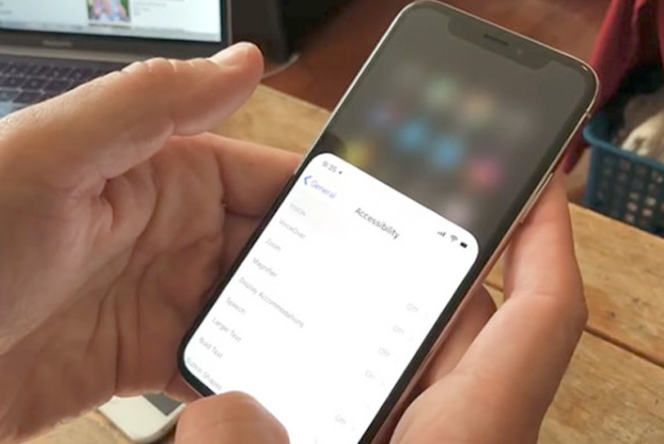
Reachability on iPhone XS and iPhone XS Max needs to be turned on from Settings -> General -> Accessibility -> Reachability.