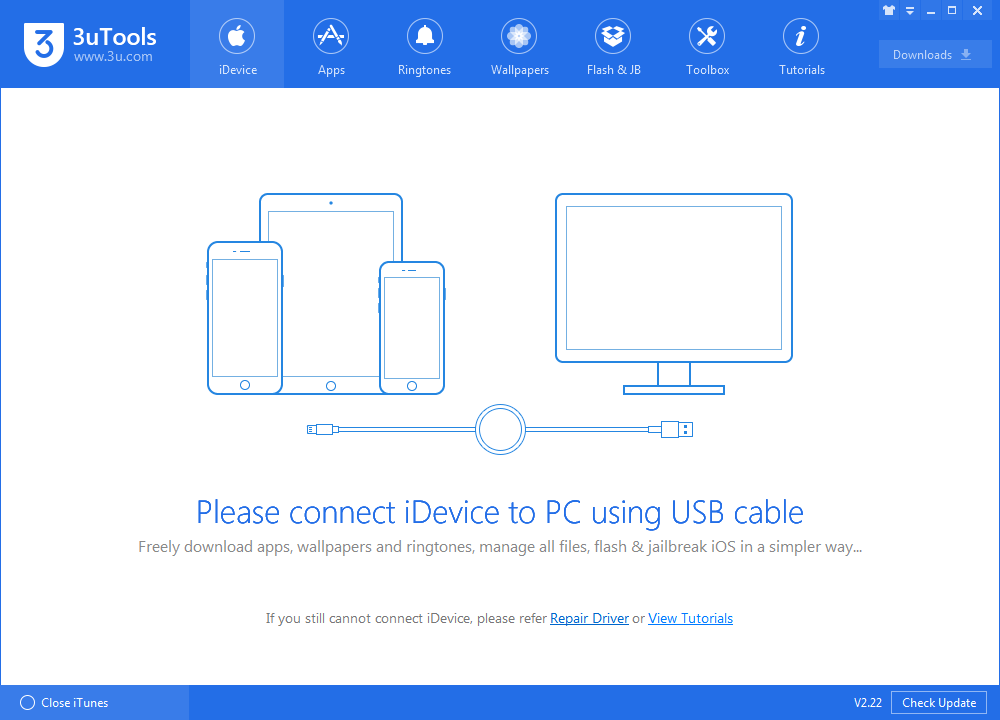6730
6730
 2018-07-13
2018-07-13
What is USB Restricted Mode?
Apple describes it as a new “security protection” that is introduced as part of iOS 11.4.1.
Once you've installed iOS 11.4.1, Apple automatically turns on USB Restricted Mode right away. So you'll need to unlock your iPhone or iPad to connect a USB accessory and get it working.
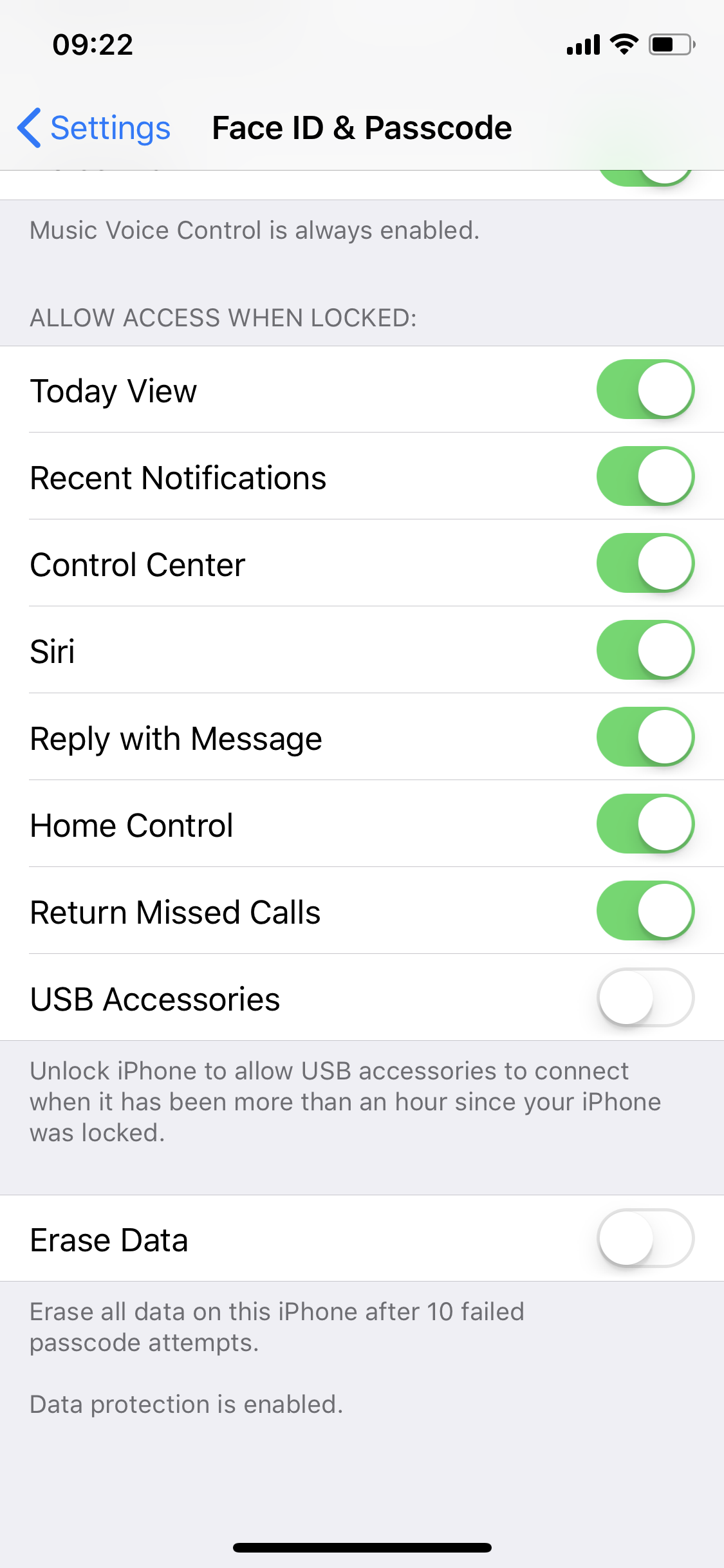
Accessories might not be able to charge your iPhone unless you unlock it first
Apple notes that when a USB accessory is blocked from connecting to your iPhone, charging might also be prevented as a result. iOS devices will charge normally when connected to a USB power adapter, but if you plug in a gadget that normally delivers power over USB, you might have to unlock your iPhone or iPad first before things work (and charge) like normal. This is going to vary from accessory to accessory.
USB Restricted Mode isn’t foolproof
Soon after the feature’s release, it was reported by ElcomSoft that plugging in a USB accessory like Apple’s own iOS camera adapter before USB Restricted Mode is activated is enough to reset the 60-minute clock and prevent your iPhone from locking down its Lightning port. This is a workaround that Apple will likely patch sooner than later.
It’s easy to turn off USB Restricted Mode
If you’re not concerned about someone potentially breaking their way into your iOS device, you can disable the new security measure immediately. Just go to Settings —> Face ID (or Touch ID) & Passcode —> USB Accessories —>Toggle this option to on (green).
If you enable USB Accessories, your device should have this pop-up since your iPhone was locked over one hour. And it probably one of the reasons caused you failed to connect your device with 3uTools.
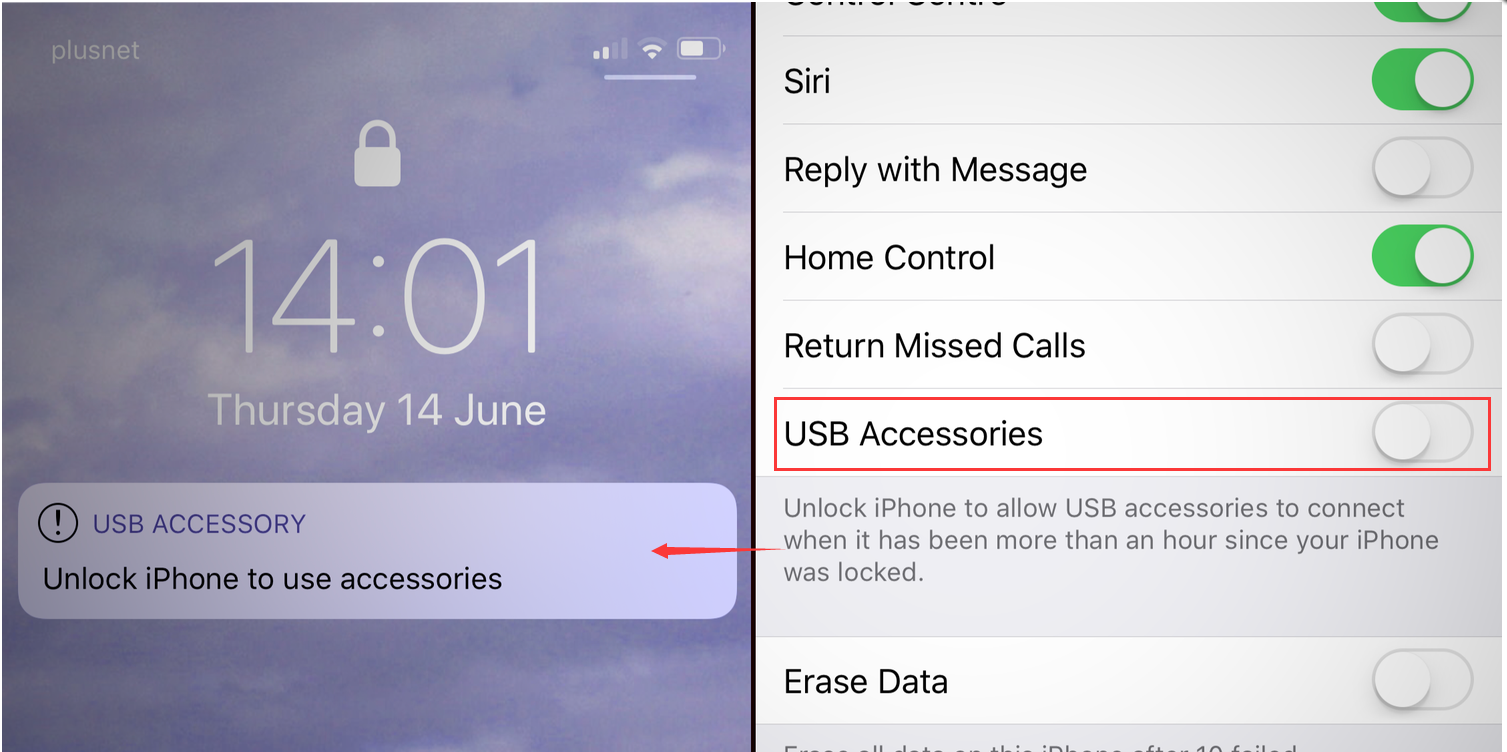
Just hold and unlock your iPhone. Still failed to connect iOS devices to 3uTools or iTunes? Here's the Fix