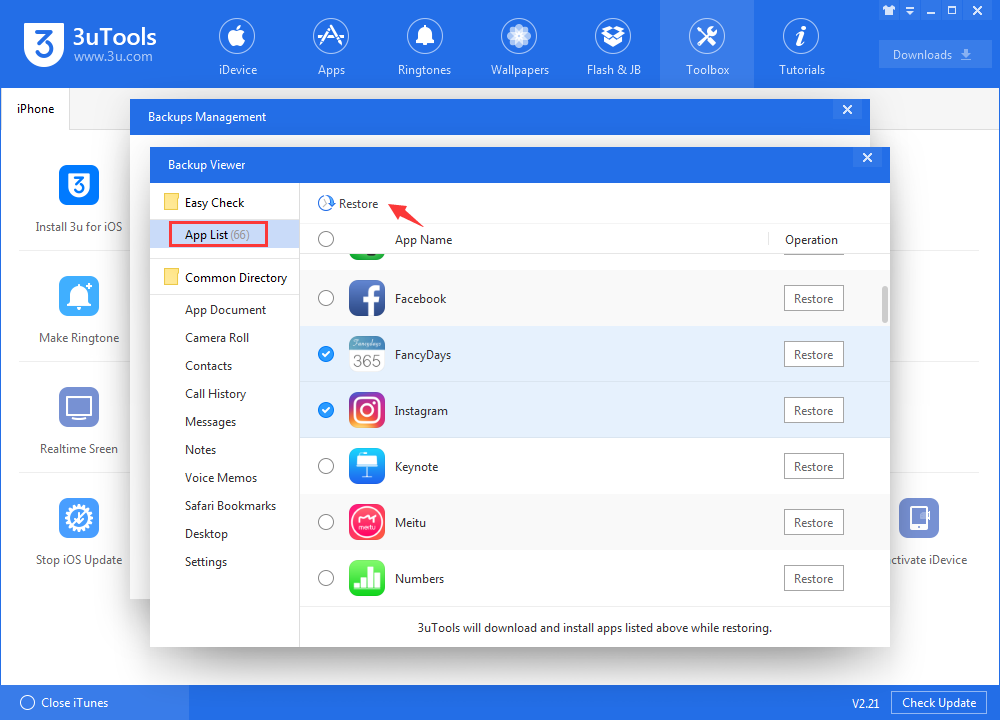6127
6127
 2018-06-15
2018-06-15
As a result of system limitation, we can not restore backups of high iOS version to a lower iOS version. Thus, if you downgrade your device to iOS 11.4 or iOS 11.4.1 beta from iOS 12, you can not restore iOS 12 backups on your device.
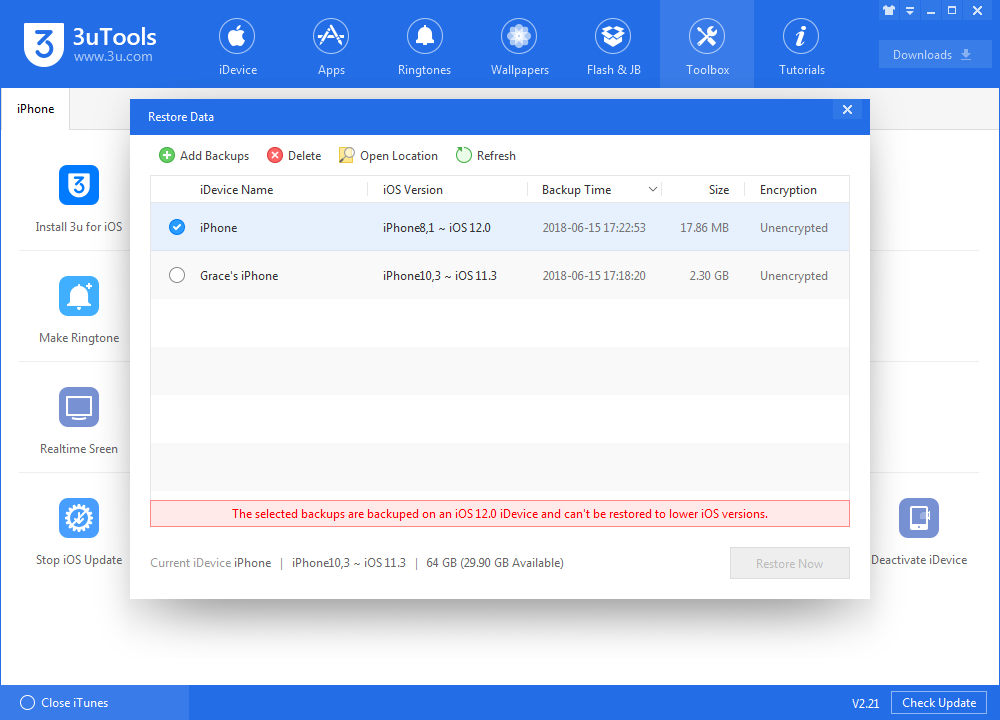
We can extract the data from iOS 12 backups, then restore to the iOS 11 device. You can export photos, contacts, notes and Safari bookmark from the backups, then separately restore them to the device. But you can not restore history calls or messages, you can view them via backup viewer or export as PDF. For the rest of the data, we can neither view it nor restore it.
Restore data separately
Step 1 Launch 3uTools, navigate to Back up/Restore -> Backup Management
Step 2 Select the backups you want to restore, then click “View”.
Step 3 Here, you can view you data of the backups. Click Photos, you can view the photos from the backups. Select the folders you want to restore, then click “Export” to export photos to your PC.
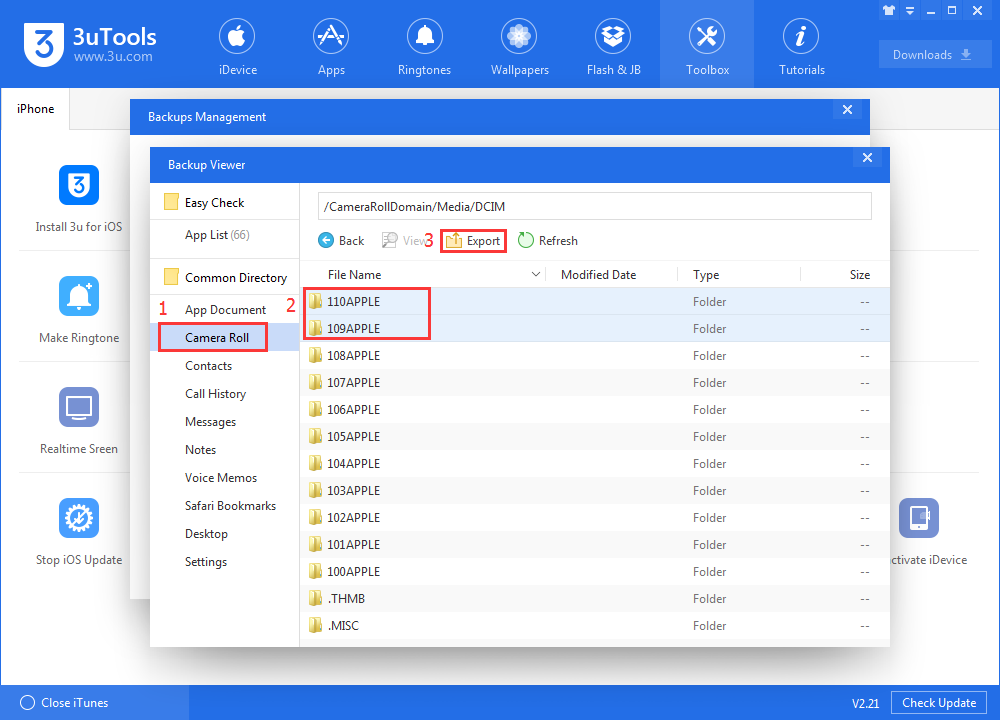
Step 4 Go back to iDevice -> Photos -> Import, then select the photos which are just exported from the backups. Then you can restore these photos to your device
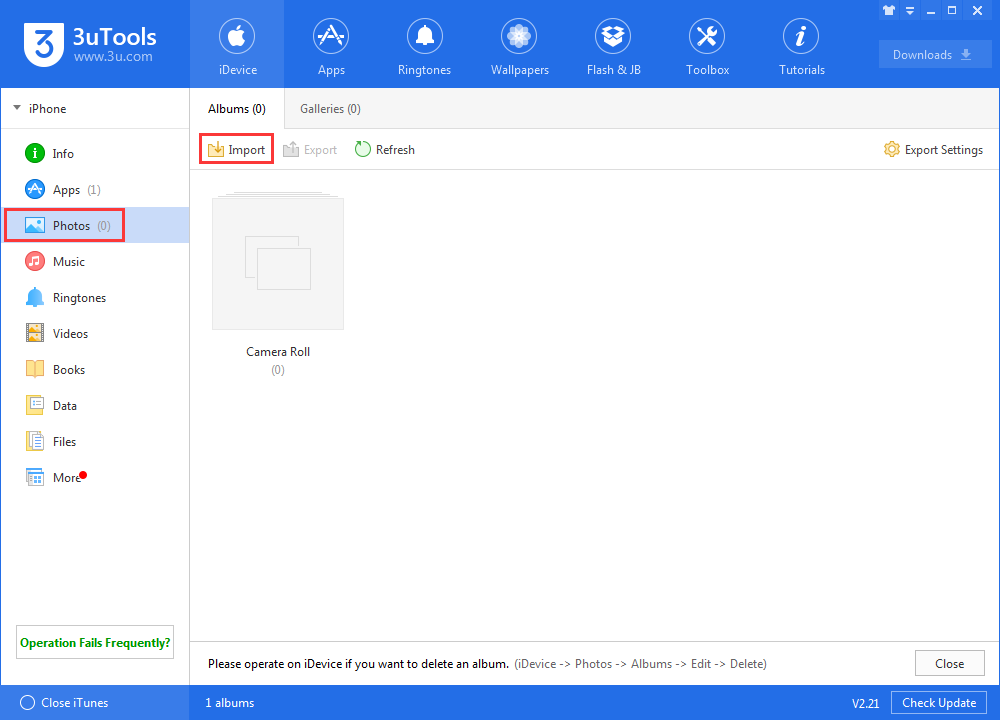
Step 5 In the same way, you can restore contacts, notes and Safari bookmark.
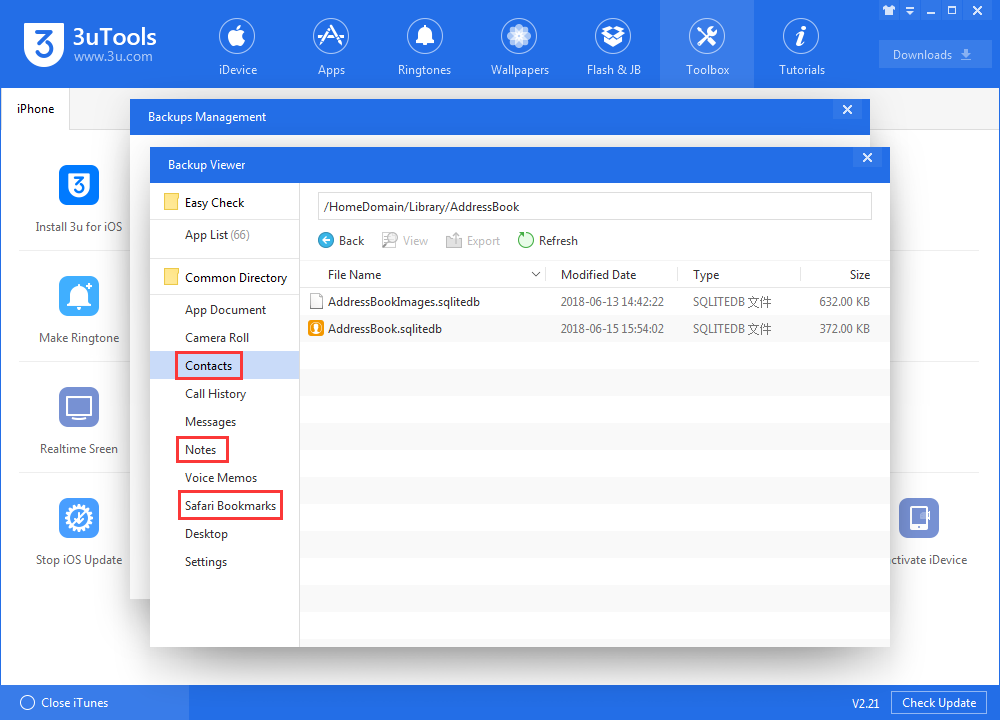
View data
Messages - Click Messages on backup viewer, then export as PDF, you can double-click sms.db to view the exact messages.
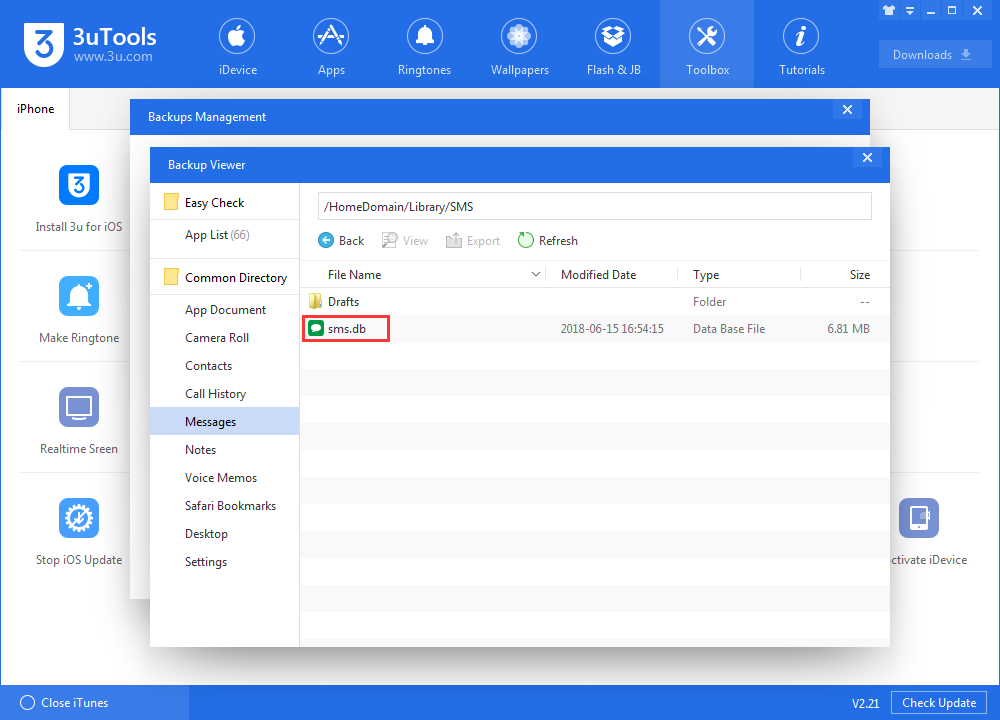
Apps - From App List, you can view the apps you backup. After click "Restore", 3uTools will download and install the apps to your device