 8686
8686
 2017-07-20
2017-07-20
If you’re having Wi-Fi or cellular issues that you just haven’t been able to resolve using other methods, iOS gives you the option to reset all your network settings. This sets just about everything back to the factory default, giving you a chance to start from scratch.
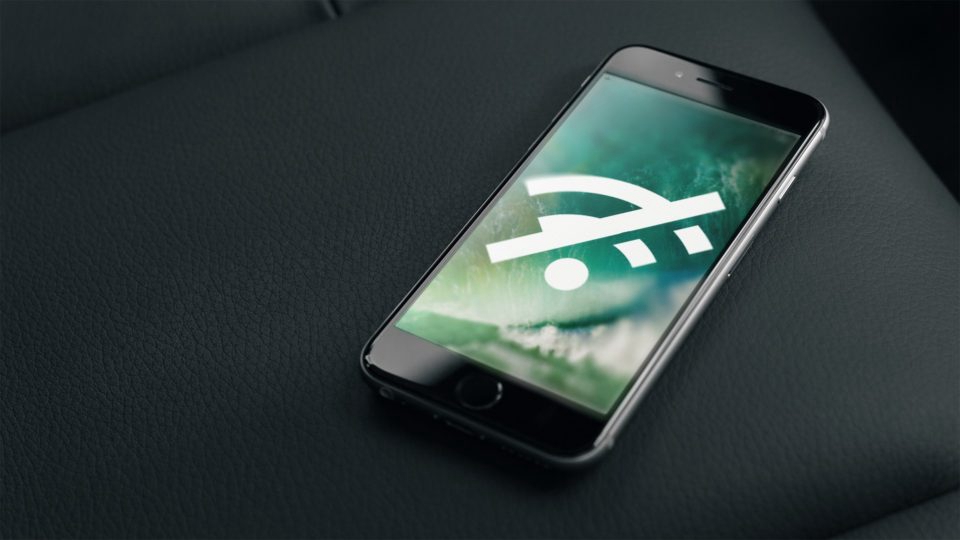
All your Wi-Fi networks will be removed and default Wi-Fi settings restored. This includes virtual private networks (VPNs) you’ve set up. If you' re troubleshooting Wi-Fi–especially connections to specific networks–you should try forgetting those networks individually instead. It will be less work than setting everything up again. If you do reset your network settings, you’ll need to connect to Wi-Fi networks again. You should also browse through your other Wi-Fi settings–like Wi-Fi assist and Wi-Fi calling–to ensure things are set up the way you want them.
And finally, all your Bluetooth connections will also be removed, so you’ll need to add those again and double-check your Bluetooth settings.
Operations:
With all that said, actually resetting your network is pretty straightforward. In your Settings app, tap “General”. On the General settings page, tap “Reset”. On the Reset page, tap “Reset Network Settings”.
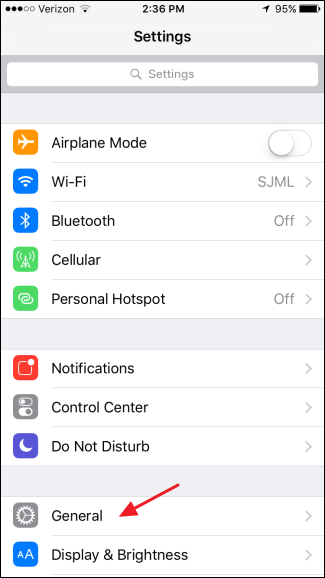
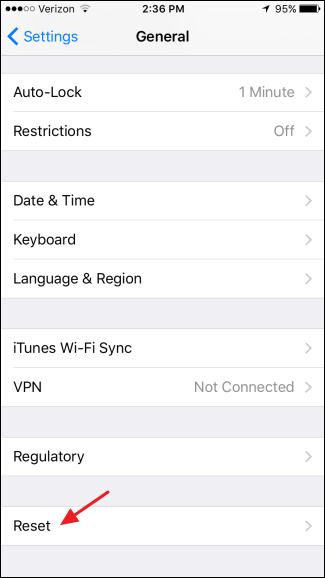
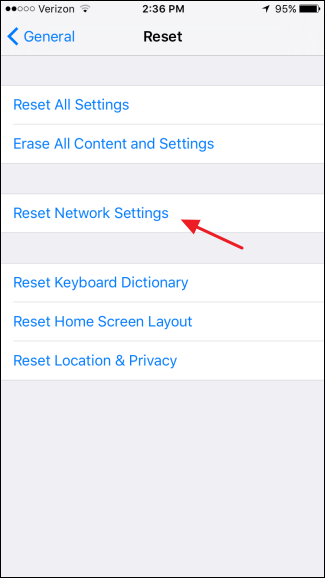
If you have a passcode set up, you’ll be asked to enter it.
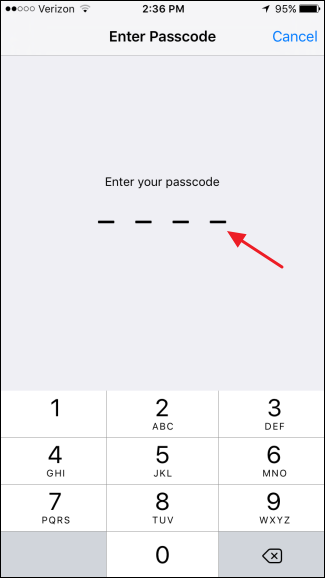
And when asked to confirm your action, tap “Reset Network Settings”.
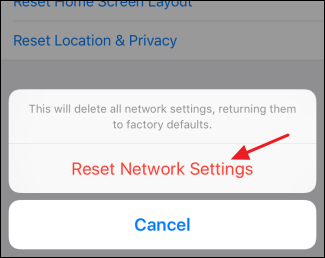
Your device will restart with all network settings reset to their factory defaults. As we mentioned, resetting your network really should be a last resort when troubleshooting cellular, Wi-Fi, or Bluetooth issues that you just can’t resolve any other way. But it’s still a handy way to start from scratch, possibly resolve stubborn networking problems, and set things up the way you want.