 4967
4967
 2018-02-07
2018-02-07
Now, in iOS 11, Apple has finally given us an official, native screen recording tool.
With iOS 11's native "Screen Recording" tool, you can not only record a video of your iPhone's screen, but you can also record app audio and voiceover. Let's see how it works below.
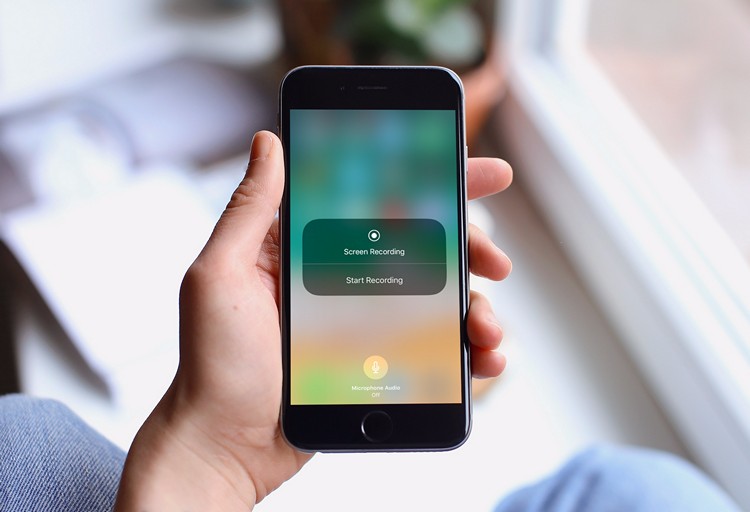
Just like the Flashlight tool, the Screen Recording tool doesn't have an app — just a control option for the Control Center — add Screen Recording on it.
How to Customize iOS 11 Control Center?
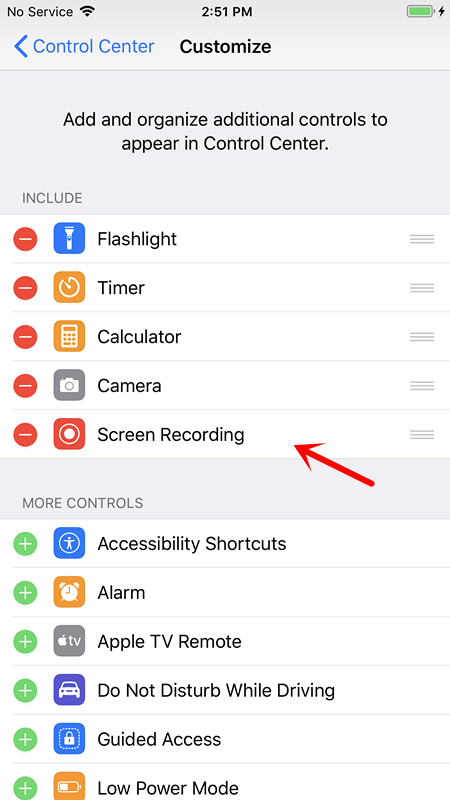
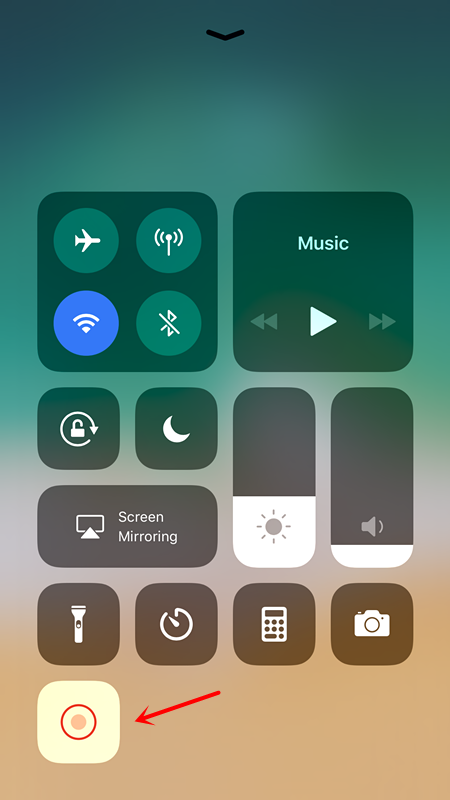
If you want your screen recording to record your voice, simply perform a long press or 3D Touch on the control tile to open its very own control window, then tap on the mic icon on the bottom to toggle audio on or off before you start recording. You can also tap "Start Recording" from this window to start recording, too.
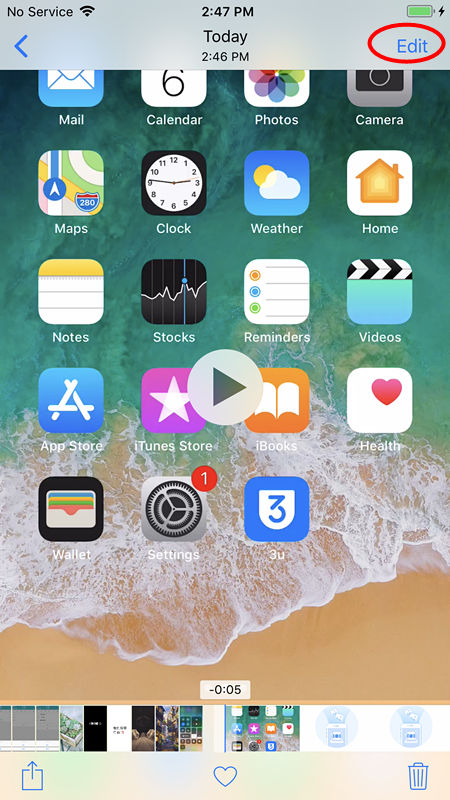
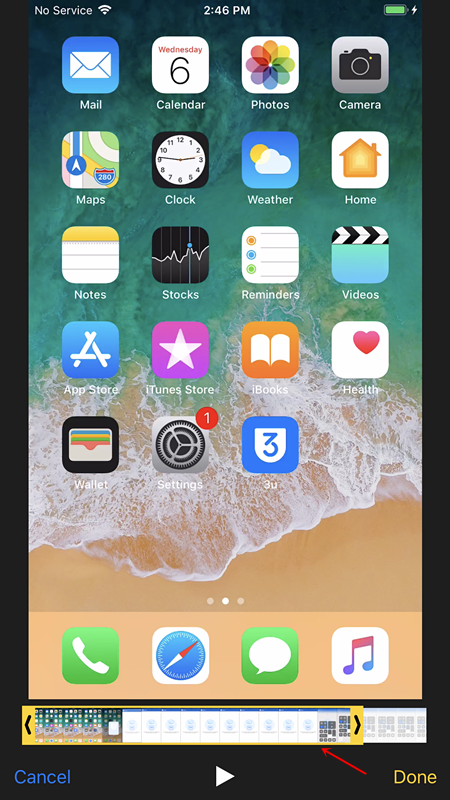
Once you stop recording, you can just go to the Photos app directly to find the video in your "Camera Roll" and "Video" albums.In the Photos app, simply select the "Edit" button on your video.
How do you think of this feature?