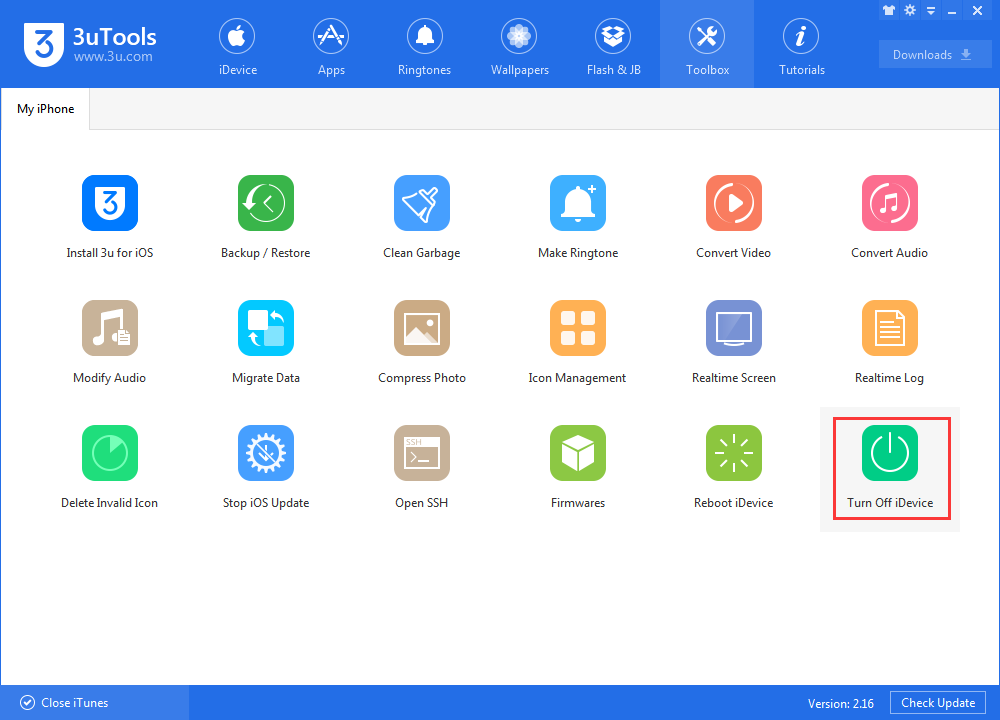6063
6063
 2017-10-17
2017-10-17
iOS 11 brings the option to completely shut down your iPhone with the software. This isn’t something you’ll likely need to use often, but if you drop your phone, have a malfunction, or encounter some other issue with the sleep/wake (power) button (called the side button on the iPhone X), this is a handy feature.

This new ability can also be helpful for people who make use of accessibility features, like those who may have difficulty squeezing buttons.
1. Shut Down directly
Navigate to Settings
Swipe down to and tap Shut Down
Swipe the power off slider from left to right
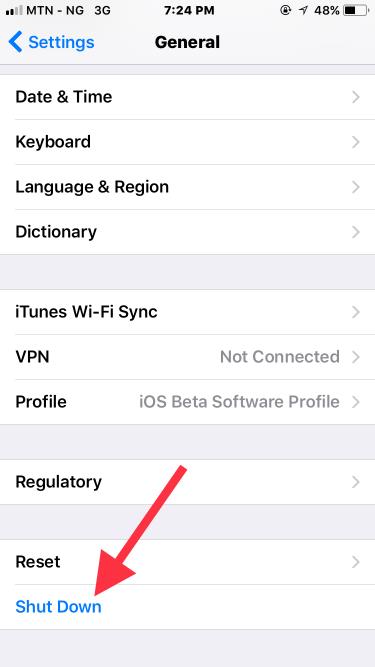
2. Assistive Touch
If you’d like to be able to just lock your iPhone screen (put it to sleep) and don’t have a working sleep/wake button, you can do so with Assistive Touch.
Head to Settings → General → Accessibility → Assistive Touch to turn this feature on. Once you have the floating Home button on your screen tap it and then tap Device → Lock Screen.
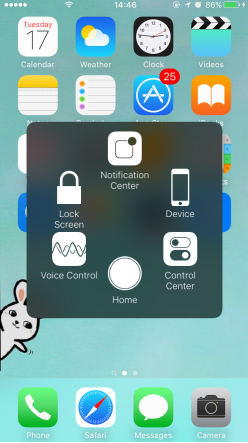
3. Using 3uTools
Connect your iPhone with 3uTools, click Turn Off iDevice in Toolbox.