 6380
6380
 2017-07-27
2017-07-27
I don’t know about you, but I find myself opening a new tab in Safari at least a dozen times a day. Instead of going through Spotlight search, I directly jump to Safari when I know what it is I’m looking for – checking latest stories on iPhone Hacks, opening a TV show page in Wikipedia, or just googling something.
And when I’m doing that, nothing’s more annoying than when the last opened page shows up, and because it’s now out of memory, it’s reloading itself. Then you have to do that dance of tapping the URL bar, clearing everything, then typing where you want to do. Or you need to go the tab switcher, then open a new tab.
To avoid all that, I’ve trained myself to always open a new tab (plus iOS 10 now supports unlimited Safari tabs, and there's a shortcut to quickly close all open tabs). And here’s how you can too.
Chances are, Safari is on your first Home screen, maybe even in the dock. To open a new tab, on your iPhone 6s or iPhone 7, 3D Touch the Safari icon.
This will bring up the Quick Actions. The first one is “New Tab“.
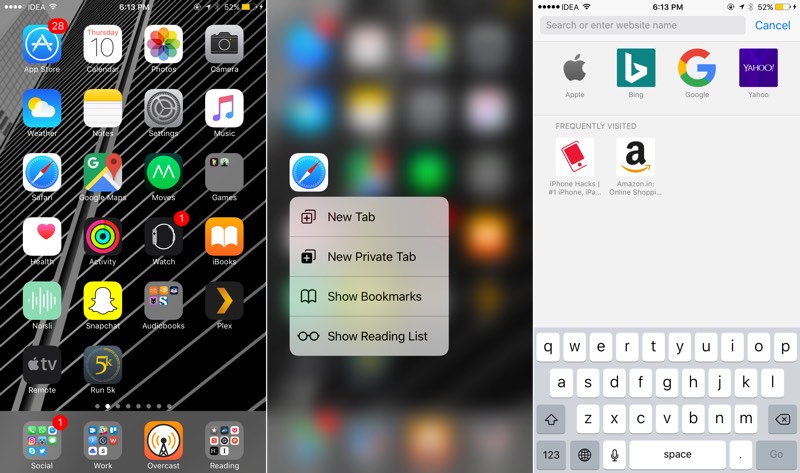
Swipe your finger up to that option, release it, and boom, there’s the new tab, cursor already pointing on the URL bar, keyboard already open, ready to go.
Of course, this only works for iPhones that support 3D Touch and right now that’s iPhone 6s, iPhone 6s Plus, iPhone 7 and iPhone 7 Plus.
From the same Quick Actions menu, you can also quickly open a new private tab. This will come in handy for when, you know.
If your phone doesn’t support 3D Touch, or if you’ve already opened Safari before realising you wanted to open a new tab, there’s another quick way.
Tap and hold on the “Tab switcher” icon. It’s the one with two squares, the bottom-right most icon in the toolbar below.
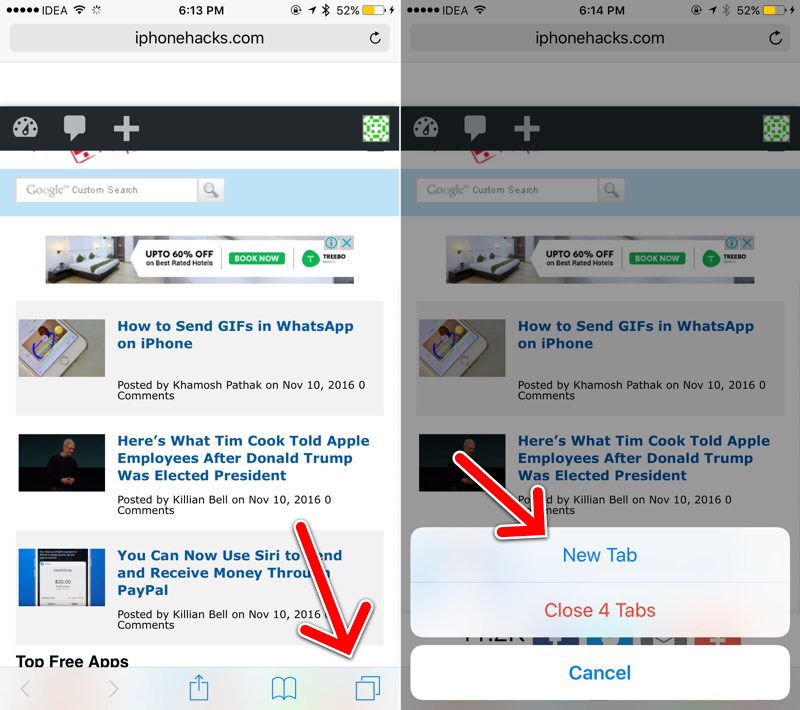
When you long press it, you’ll find a “New Tab” button right there. Tap it and a new tab will open up.
No need to actually open the tab switcher to get to the “+” icon.
If you use Safari, you must have developed ways to do things faster. For example, you can longpress the “Bookmark” icon to get the “Add to Reading list” and “Add Bookmark” shortcuts.
Source:iPhonehackers