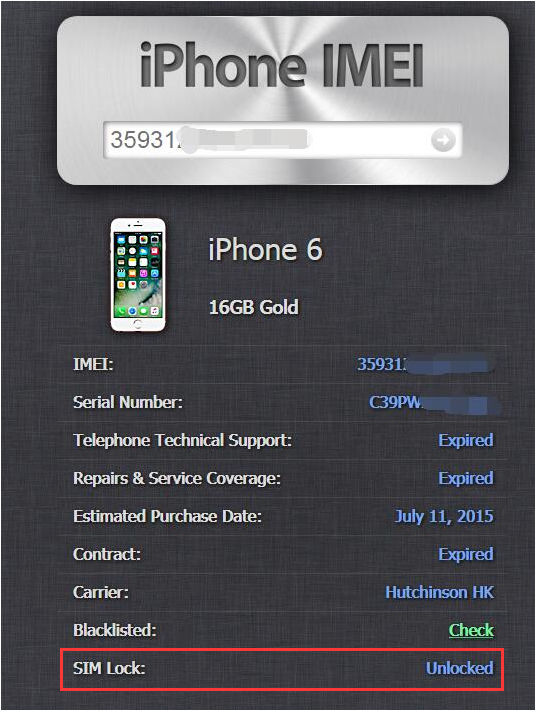25226
25226
 2017-09-04
2017-09-04
It is said that over 60% of all iPhones worldwide to have a carrier SIM Lock. That means that those iPhones can only be used with SIM cards from that specific carrier/network. This tutorial aims to show you the simplest way to check if your iPhone is locked or unlocked.
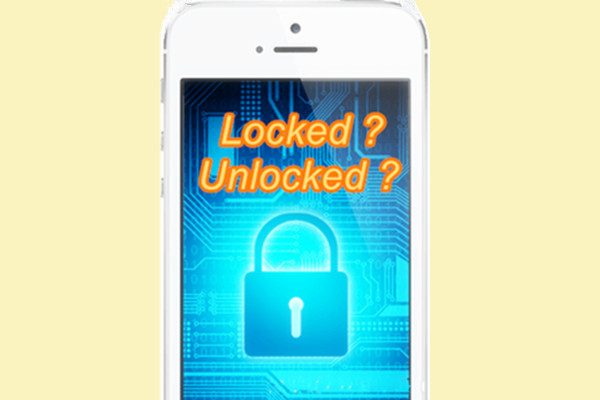
Step1: You need to get your iPhone’s IMEI. Go to Settings app, click General -> About -> scroll down to find the IMEI and write it down. Or, you can directly use 3uTools to get your iPhone’s IMEI. Connect your iPhone to 3uTools, as shown below, put the mouse arrow on IMEI, click it then IMEI will be copied.
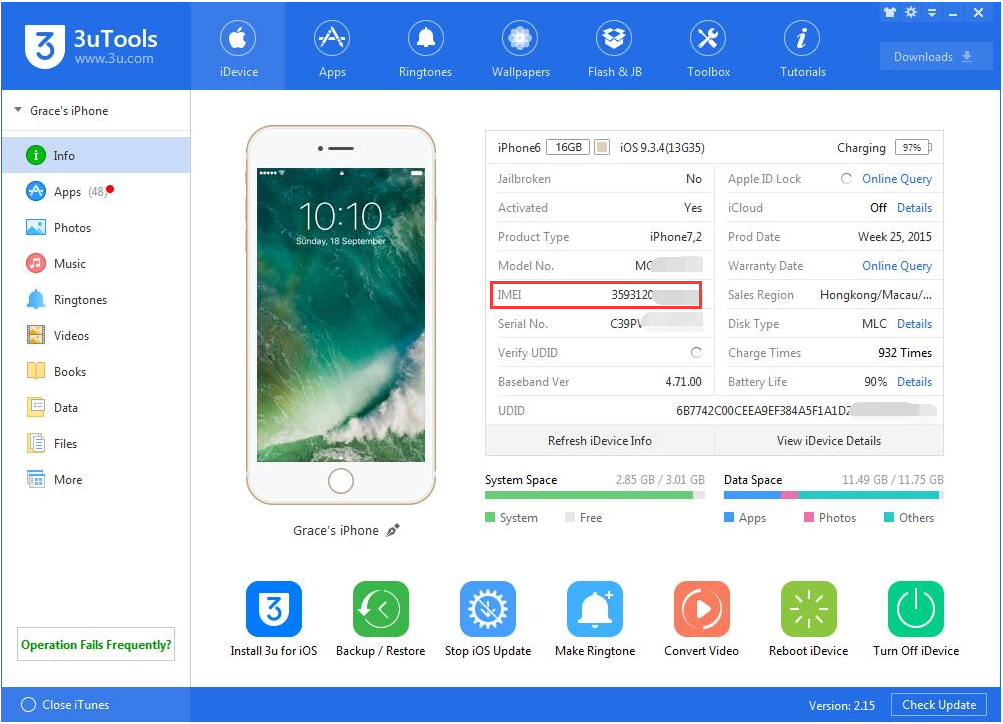
Step2: Go to this web http://iphoneimei.info, then enter / paste iPhone’s IMEI here.
Step3: Then you’ll see the item SIM Lock at the bottom of those info. If it shows Unlocked, that means your iPhone has no carrier/ network lock. While if it shows locked, your iPhone can only be used with SIM cards from that specific carrier/network.