 4256
4256
 2017-07-28
2017-07-28
When I stop to think about it, it’s amazing just how much of my work life depends on my iPhone. From messaging in Slack to researching in Safari to organizing bookmarks in Pinner to replying to emails in Mail to jotting down article outlines in Notes to well, everything, really. So much of what I’d need a Mac for is done on my iPhone.
Even without getting into the plethora of awesome productivity apps out there, there’s so much you can do to improve your productivity just by using built-in apps and features. So let’s talk about ways to being more productive – ever so faster, ever so better – on your iPhone.
1. Use Spotlight To Launch EVERYTHING
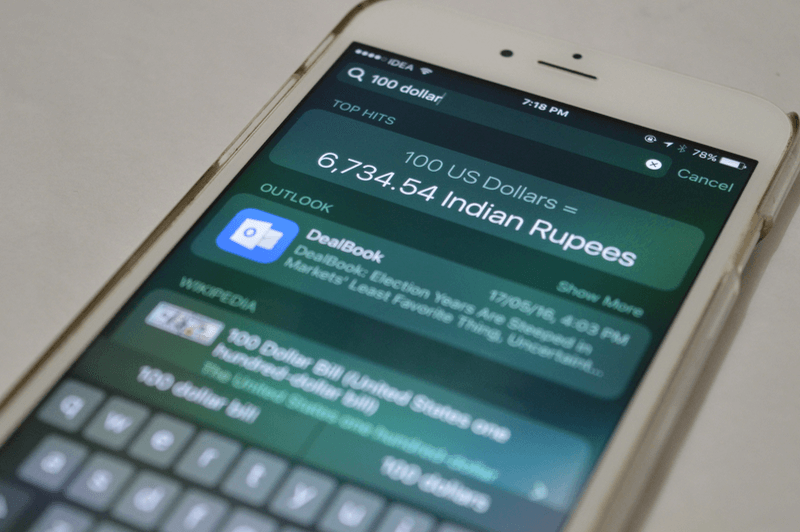
Forget Siri, forget the homescreen, what you really should be using for launching every single thing on your iPhone is Spotlight.
Ever since iOS 9 came out, Spotlight has become this amazing place where I go first to look for everything. And you should also make this a practice. Instead of spending those milliseconds trying to figure out how you’ll do this, just type it in Spotlight and more often than not, Spotlight will give you what you want.
Off the top of my head, these are just some of the ways I use Spotlight
Launch apps.
Search a contact and call them.
Search for Music.
Search for notes and opening them.
Currency conversions.
Basic math.
Searching for a channel in Slack and directly opening it in Slack.
Searching and opening PDFs in iBooks.
What’s really magical is that you can jump into parts of an app directly from Spotlight. And that’s thanks to Universal links. And you might not realize it but most awesome productivity apps already support this feature.
So make it a practice to always search in Spotlight first and you’ll save a bajillion milliseconds every year.
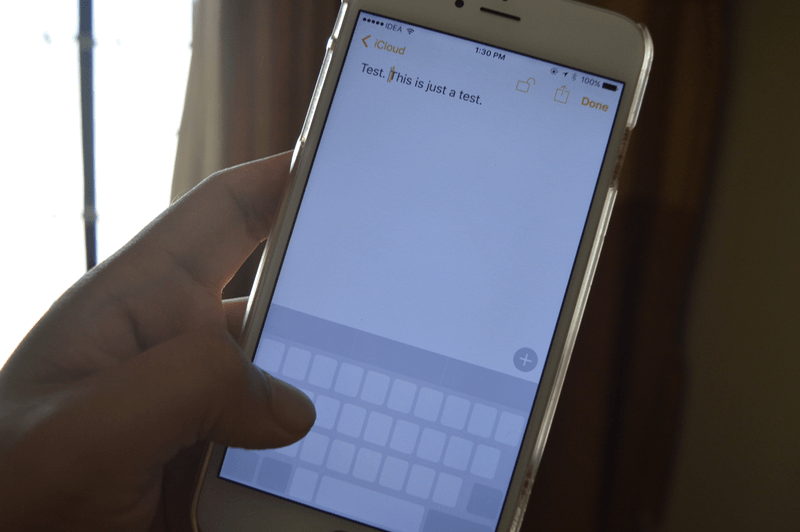
If you’re using iPhone 6s or 6s Plus, you can press deeper on the keyboard to convert it into a trackpad. Then without releasing the finger, swipe left/right to move the cursor left/right. Press deeper before swiping and you can also select the text while you’re moving the cursor.
It’s really cool and the best way to move the cursor around on iOS.

Productivity is all about finding faster ways of doing things. And Notification Widgets are the best example of quick ways to viewing information and performing basic actions. It’s not possible for me to list every single awesome productivity widget here.
Source: iPhoneHacks