 3920
3920
 2017-07-12
2017-07-12
Apple is giving iPhones a one-handed keyboard with iOS 11 — here's how to activate it.

The latest version of Apple's iOS platform, iOS 11, is now available to the public in 3uTools. It's still in beta for now — a full release will come in the fall — but, per usual, it brings several notable features to the iPhone and iPad.
Apple's default QuickType keyboard is getting a dedicated one-handed-keyboard mode. That means it's possible to crunch the keyboard over to one side of the screen, making it easier to reach across the entirety of the keyboard when you have only one hand free.
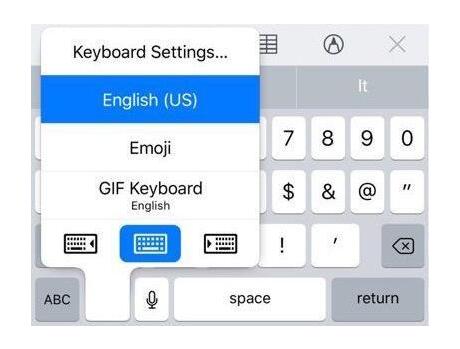
Accessing the new one-handed mode is simple enough. If you hold down the emoji (or globe) icon, you'll see three little keyboard icons. If you select the one with an arrow pointing to the right, the keyboard will shift to the right. Select the one pointing to the left, and it'll go left.

It should be useful for those who use an iPhone Plus model, which can be unwieldy for those without huge hands. It's a nice fallback for when you're standing on the subway.
When you want to go back to normal, just tap the arrow in the blank space that's created by the keyboard shift, or hold down the emoji icon again and select the center icon.