 4419
4419
 2017-07-28
2017-07-28
In iOS10, it’s much more fun to iMessage your friends and families. Ranging from bigger Emojis to effects and stickers, you can express your words and emotions in a better way and have a more interactive conversation.
iOS 10 also allows you to turn on read receipts on a per-person basis. In this way, you have complete control over who gets to know whether you’ve read their messages or not. In older versions of iOS, read receipts could either be disabled for everyone or turned on to be viewed by every contact, so you had no choice to filter on a conversation basis.
If you’re picky as to who gets to see your read receipts, then this feature will come in handy. Read on to find out how to enable or disable read receipts on a per conversation basis.
Please note that the read receipts work with only iMessage. iOS still doesn’t support read receipts for SMS messages.
Step 1: Open the Messages app.
Step 2: Tap on the conversation with the person for whom you want to enable read receipts.
Step 3: Next, tap on the "i" button in the top right corner of the conversation.
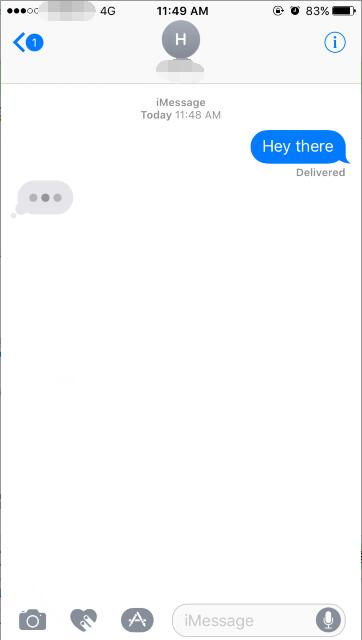
Step 4: If you want to turn on read receipts for this specific conversation then toggle on Send Read Receipts. If you don’t want the recipient of this conversation to view your read receipts then turn it off.
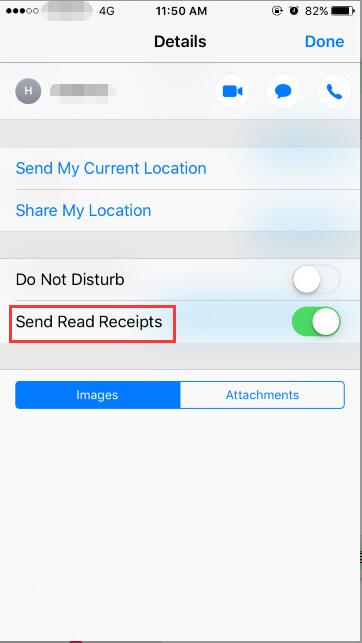
Step 5: Tap on the Done button in the top right corner to save your preference.
Step 1: Open the Settings app and go to Messages.
Step 2: Tap on Send Read Receipts toggle. If the toggle turns green, your contacts will be able to see when you’ve read their messages. If the Send Read Receipts toggle is not green then read receipts are turned off for all the conversations. You can then turn on read receipts on a per-person basis.
That’s all you need to do to choose who gets to view your read receipts. One thing that you have to keep in mind is that if you change the settings of read receipts from Settings -> Messages -> Send Read Receipts, then it will reset the configuration that you set for individual conversations.
If you disable read receipts for a specific conversation, then you will not be able to view the read receipt of the other person, unless you turn it back on.
Source:iPhoneHacks