 5603
5603
 2017-05-04
2017-05-04
Just like many other social messaging apps, iMessage displays read receipts as well. When the message is sent successfully from your side, a "Delivered" text appears beneath it. When the message has been read by the other person, the text will change to "Read". This is much easier to understand than the single and double ticks that appear in other messaging apps.
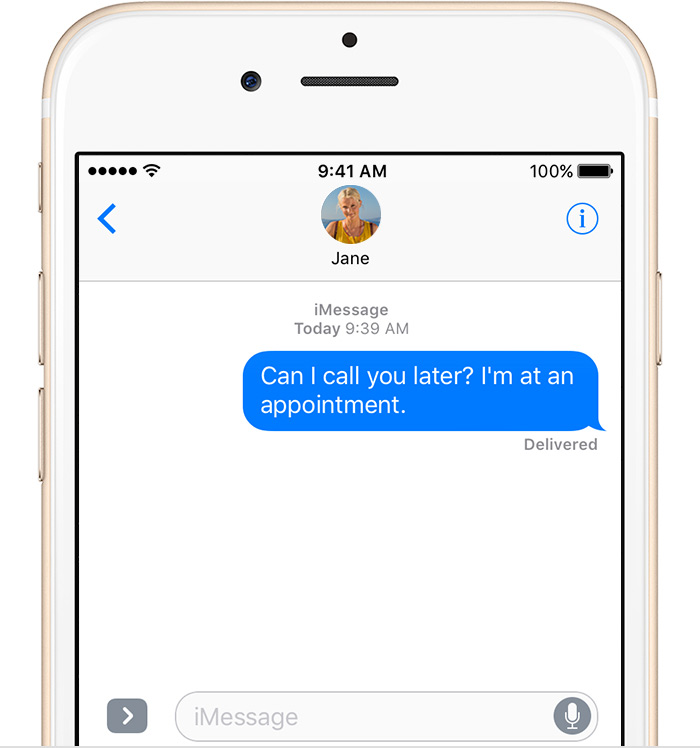
Read receipt is a great feature, but there are times when you wish to read messages without the other person knowing your saw it. Fortunately, Apple provides an option to disable read receipts, and in this guide, we will show you how to disable read receipts in iMessage for iPhone.
How to Disable Read Receipts in iMessage for iPhone
Step 1: Go to Settings.
Step 2: Tap on Messages.
Step 3: Turn off the toggle for "Send Read Receipts".
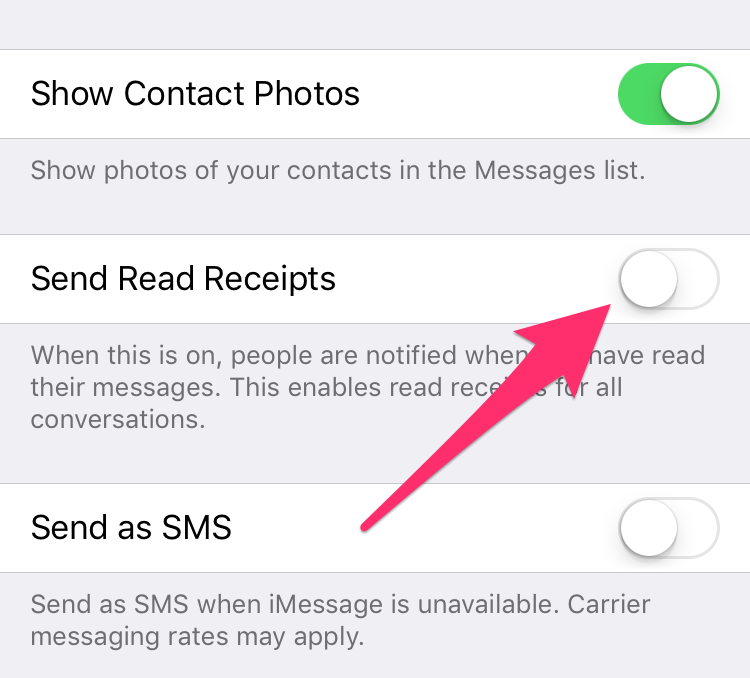
Once read receipts has been turned off, your recipients cannot see whether you've read their message or not. Similarly, you can't view the read receipts from other people.
Join our Facebook User's group, or visit our 3uTools official site for the latest iPhone and jailbreak updates.