 6341
6341
 2017-07-12
2017-07-12
When you connect your iPhone / iPod / iPad touch to a computer for the first time, you can see an alert asks whether you trust the computer? You may trend to click Trust option in general if you want to make further operations on this computer.
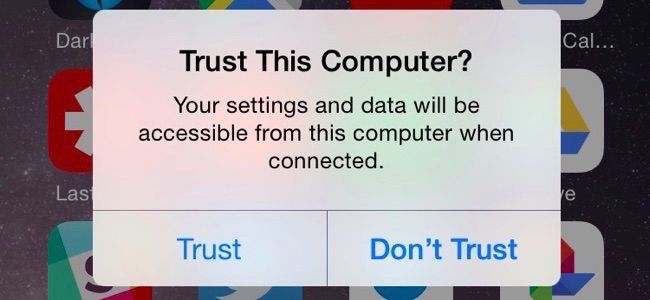
But sometimes, you may click Don’t Trust option by careless, and then you’re not supported make more operations on this computer. This tutorial aims to show you how to remove trusted computers that you’ve connected your iDevice to.
* Launch Settings app of your iPhone.
* Click General ->Reset ->Reset Location & Privacy -> enter your iPhone’s password ->Reset Settings.
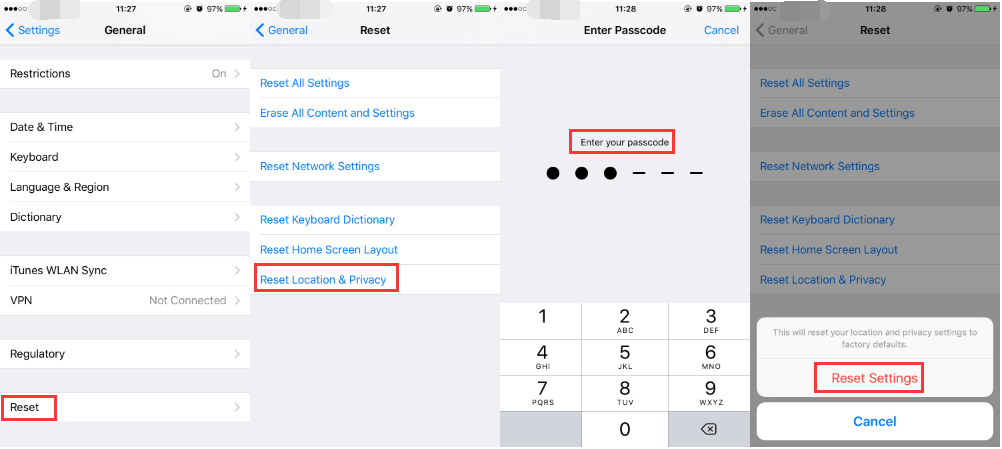
* After the operations are finished, reconnect your iPhone to computer. And then there should be a alert on your iPhone’s screen, and then you can select again.