 6601
6601
 2017-07-18
2017-07-18
Worried about your kids running up a big bill for in-app purchases on an iPhone or iPad? You can turn off in-app purchases entirely or put the kibosh on the 15-minute grace period by requiring a password for every purchase. You can avoid sticker shock by disabling or limiting those purchases.
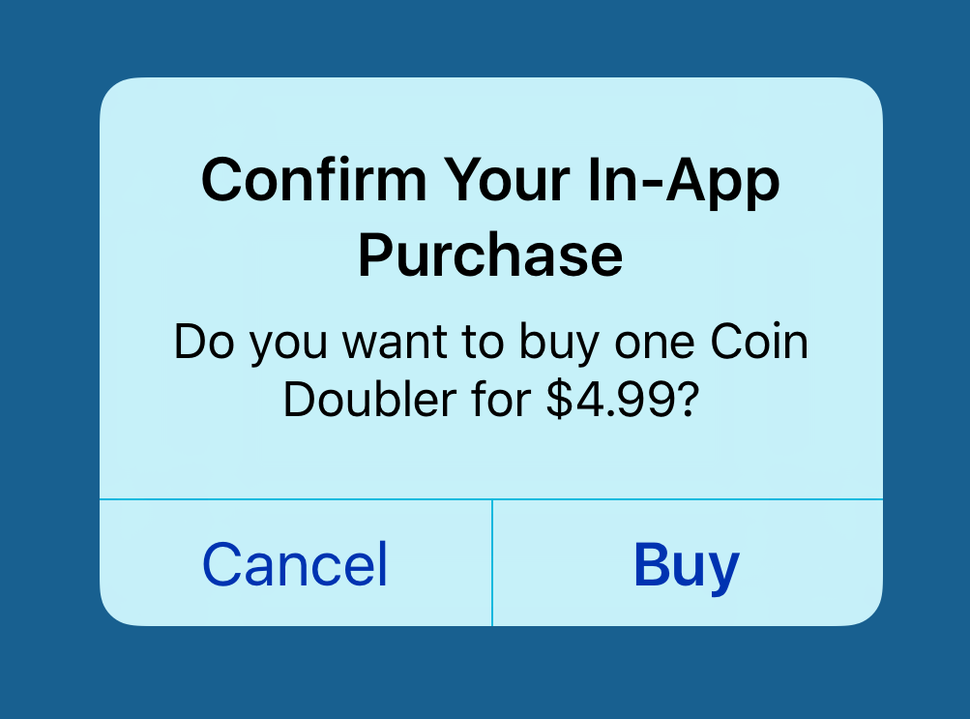
Step1: Open the Settings app on your iPhone, click General -> Restrictions.
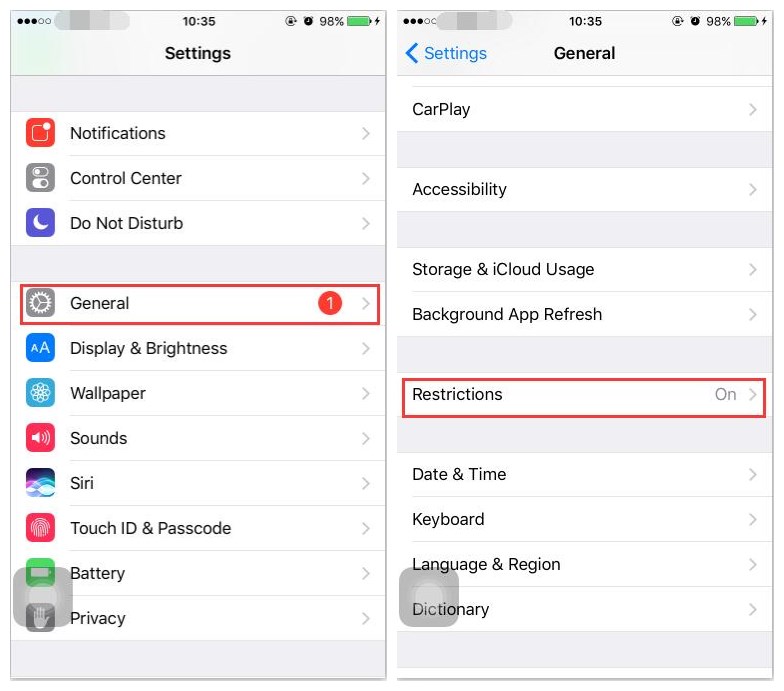
Step2: You need to enter passcode to turn on restrictions, if you didn’t set it before, just set it follow the steps.
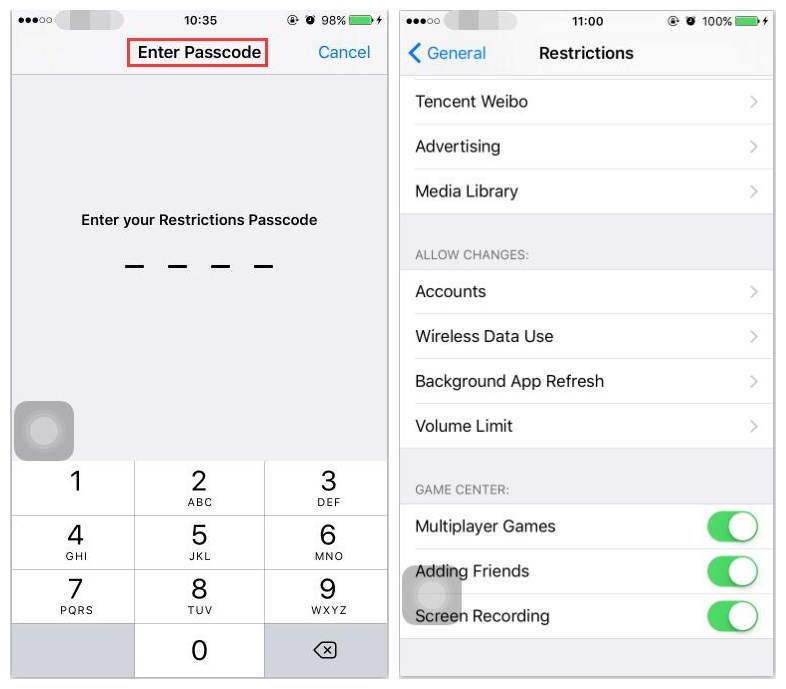
Step3: By default, all of the apps and services are allowed. To disallow in-app purchases, tap on its button. In iOS 7 or higher, the button background for in-app purchases then turns from green to white.
Now when you try to make an in-app purchase on that device, you're blocked and told that such purchases are not allowed.