 4906
4906
 2017-03-10
2017-03-10
The status bar on our iOS devices is by far one of the most important features. For those of you who are not familiar with the term, a status bar displays useful information such as your mobile carrier, whether you're connected to a Wi-Fi network or cellular data, time, and battery level.
While all these details are being displayed on the top of your iPhone screen, sometimes the status bar is not needed. For example, when you're playing games or watching movies on your device.
Most apps will automatically hide the status bar when the app is in fullscreen. However, not every app do that.
With that being said, in this post, I'll show you how to easily hide and unhide the status bar of your iPhone or iPad.
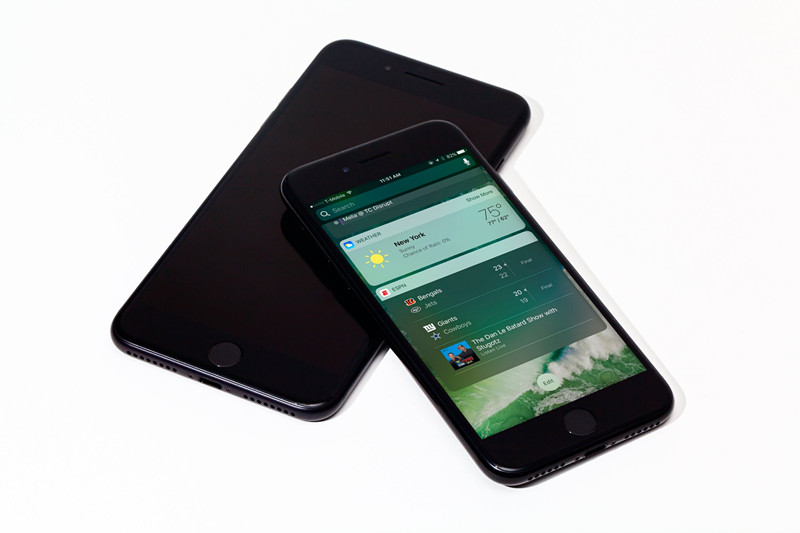
How to Hide the Status Bar in iOS 9 and 10
Launch Cydia
Reload the BigBoss repository
Install a tweak called TapTap Statusbar
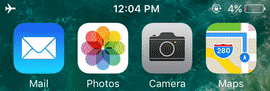
The beauty of this package is that it doesn't hide the status bar forever or until the tweak is deleted from your iPhone. As the name suggested, to unhide, all you have to do is tap on its location and vice versa if you want the status bar to be gone.
There are many other tweaks like TapTap Statusbar that allows you to hide certain elements of your iPhone, iPad, and iPod touch. As for this one, it performs only a particular task. If you want to remove more stuff that Apple normally don't let you check out HideMeX from Cydia.
TapTap Statusbard's preference page can be found in your stock Settings app. Go in there and configure to how you want it. This tweak is now available for free and is compatible with jailbroken iOS 9 and 10.