 11641
11641
 2017-07-18
2017-07-18
iOS has a feature that allows you to set up a proxy so that all the network requests from your device are forwarded to a proxy server. This is usually used on business and school networks and can also be used for hiding your IP address or accessing websites that are blocked in your region.
Configuring a proxy server on your iPhone is quite simple. All you need is the credential details of the proxy server, which will then be used to set up the proxy on your device. Here's how you can configure and use a proxy server on your iPhone, iPad or iPod.
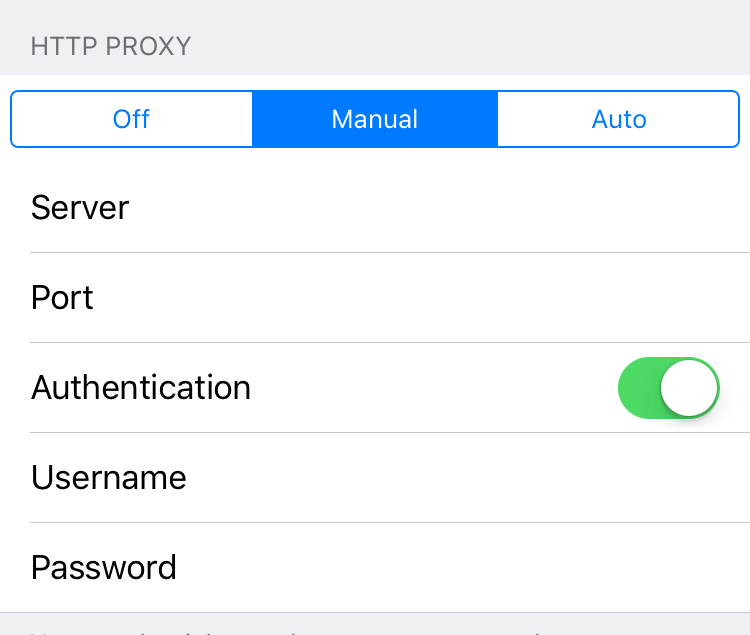
Step 1: Open the Settings app and go to WiFi.
Step 2: Tap the name of the WiFi network you're connected to.
Step 3: Scroll to the bottom and you’ll find a section for HTTP Proxy. This is set to Off by default. You can either set it to "Auto" for automatic proxy detection or "Manual" for manually configuring the proxy settings.
If you select "Auto", a new field is shown for URL. Enter the address of the proxy auto-configuration script into the URL field.
If you have the "proxy server"s address and port, then choose "Manual" and continue with the steps below.
Step 5: Enter the address of the proxy server into the "Server" field and then enter the port number.
Step 6: If the server requires a username and password, turn on the Authentication toggle and enter the necessary details.
Step 7: Once you've entered all the details correctly, your device will now forward all the network requests to the configured proxy server. If you can access websites or the internet without getting any errors, it means that the proxy configuration is correct.
That's all you need to do to configure and use a proxy on your iPhone or iPad. If you are unable to access the internet after enabling proxy, it means that the proxy credentials are incorrect or that the proxy server has issues.
Check more iPhone tips on 3u official website. Or you can follow us on Facebook / Twitter.