 5672
5672
 2023-10-07
2023-10-07

Tips: Being able to change the focus point in a portrait photo and subtly blur the background isn't reserved for the iPhone 15. Here is how to do it on any device in iOS 17.
"Focus and depth control [is a] whole new level of creative control," said Maryam Azimi Hashemi, an image quality engineer at Apple, during the iPhone 15 event. "Now, you can switch the focus from one subject to another after the photo's been taken."
Portrait Mode was first introduced with the iPhone 7 Plus, and has since expanded to all iPhone models while gaining new features throughout the years.
When first introduced, being able to change the focus point seemed to only be available on the iPhone 15 models. However, with iOS 17, older iPhones can take advantage of the feature as well.
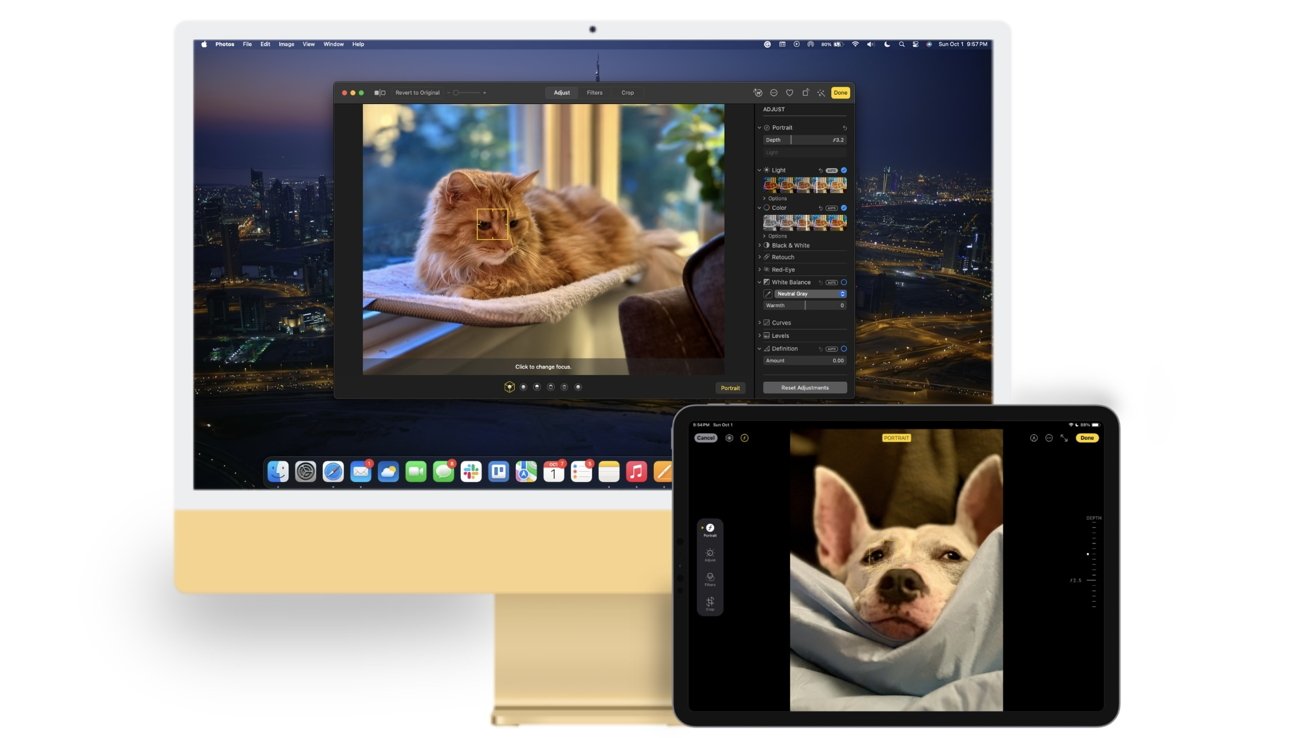
Surprisingly, not only can iPhones utilize this feature, but so can iPads and Macs too.
We've all been there before — you set the scene to take an amazing portrait photo with great lighting at the right angle. But just when you think it's going to be a masterpiece, you realize your device was focused on the wrong subject.
Previously, you would have to retake the photo to fix this, which could be easy or hard depending on your subject. Fortunately, this is no longer the case, and you can change the focus point in a portrait days — or even months — after it was taken.
If you love taking portrait photos, then this new addition will give you deeper control when editing them, and assure you that your portraits will be composed exactly how you want them to be.
Changing the focus point in portraits takes only a few taps to complete. Here is how to do it correctly.
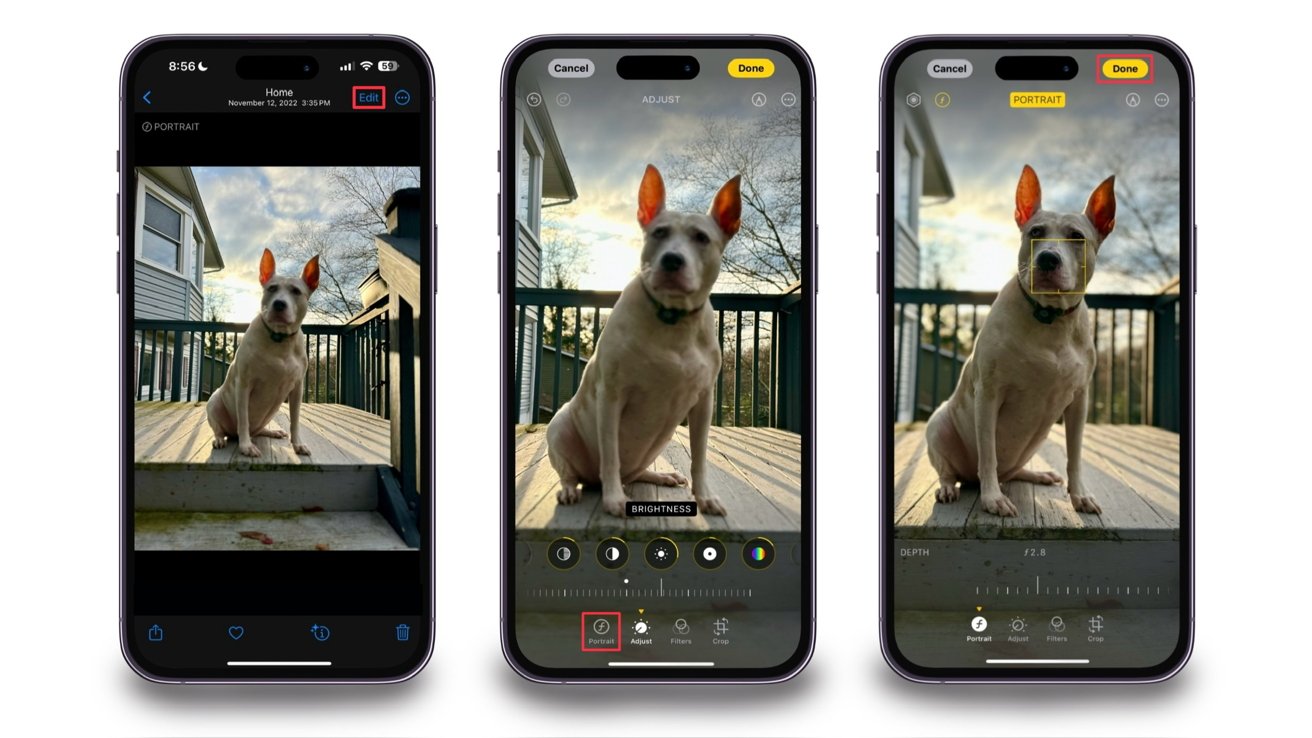
You can tap anywhere on the portrait to target where you want the focus point to be. This means it doesn't have to be an exact person or pet that is the focus point, it can be anything in the photo.
However, if you make the background the focus point but change the Portrait Lighting, it will still only impact the centered focus subject — and it will now be out of focus.
Changing the focus point isn't limited to portraits you just took, you can also change it in photos you previously took. However, it must have been taken on an iPhone 13 or later running iOS 16 or newer.
This means that if you took a portrait on an iPhone 12 or sooner, then you will not be able to change the focus point in it.
Being able to change the focus point in a portrait photo adds another level of customization that wasn't previously there.
It assures you that your portraits are composed exactly how you want them to be without the need to retake them if they are not.
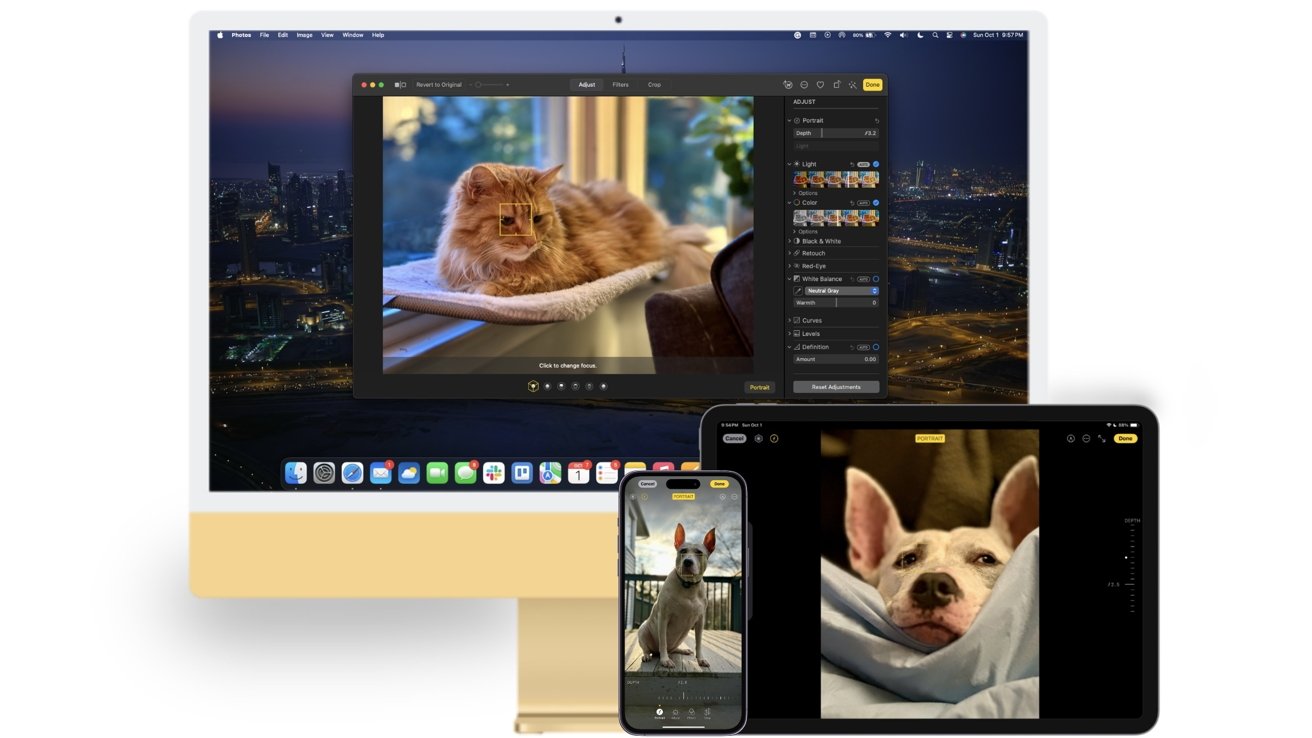
Changing the focus point in portraits is available with photos taken on an iPhone 13 and later, and can be edited on devices running iOS 17, iPadOS 17, or macOS Sonoma.
Source: AppleInsider