 12451
12451
 2023-08-31
2023-08-31
Solutions to Failed All-data Backup Recovery with Error Code ‘-105’ on 3uTools
When the error code “-105” pops up on your computer screen while you attempt to restore the data that you’ve backed up via 3uTools, the following methods may be helpful to you in terms of troubleshooting.
Why does “-105” pop up?
1. When the error code “-105” pops up on your computer screen with a reminder that reads “Digest didn’t match for some files (MBErrorDomain/205),” it is probably caused by the iOS device jailbreaking or backup files revision.
2. When the error code “-105” pops up on your computer screen with a reminder that reads “Multiple errors downloading files (MBErrorDomain/205),” it is probably caused by the backup files having been deleted by antivirus software.
Solution: The above problems can be solved by a repair tool (bkfc.zip), which we suggest that you place on the computer desktop.
1. Open the location of the backup file, and then find the “Manifest.db” file in the folder and copy it for backup.
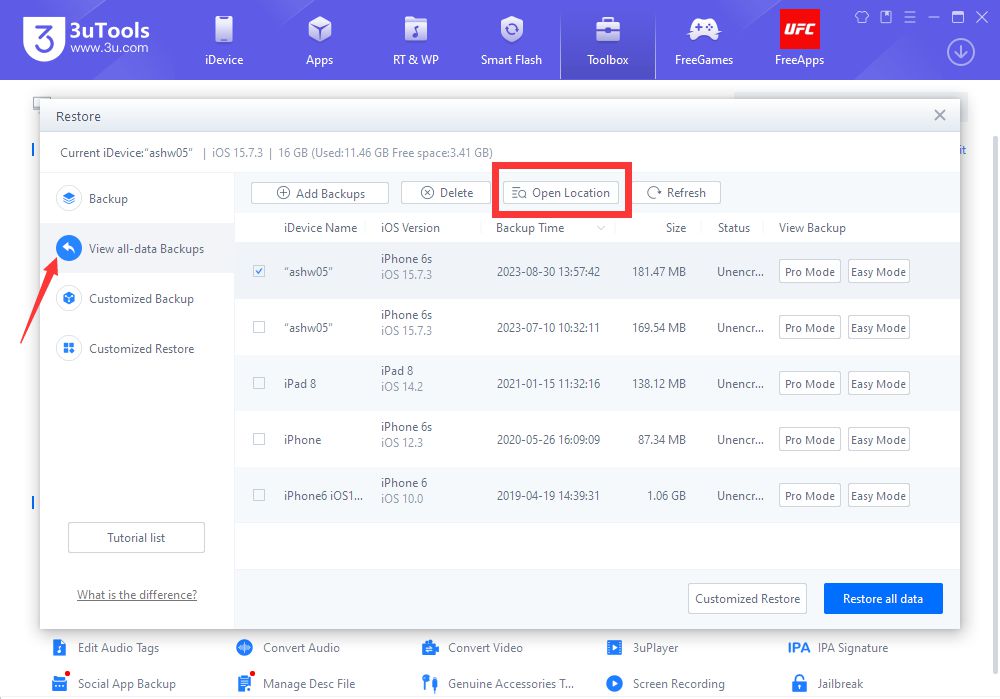
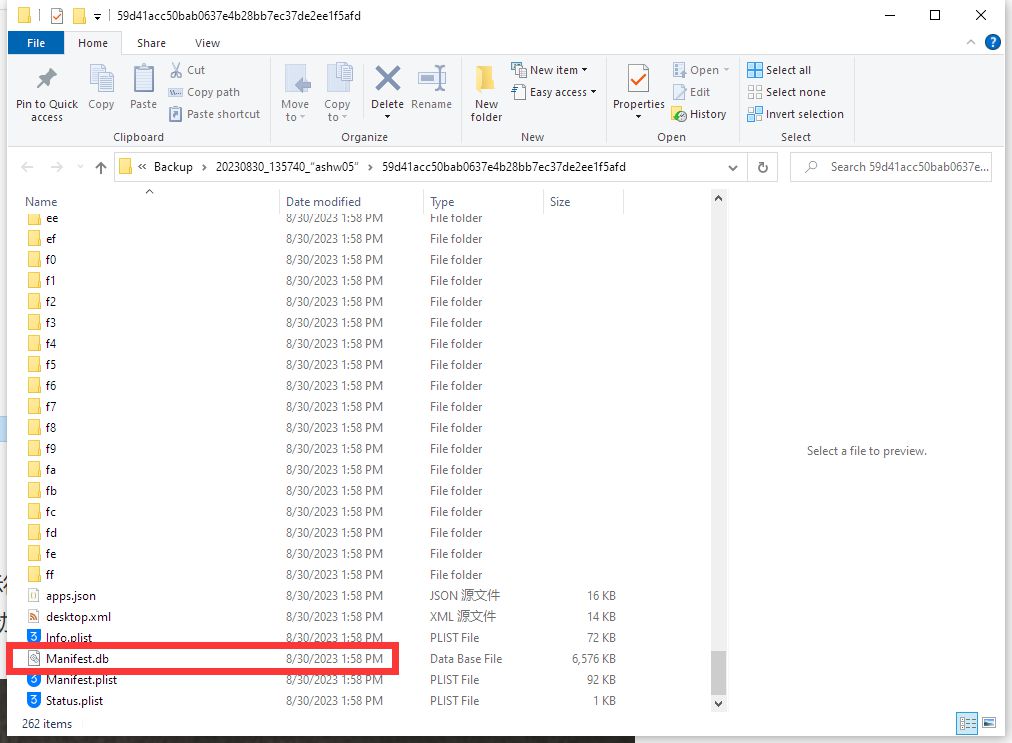
2. Open the tool Command Prompt, and then drag the tool bkfc to its interface, after which the path of the tool bkfc will be automatically filled in:
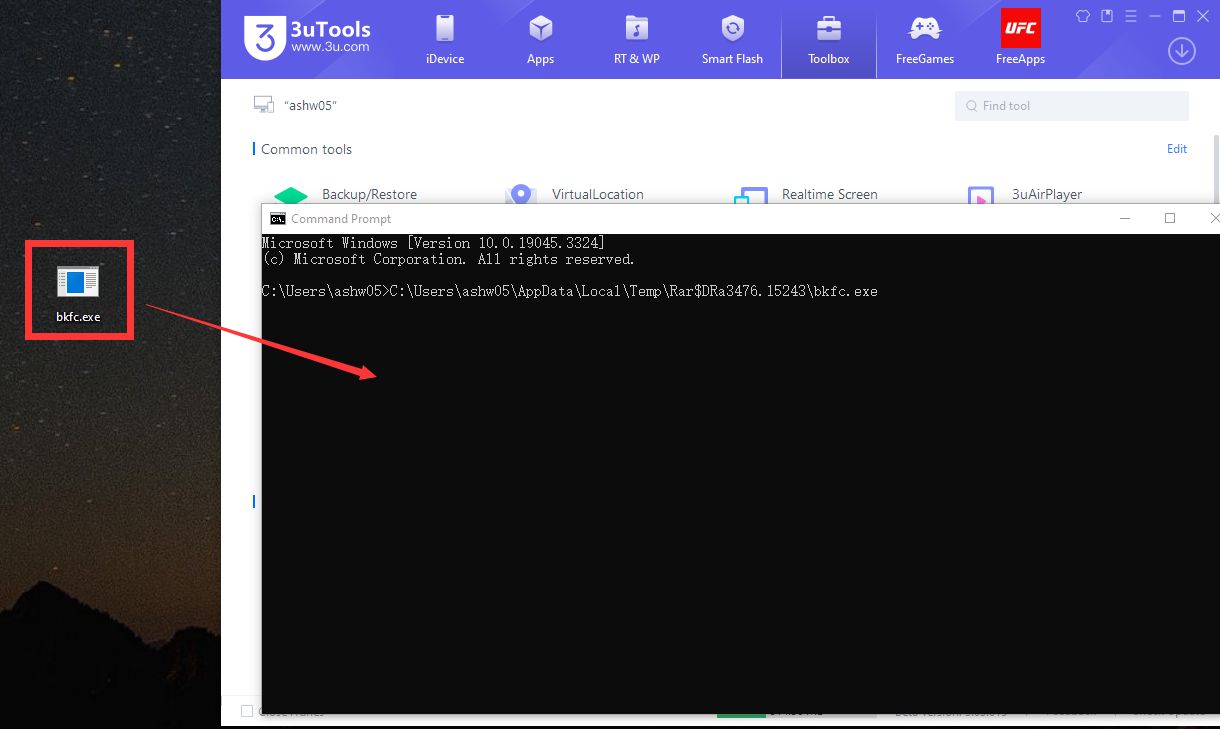
Find and copy the path of the backup file (including the name of the backup folder, which is a line of combined digits and letters):
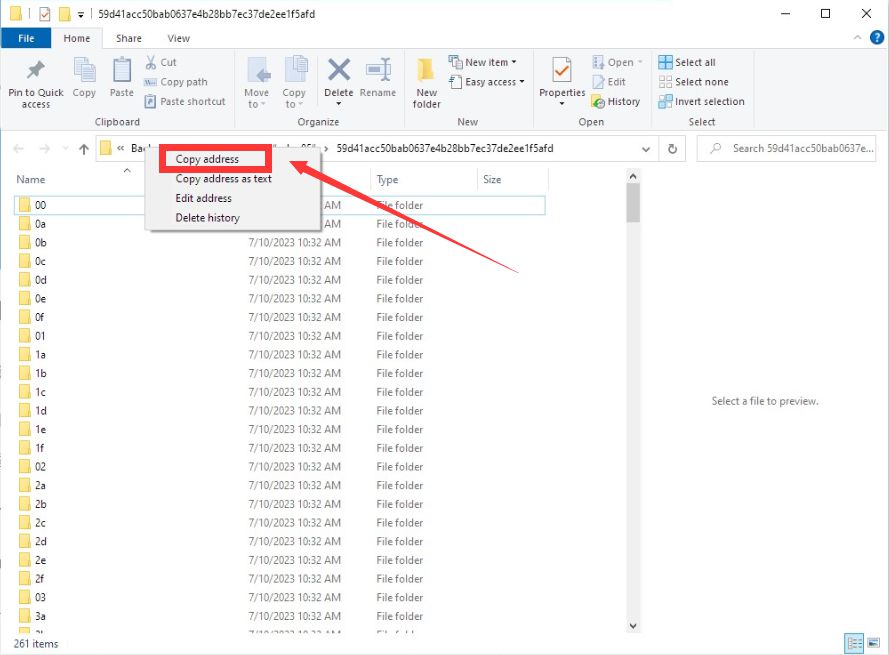
Enter a space after the path of the tool bkfc in the interface of the tool Command Prompt, and then paste the path of the backup file, press Enter, and wait until the operation is completed.
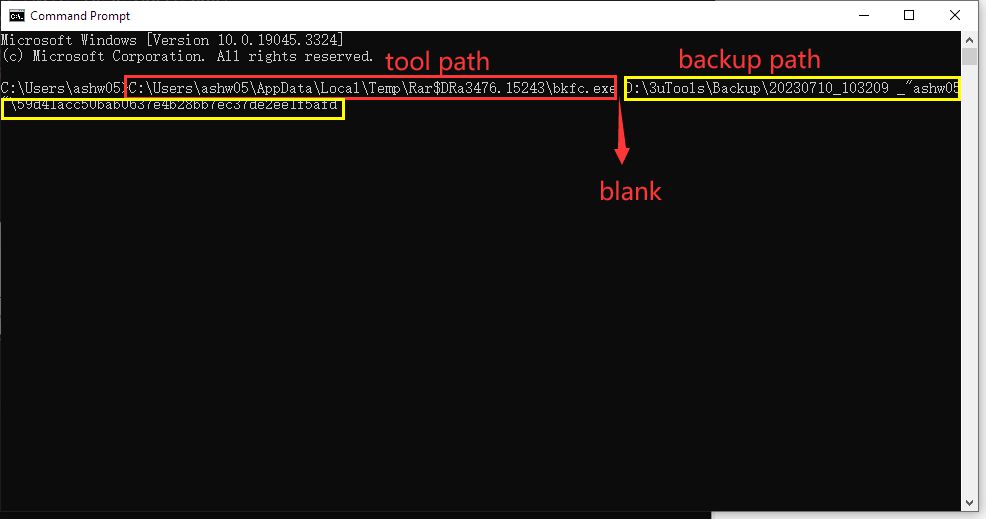
(3) After the repair is completed, a new file named “FIX_Manifest.db” will appear in the folder where the repair tool bkfc resides. Rename this new file to “Manifest.db” and replace the original file in the backup folder with it, and then try restoring the full-data back up again.
If the above methods fail to solve your problem, you need to extract the data from the full-data backup file and then restore them to the device (Click here for detailed instructions).
The methods above are also applicable to repair other errors.
When the error code “-10000027” or “-9999927” pops up on your computer screen, it may indicate that the device has been disconnected. When restoring data, connect the data cable to the USB port at the back of the computer case so that the iOS device is kept connected to the computer, or attempt to use a new data cable. If the new data cable or interface doesn’t work, the backup file may have been deleted by antivirus software, which you can try to use the above tool to repair.