 3923
3923
 2023-06-19
2023-06-19
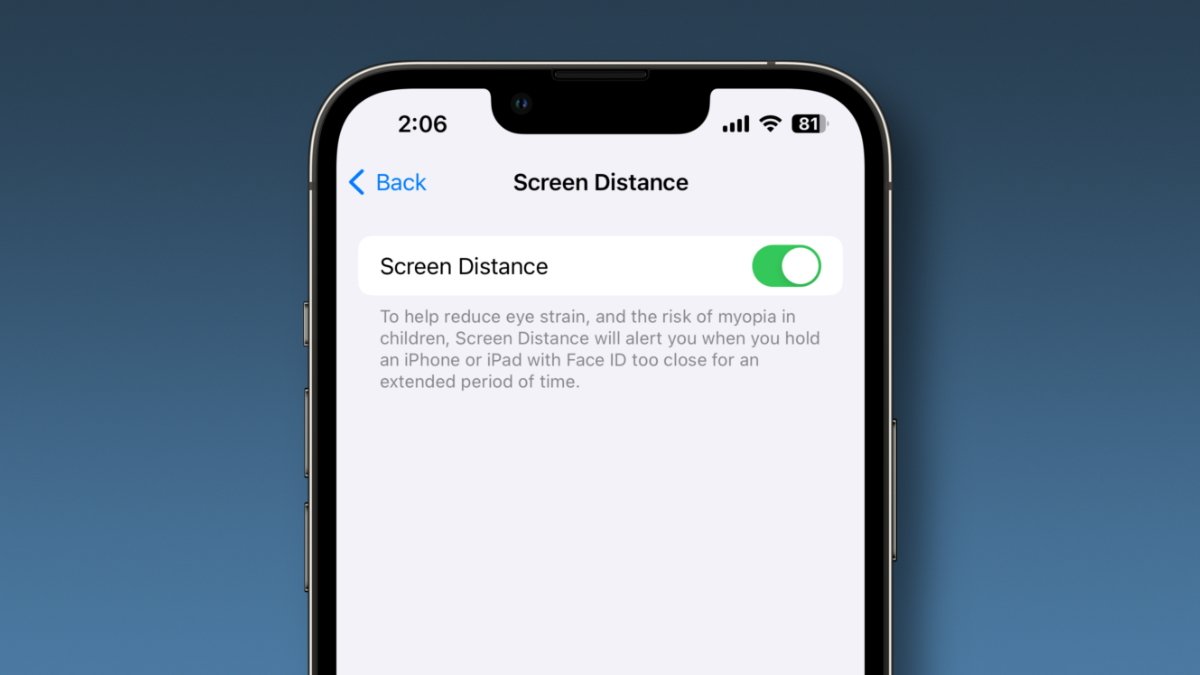
With the upcoming iOS 17 release, Apple is introducing a new feature to alleviate eye strain. Here's how to enable it on your device.
Over the years, Apple has introduced several beneficial iOS tools like Night Shift, True Tone, and Dark Mode to enhance eye protection by reducing blue light and bright apps. These tools can improve eye protection by decreasing blue light wavelengths, adjusting app brightness, and creating a more natural screen appearance in various lighting conditions.
In iOS 17, a "Screen Distance" feature will send notifications if you hold your iPhone or iPad Pro too close to your eyes for prolonged durations. According to Apple, this optional feature aims to alleviate overall eye strain and decrease the likelihood of nearsightedness in children who frequently use Apple devices.
For optimal eye health, it's recommended to maintain a distance of 40-45cm (or 16-18 inches) between your iPhone and your eyes. Once the Screen Distance feature is enabled, it will issue a warning labeled "iPhone is Too Close" if the distance falls below 30cm (12 inches).
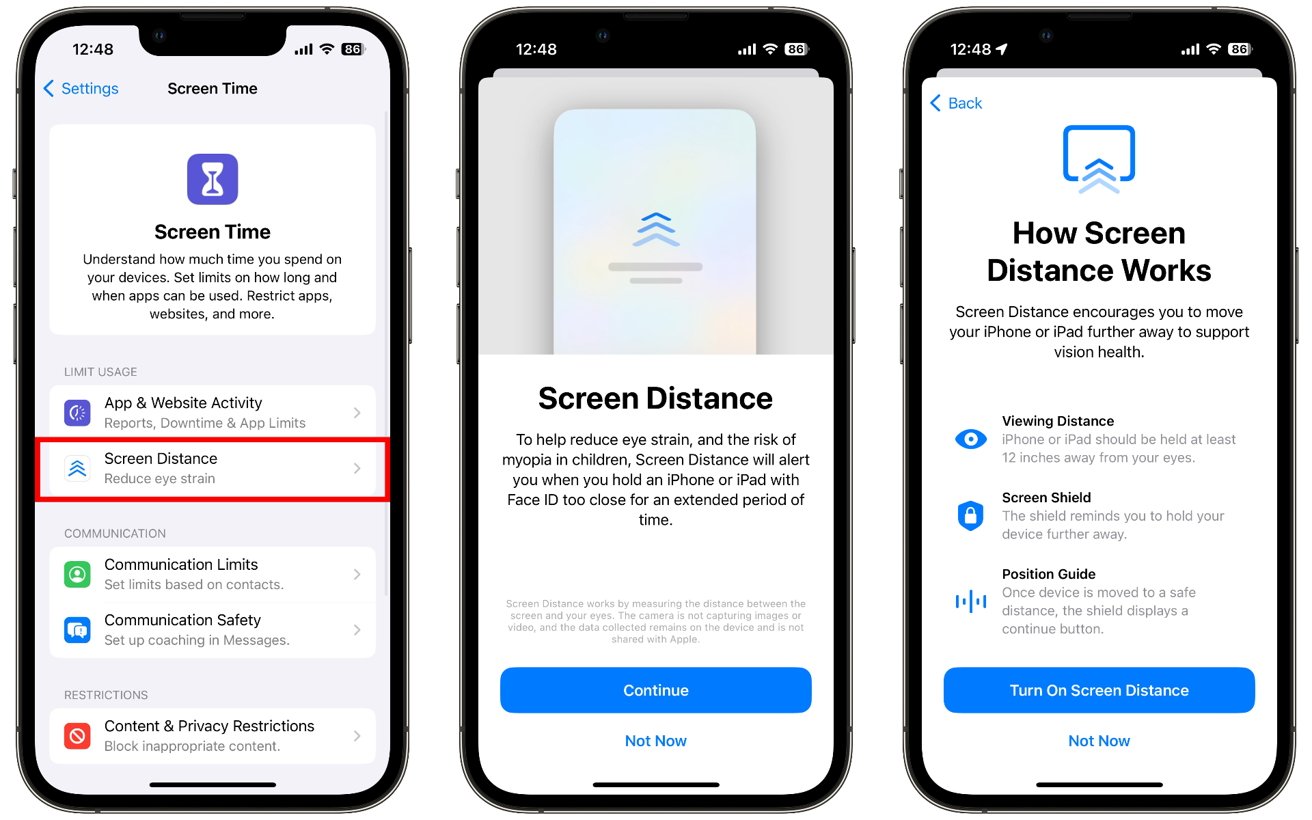
When you adjust your iPhone to a safe distance, a checkmark will appear on the screen, allowing you to tap "Continue" and resume normal operation. Alongside the Screen Distance warning, Apple will display a message stating, "Keeping your phone at arm's length can protect your eyesight."
In the Settings app, open the Screen Time tab in the second section.
Under the "Limit Usage" category, tap on Screen Distance.
You'll see a few screens that explain the feature, and you can tap on "Continue" and "Turn on Screen Distance" on each respective screen.
Screen Distance is compatible with iPhone XS and newer models. It also works on 11-inch and 12.9-inch iPad Pro models released in 2018 and later.
Source: Appleinsider