 3978
3978
 2017-01-17
2017-01-17
Health app icon The Health app on iPhone is primarily used to track fitness and activity, and likely much more once the Apple Watch and other sensors connect to the device, but another handy and lesser known feature is called Medical ID.
Medical ID can show an iPhone owners name, birthdate, medical conditions, medical notes, relatives and partners, emergency contact information, blood type, whether you’re an organ donor or not, weight, height, and other details you want to add as well.
Here’s how you can fill out appropriate information for Medical ID:
1. Open the Health app on the iPhone and tap the “Medical ID” button in the lower corner
2. Fill out details as desired, the more information you provide is probably the better, none of the info included is shared in Health data or to other applications, it’s only visible from the Medical ID panel (more on that in a moment).
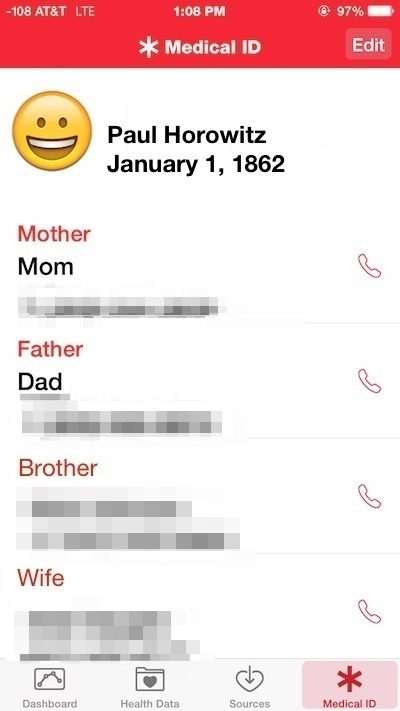
3. When finished, tap “Done” in the corner to set the Medical ID data for the iPhone.
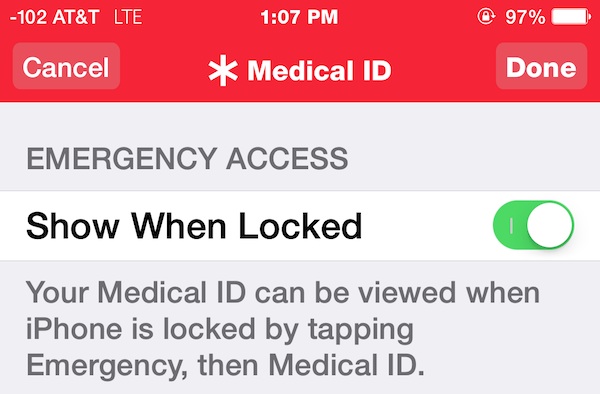
Now that Medical ID has been filled out, let’s check it from the Lock Screen to make sure that you’re happy with what’s visible. This is also how you’d check the Medical ID of another iPhone owner, assuming they filled it out.
Checking Medical ID on an iPhone
How do you actually check the Medical ID on someones iPhone? It’s quite easy if they’ve filled it out, even if they’re using a passcode to lock the device in question – which all users should. Here’s how you can quickly view Medical ID:
1. From the iPhone unlock screen, tap the “Emergency” button in the corner.
2. In the same corner at the next screen, tap on “Medical ID” to view the filled out medical information for the iPhone.
3. Flip the “Show When Locked” toggle to the ON position (optional but highly recommended, consider what’s the point if nobody can read it?)
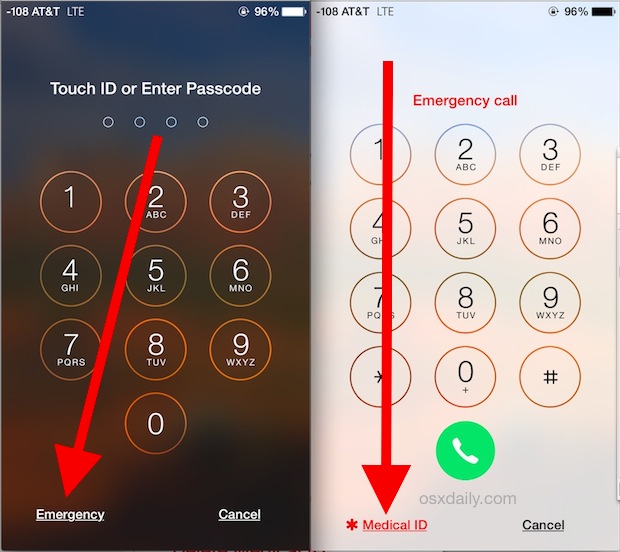
Note that you can tap on the Phone icons next to contact names to actually call that person from that iPhone – this is allowed without entering the devices passcode, which is perfect for an emergency situation (and remember, Siri can make emergency calls with iPhone for you!)
Filling out Medical ID is entirely optional, but it’s probably good practice to include at least some basic data, if not for the health reasons then perhaps for helping to return a lost iPhone (Siri is good at that too). Sure there will be some who are concerned about privacy, but for the most part this feature is that some people wear who have a specific health condition that is of note. Whether you use it is up to you, but for health reasons or for helping get a lost phone back to you, it could be very worthwhile.