 8872
8872
 2020-01-10
2020-01-10
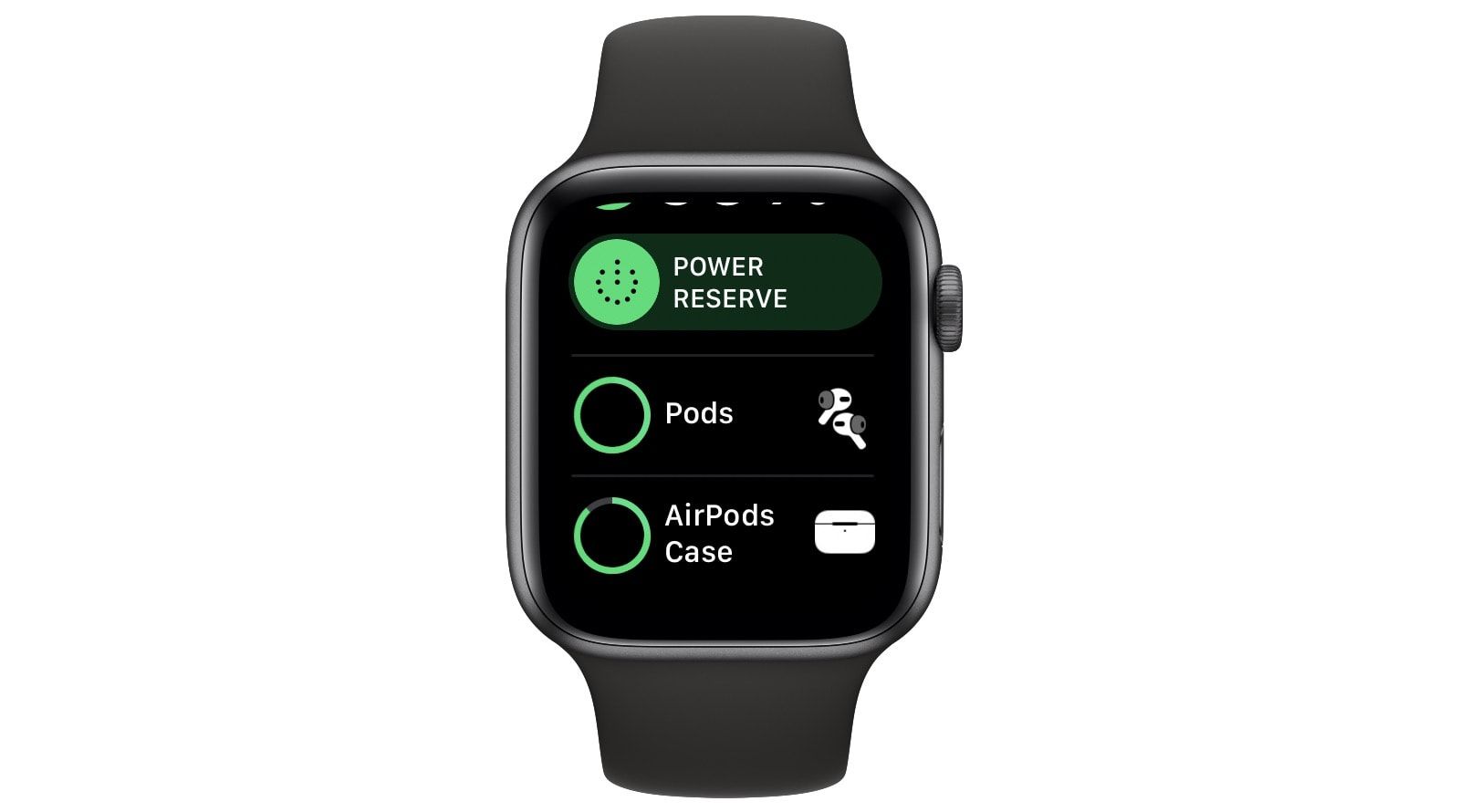
There are several ways to check the remaining battery life on your AirPods and AirPods Pro. You can flip open the AirPods’ case, and wave it near your iPhone or iPad to see a pop up battery screen. Or, if the AirPods are currently connected to your iPhone, you can swipe to the batter widget in the Today widget screen. But did you also know that you can check your AirPods’ battery from your Apple Watch?
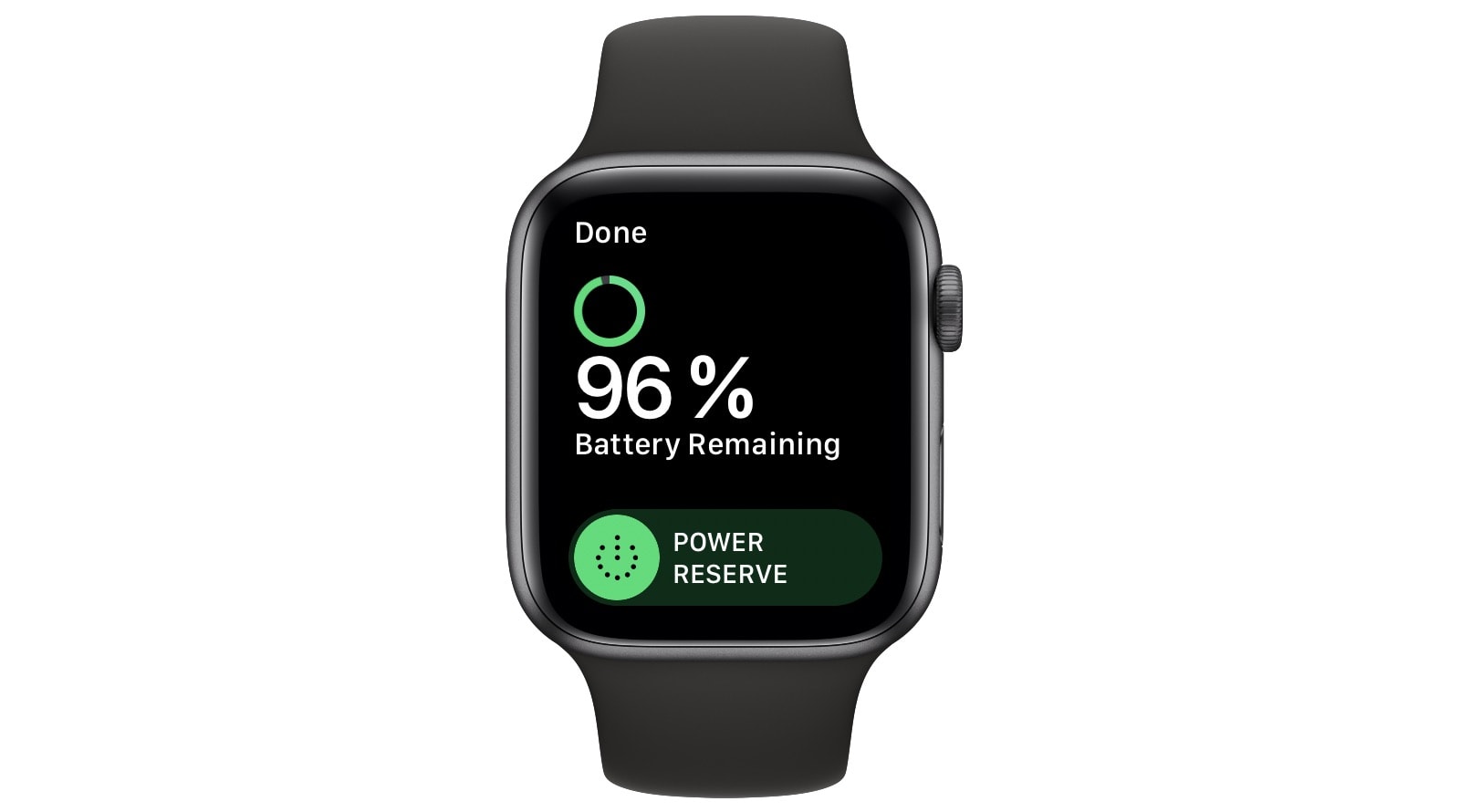
When I learned how to check AirPods battery levels from the Apple Watch, the best part was learning about the Apple Watch’s own battery feature. You already know that you can check the Apple Watch’s battery level by swiping up from the bottom of the watch face screen. This shows the watch’s control center, including its battery icon.
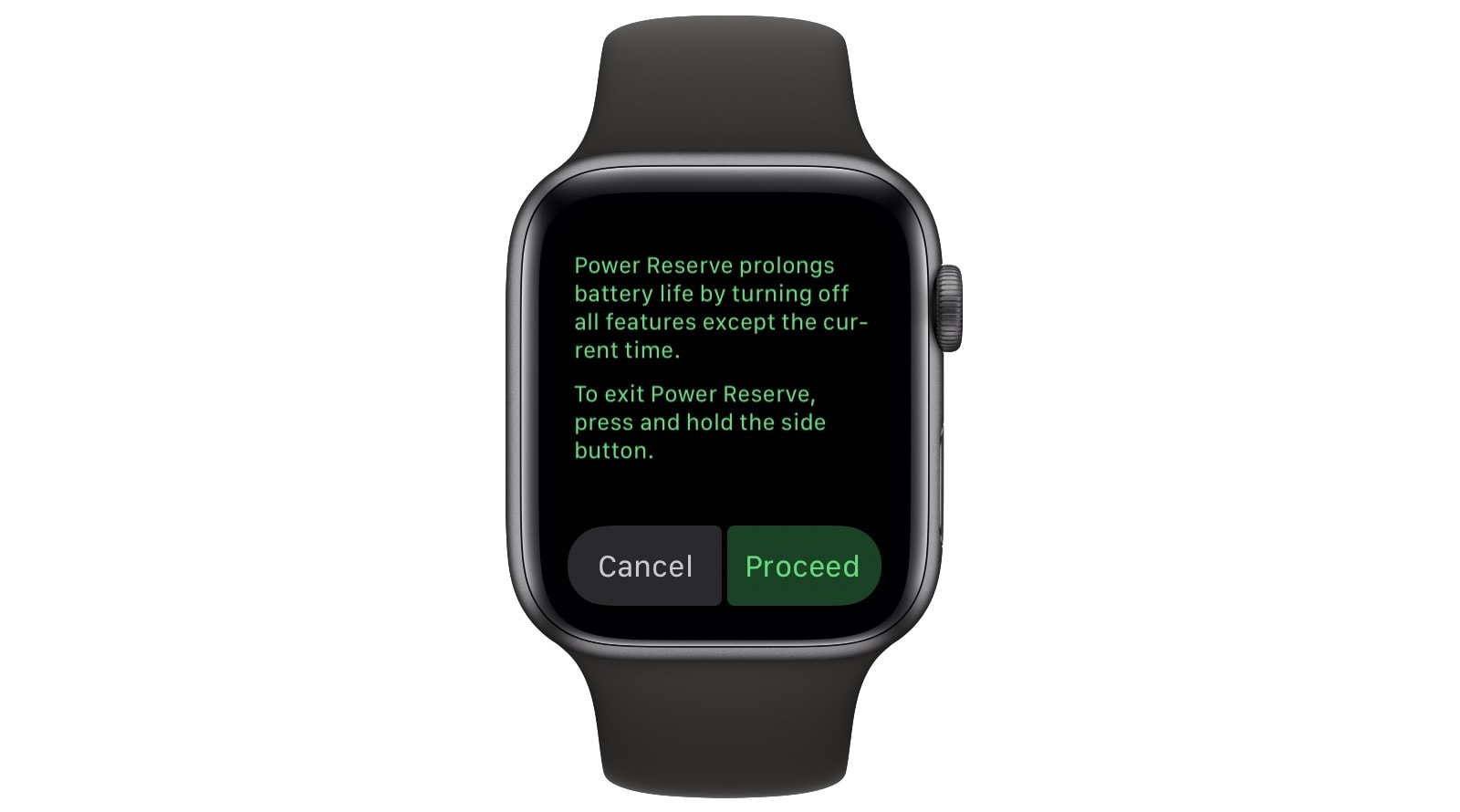
Did you know that you can tap on that icon to get a special battery screen? It shows you the current battery level of the watch, and a slider switch to enable Power Reserve mode, the Apple Watch’s battery-saving mode.
If you have your AirPods currently on, and connected to your iPhone, then their battery levels will also show up here. With the AirPods out of the case, you’ll see the combined level for the pods themselves. With the case open, you’ll also see it’s own battery level.
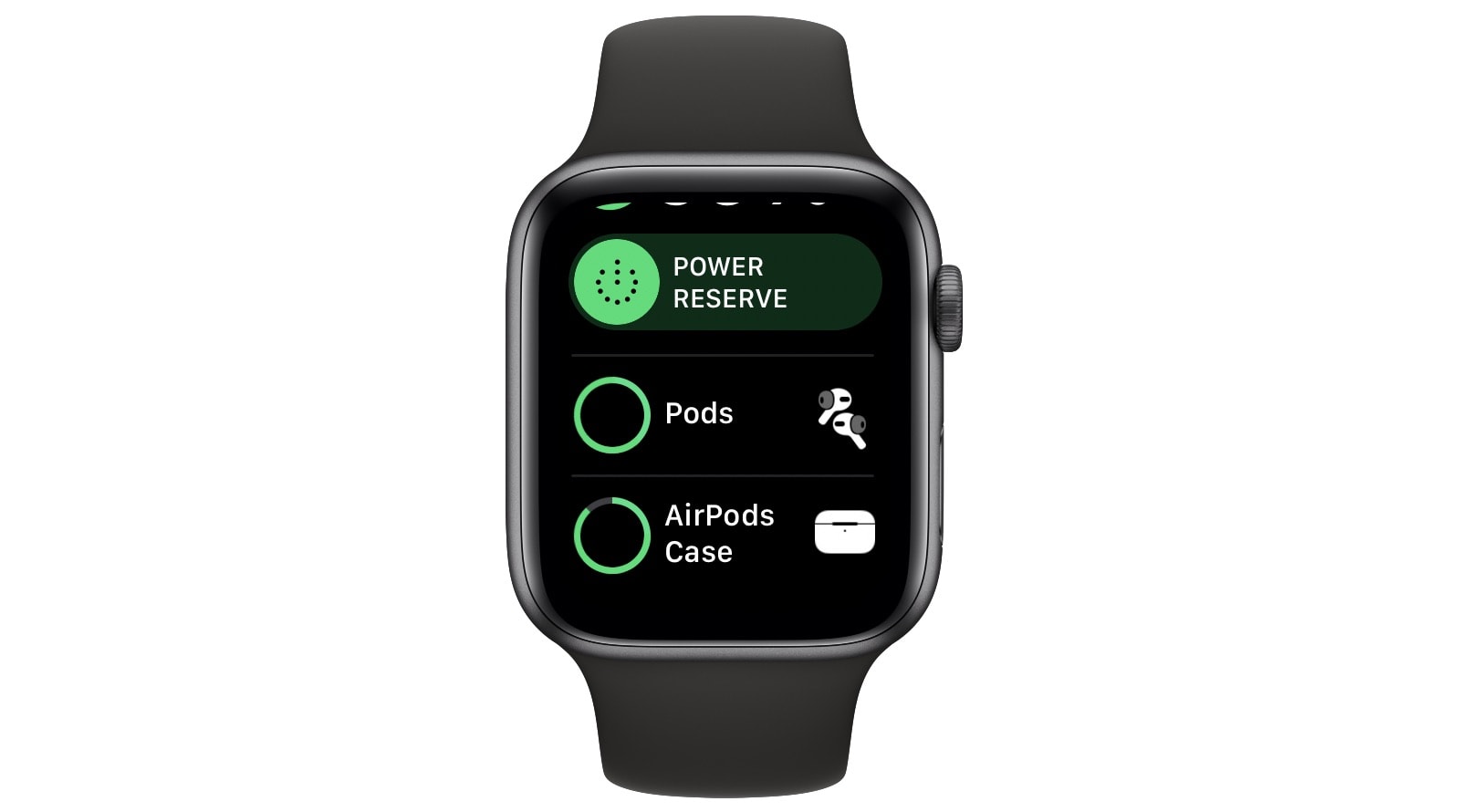
This is a pretty handy feature, and is one less reason to dig your iPhone out of your pocket. It’s also quite hidden: almost all the icons in the Apple Watch’s control center toggle a behavior (do not disturb, the flashlight, Cinema Mode, and so on). There are also some icons which trigger an action directly (find iPhone). But only one offers a status readout when tapped. And it’s essential the same status readout as you get without tapping it — unless you have AirPods attached.
So, it’s good to know about, and pretty unlikely that you’d discover this in normal daily use. Now I know about it, though, I love it. Thumbs up.
Source: Cult of Mac