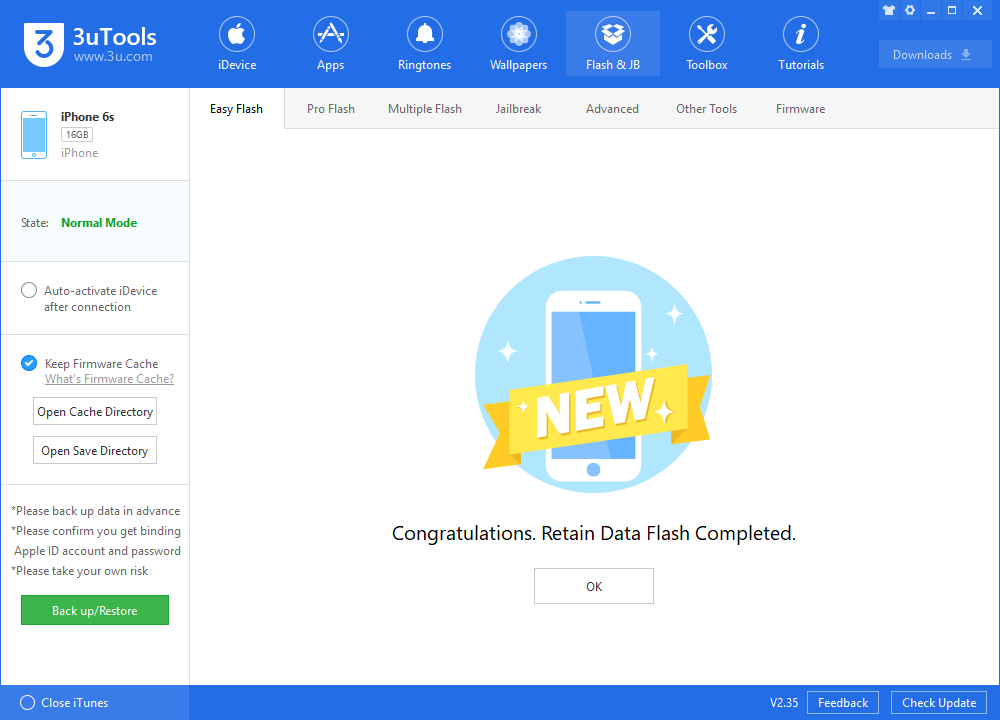8444
8444
 2019-05-21
2019-05-21
Apple has just released the second beta of iOS 12.4, which is iOS 12.4 Beta 2. So far, there are no significant updates found in the second beta, except for some improvement on the performance and some bug fixes. We assume that iOS 12.x is to house features that are not available yet until the release of Apple Card. In other words, the iOS 12.x is a supporting update for Apple Card.
You may follow the instruction below to get the update.
Step 1 Connect your iDevice to PC with an original USB cable and launch 3uTools.
Step 2 Go to Flash & JB →Easy Flash, select firmware iOS 12.4beta2. If you want to upgrade with data, please check the box "Retain User's Data While Flashing". There will be a pop reminder after you click "Flash", please read it with caution.
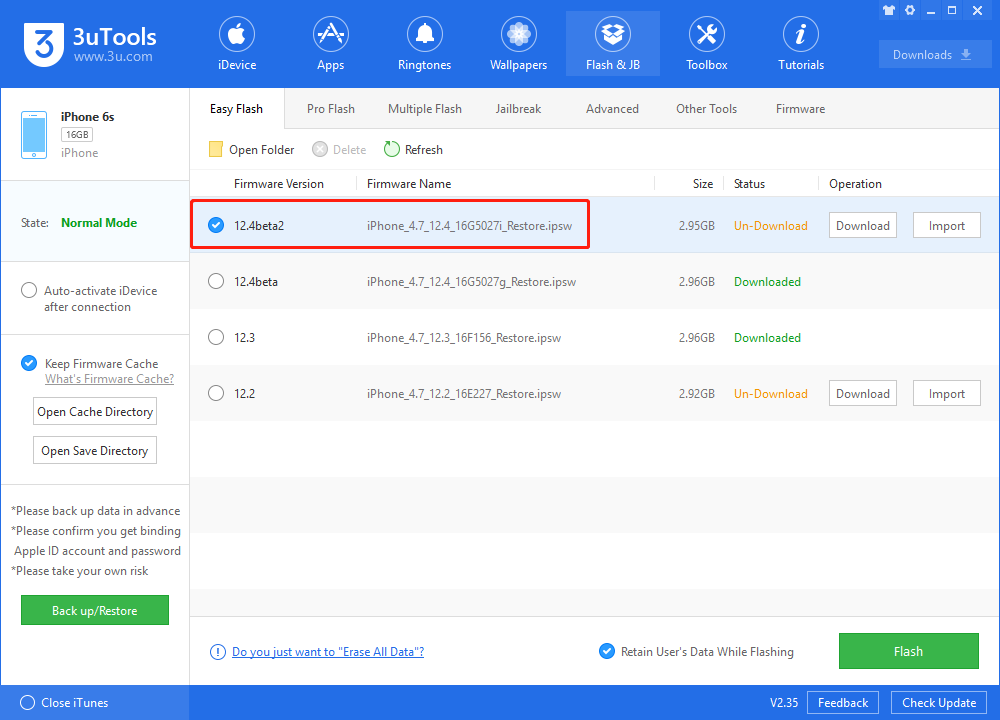
You are recommended to back up your iDevice regularly in case of data loss.
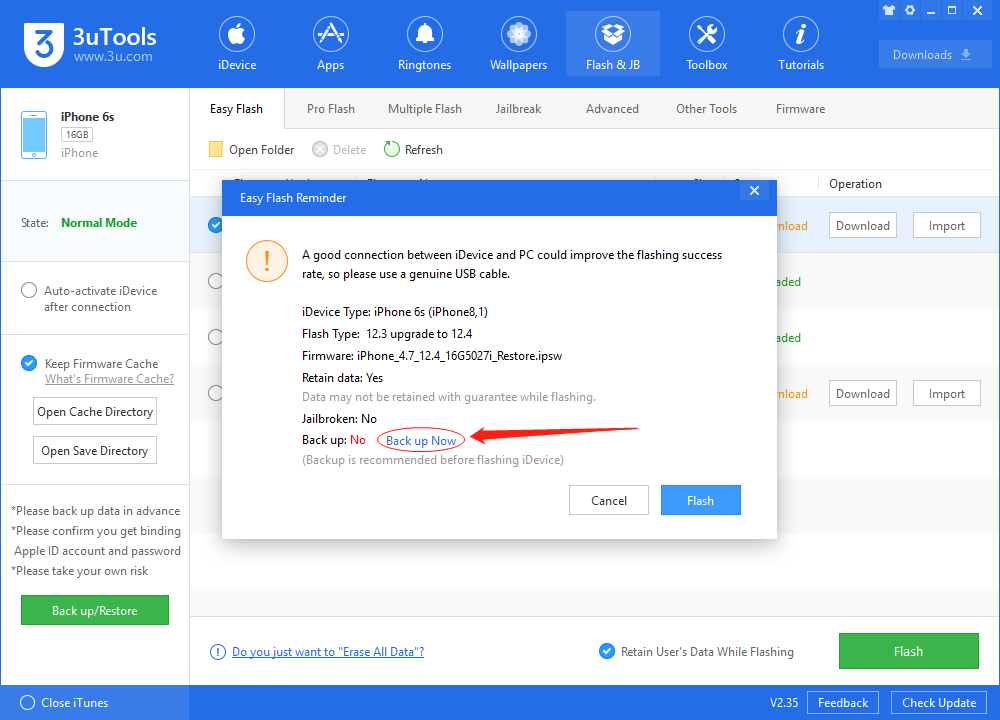
Step 3 Keep the stabilization of network and USB connection while flashing, wait patiently for around 5 to 10 minutes. Your iDevice will be restored to iOS 12.4 beta 2 after reboot.