 6402
6402
 2019-01-17
2019-01-17
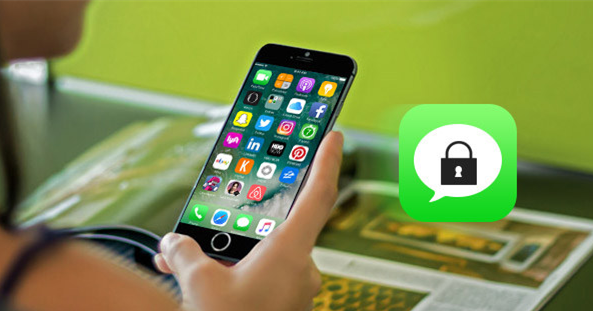
Screen Time tracks how long you spend using apps every day, and can help you limit that time. But you can also use Screen Time to password-protect any app on your iPhone or iPad.
How to password-protect apps using Screen Time
First, head to Settings > Screen Time, and enable it if you haven’t already. It’s worth having it running, if only to get an idea of your overall app usage and how much time you really spend in Twitter and Instagram.
Apple’s great Screen Time support page will help you find your way around the feature. But for now, just make sure you’ve enabled Screen Time and set a passcode. To do so, just tap Turn on Screen Time and choose whether you’re using your device or a child’s device. Then tap Add Screen Time Passcode (or whatever it actually says — mine’s already set).
Enable app limits to lock apps
Then, it’s time to enable an app limit. You can set time limits for apps. The idea here is that you can set a minimum limit, and have the lock kick in almost immediately. This is not ideal — the minimum limit is one minute, so you’re unprotected until you’ve used the app for at least that long.
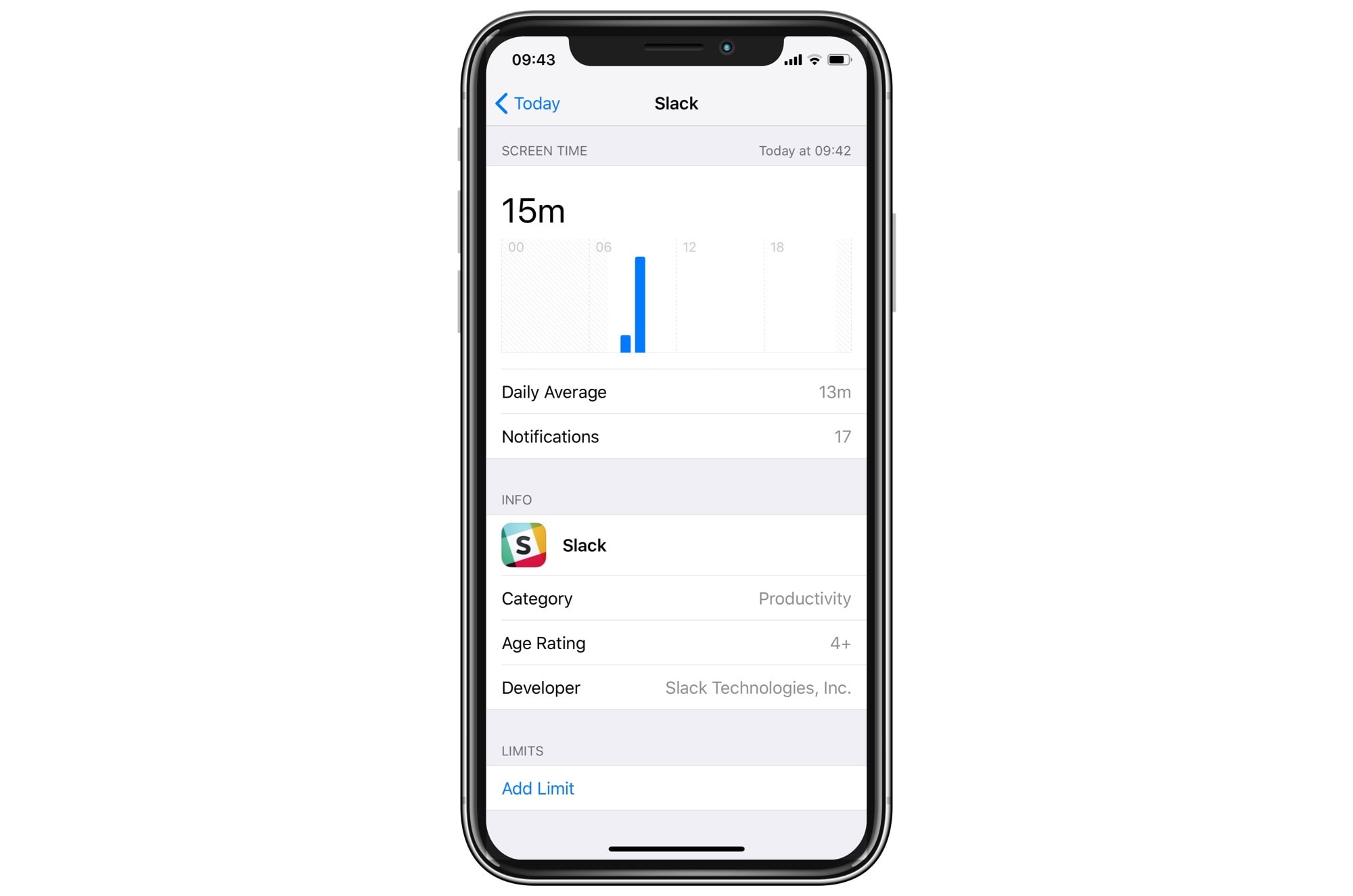
To add an app time limit, tap in the bar graph showing the day’s usage so far. This takes you to a detail view listing all the apps you’ve recently used. Find your chosen app in the list, and tap it. You’ll see the screen above. Tap Add Limit, then enter your Screen Time pass code. Then use the dials to pick a one-minute limit, and make sure Block at End of Limit is checked. Tap Add.
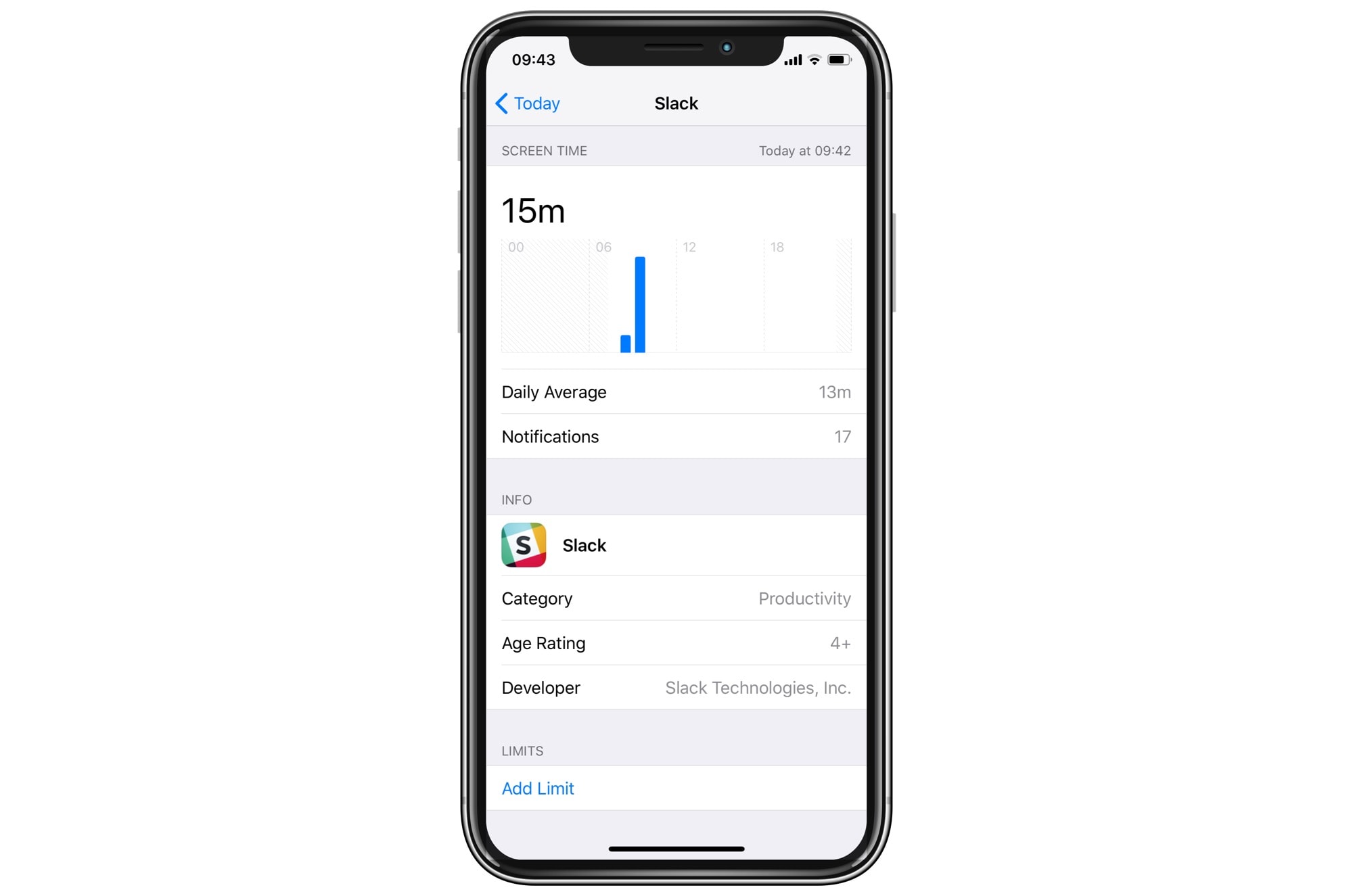
That’s it. After a minute of use, the app will lock. Its home-screen icon will be grayed-out, and if you try to use it, you’ll see this:
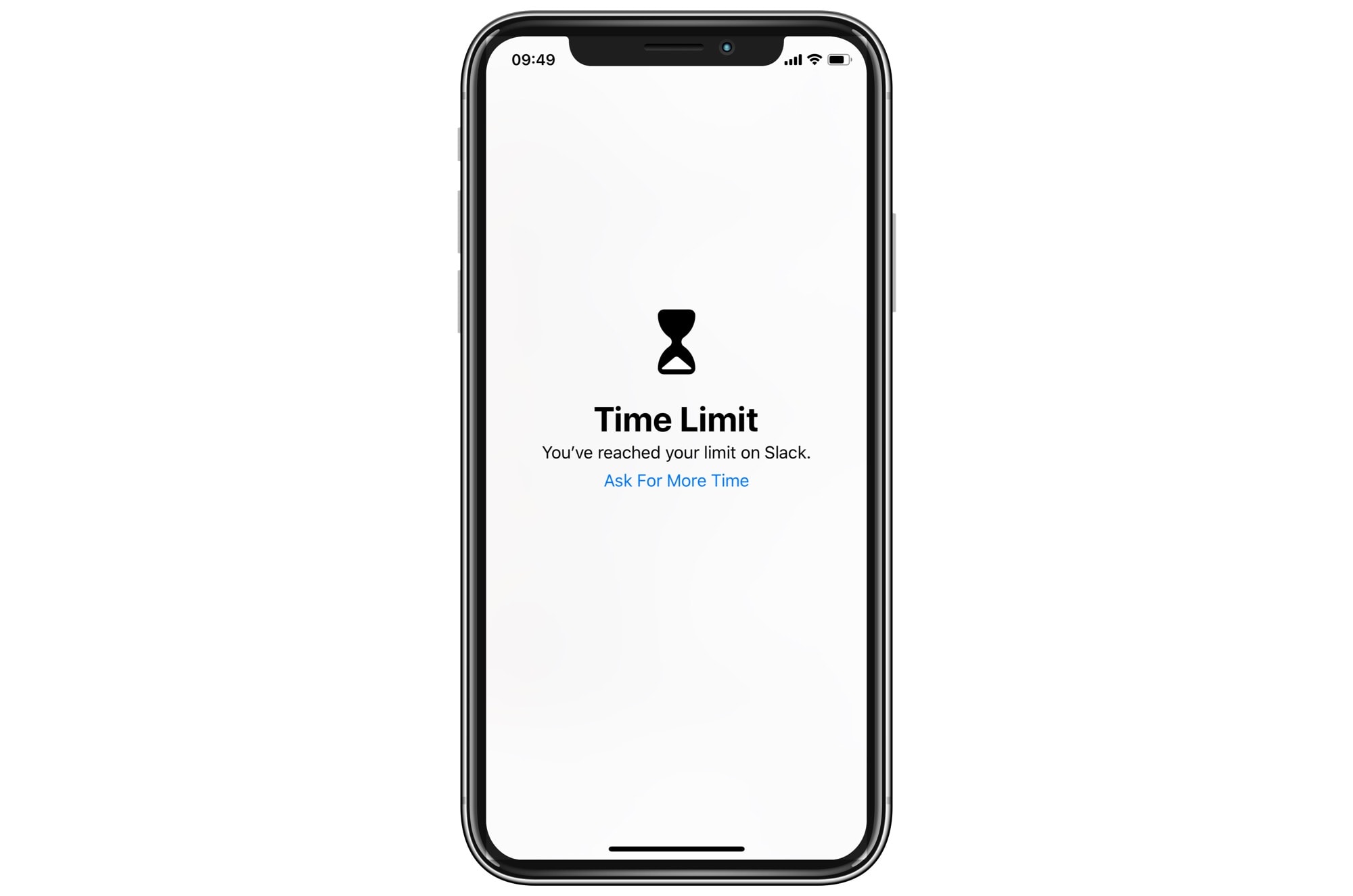
To unlock the app, tap Ask For More Time, and enter your passcode.