 3359
3359
 2017-07-18
2017-07-18
Have you ever wanted to hide a particular app update on the Mac App Store? In this brief tutorial, 3uTools will show you how to quickly hide app updates, and how to bring back hidden updates just as fast.
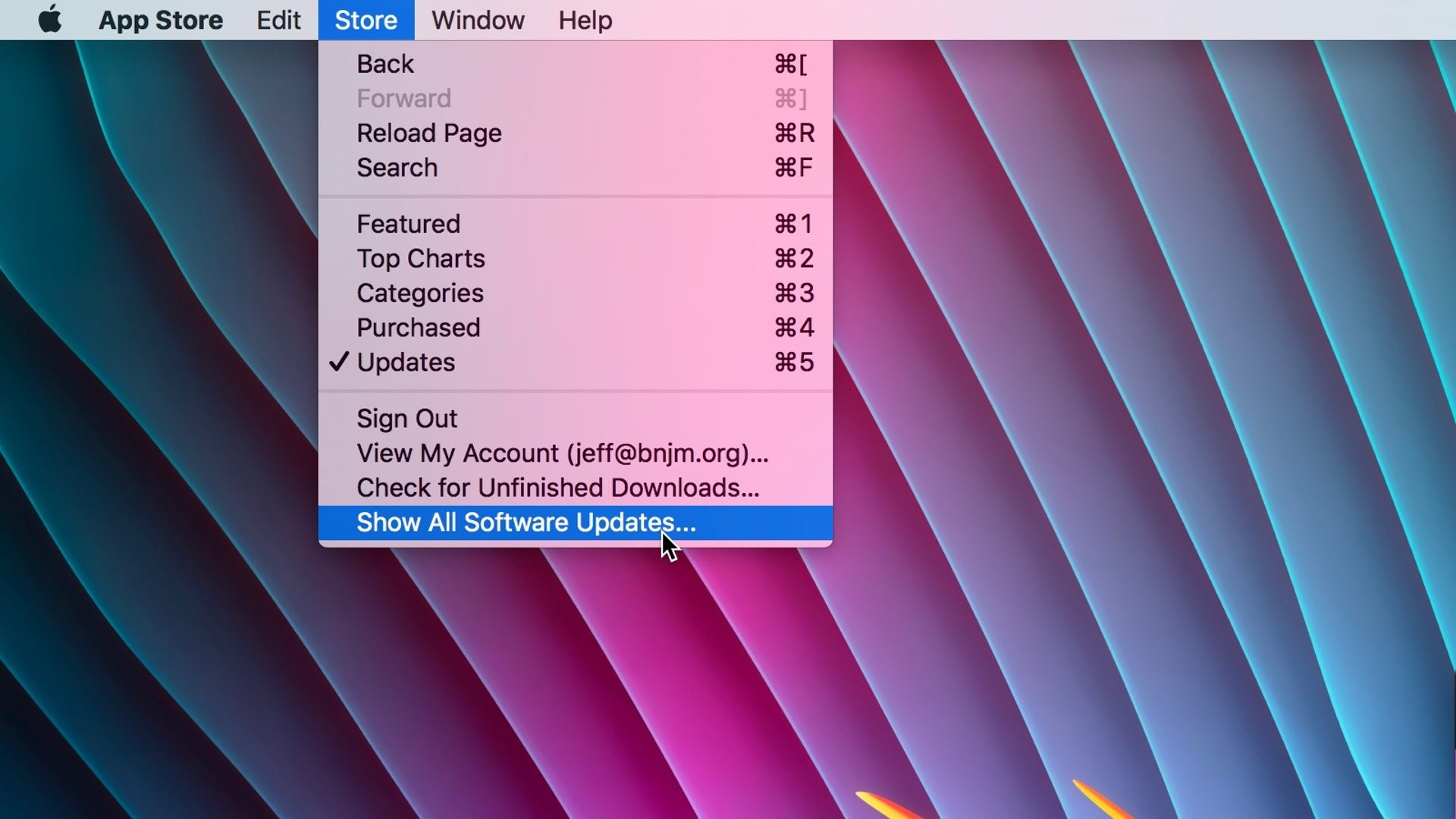
Hiding Mac App Store updates
Step 1: Open the "Mac App Store" and click the "Updates" tab.
Step 2: Right click on the update(s) that you wish to hide, and click "Hide Update".
The update(s) will disappear from the Updates tab.
Bringing back hidden updates
Step 1: Open the "Mac App Store"
Step 2: Click the "Store" tab in the menu bar and select "Show All Software Updates".
The hidden update(s) will automatically return under the Updates tab on the Mac App Store.