 5343
5343
 2018-11-29
2018-11-29
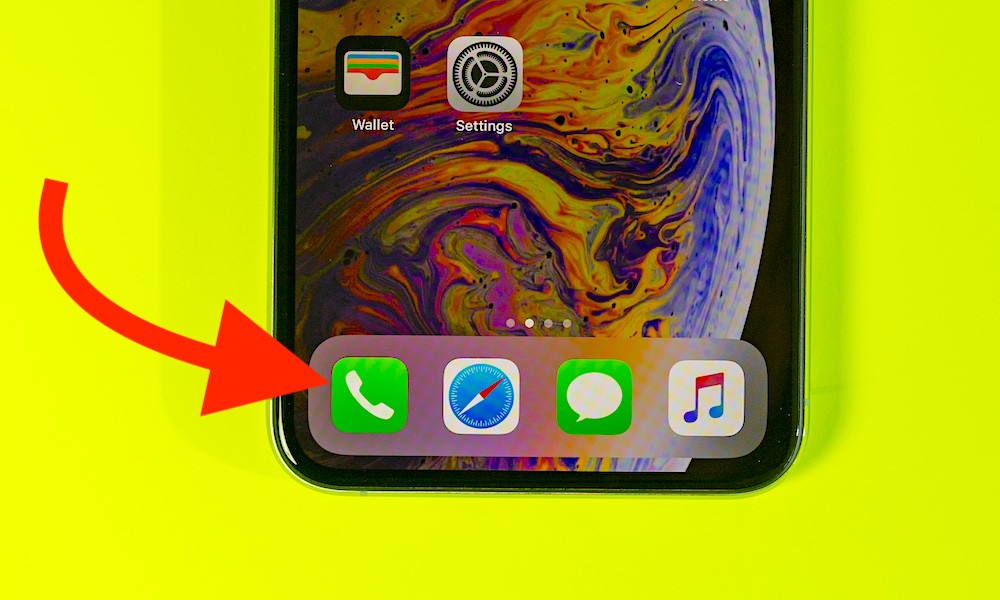
The Contacts app is one of the most basic and overlooked parts of the iPhone. How else are you going to remember all of those phone numbers?
Here’s what you should know. Continue reading to learn about 4 iPhone Contacts Tricks You'll Wish You Knew Sooner.
1. Add a Nickname
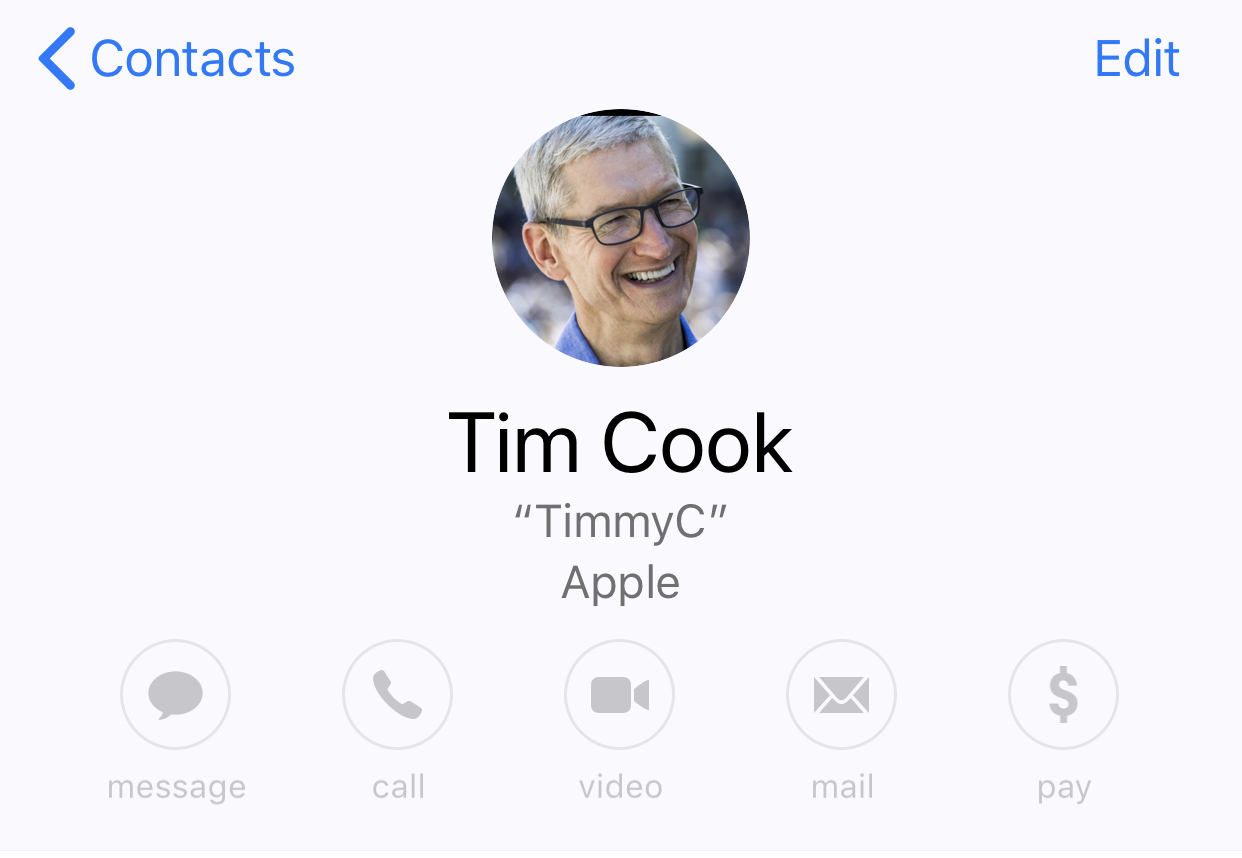
It’s useful to have somebody’s full name listed under their contact card. Some people don’t prefer this, but it can certainly help differentiate between contacts with the same name. But there’s also another option: nicknames. Basically, you can keep a contact’s first and last name in the contact card while using a nickname for most purposes. It's especially useful when using Siri to contact a friend that you're not used to calling by their formal first name. Here’s how.
Step 1 Open the Contacts app. Alternatively, open the Phone app and tap Contacts.
Step 2 Tap the contact card you’d like to add a nickname to.
Step 3 Then, tap on Edit.
Step 4 Scroll down until you see add field. Tap on it.
Step 5 Select Nickname from the menu that appears.
Step 6 You should see Nickname appear as a new field at the top of the contact card now. Simply tap on it to add one.
2. Toggle Short Names On or Off
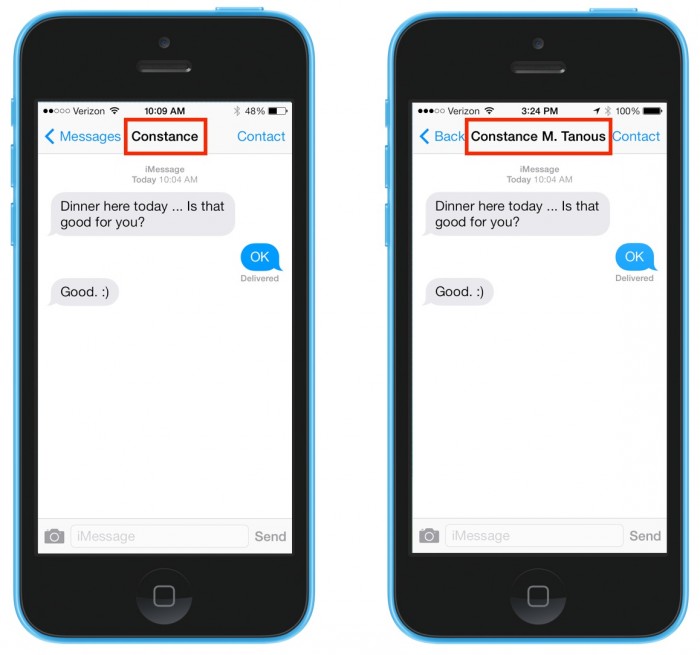
Recent versions of iOS will use what Apple calls Short Name — essentially, using a person’s first name in various contexts rather than their entire name. Whichever mode you prefer is totally dependent on your tastes. You can edit this behavior by going to: Settings →Contacts, then tap the toggle next to Short Name so that it’s disabled (or enabled) depending on your liking.
3. Prefer Nicknames
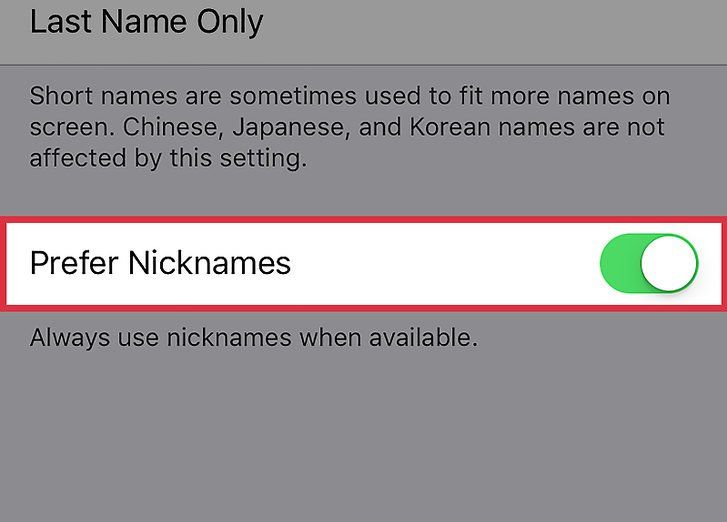
As long as you have the Prefer Nicknames feature toggled on, you’ll see your contacts' nicknames (rather than first names) appear within most apps. You can edit that by going to: Settings → Contacts → Short Name. Make sure that Prefer Nicknames at the bottom is switched on, or switched off to your liking.
4. Add Relationships to Your Contacts
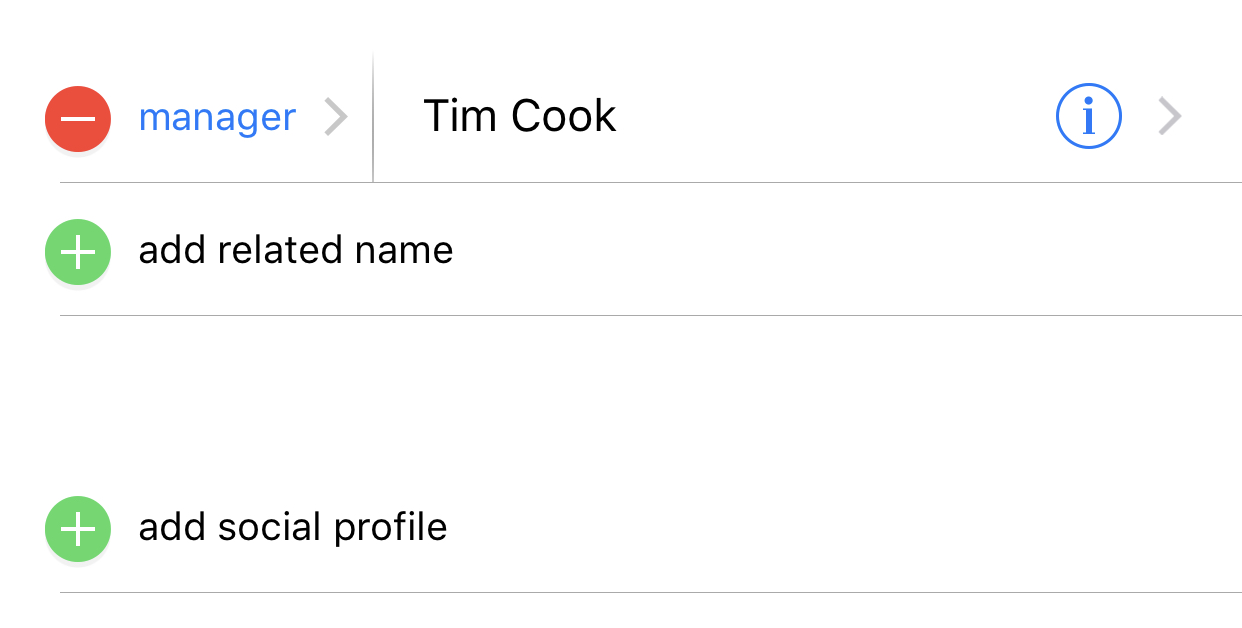
Step 1 Open Contacts.
Step 2 Find and tap on your own contact card — it’ll say “me” by it.
Step 3 Tap the Edit button.
Step 4 Tap on add related name.
Step 5 From here, you can tap on the Label (i.e. mother) and add, or use one of the default labels, or create a custom one.
Step 6 Then, tap on the “i” icon and pick a contact from the list.
Step 7 Tap Done when you’re finished.