 5787
5787
 2018-10-10
2018-10-10
FaceTime camera effects including Animoji and Memoji can make video calling much more fun and personal. Make this a reality by following these steps.
FaceTime camera effects
To use FaceTime camera effects, you must have an iOS device with a TrueDepth camera. This includes the iPhone X, iPhone XS, iPhone XS Max, and iPhone XR, with iOS 12 or later.
Using Animoji and Memoji in FaceTime
Before getting started, be sure to create the Memoji you’d like to use during your FaceTime video calls.
1) Next, tap on the FaceTime app on your iPhone.
2) Make your call.
3) Once the call begins, Tap the Effects button, which is to the left of the End Call button. It looks like a star.
4) Tap the Animoji or Memoji you’d like to use.
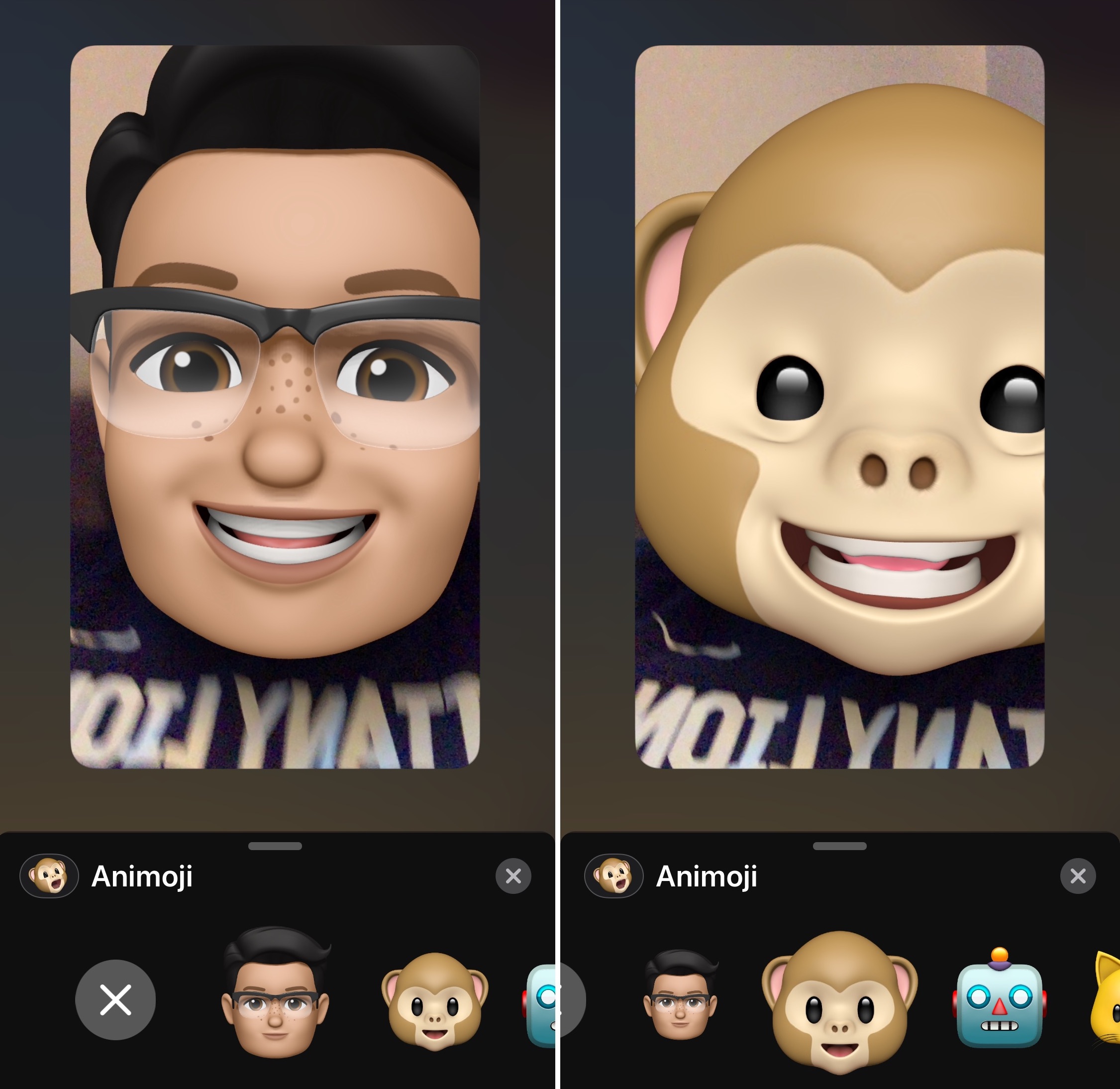
5) Once you continue, you’ll see that your face has been replaced by your Animoji or Memoji. You can tap on the “x” to stop using the character during your call.
6) Repeat steps 2 through 4 to use different Animoji or Memoji.
7) End the call as you normally do in FaceTime.
Using additional effects
In FaceTime, you can also add objects like text, filters, stickers, and other effects to your face during calls.
1) Open FaceTime on your iOS device and begin a FaceTime call.
2) Tap on the display.
3) Tap the Effects button.
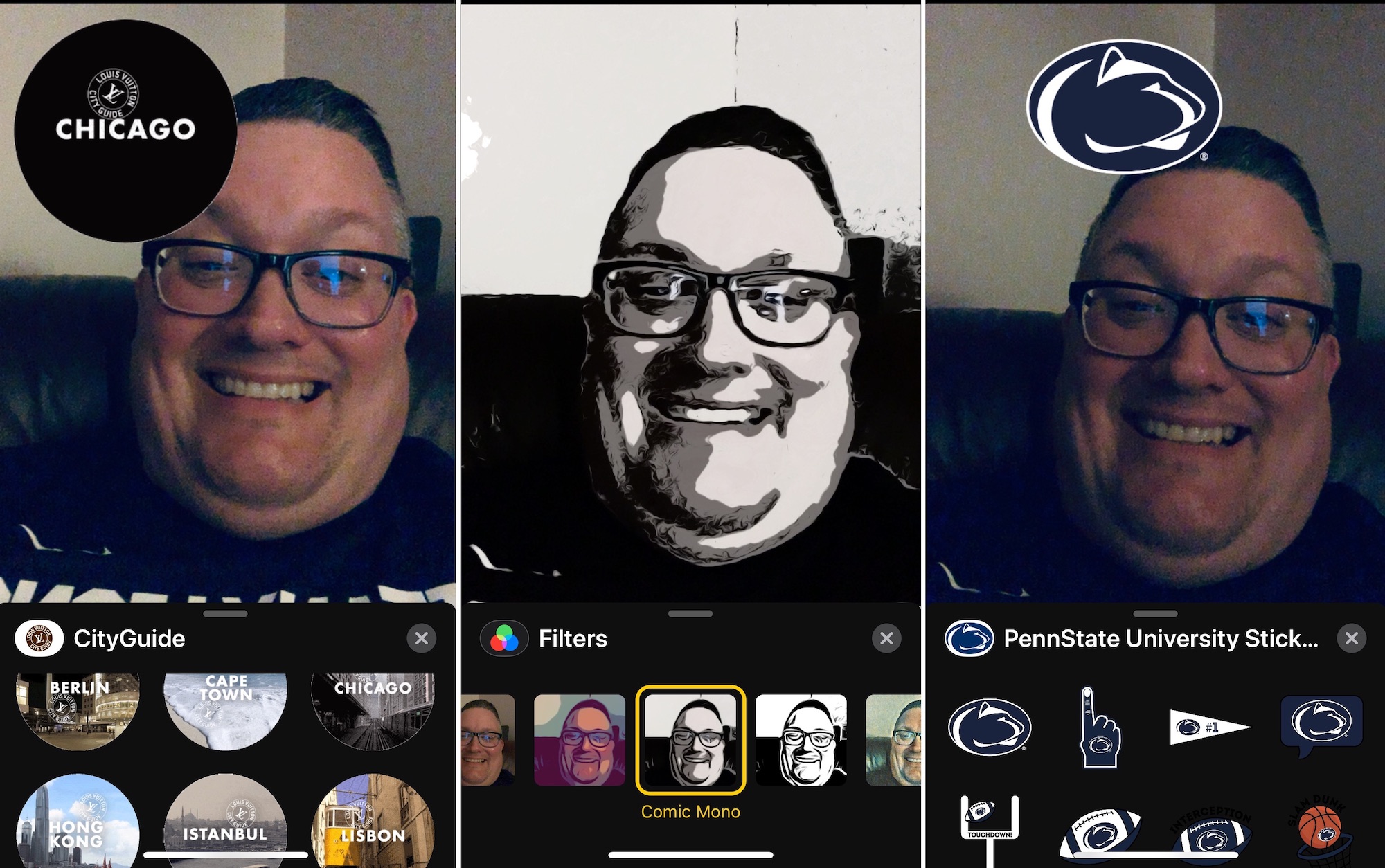
4) Tap the icon for the effect you want to add, such as a filter or sticker.
Your effects will remain throughout the call or until you remove them.
Source: idb