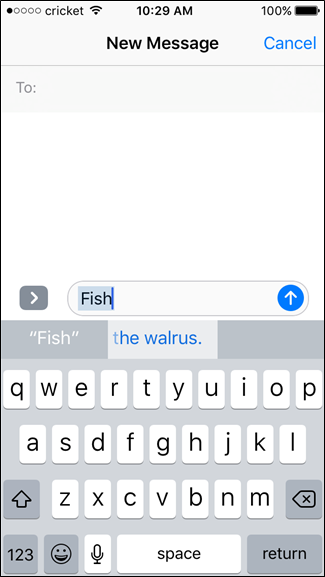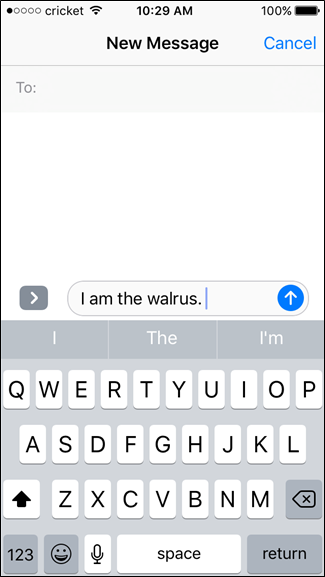2943
2943
 2017-07-20
2017-07-20
Typing the same text over and over–email addresses, phone numbers, and so on–can get old. If you find yourself saying the same stuff repeatedly on your iPhone, there’s an easier way. By adding text shortcuts to the system, you can type full sentences with just a few letters.
While you may not be able to come up with a list of things you type often off the top of your head, there are many situations when this comes in handy:
Email addresses
Names/addresses/phone numbers
Common phrases: “I’ ll call you in a second”, “where are you?” “lunch today?” and etc.
Complex symbols or emotions ( O(∩_∩)O )
Alright, you on board? Let’s do this thing.
First, head to the Settings menu, then tap “General”.
In this menu, scroll down to “Keyboards” then to “Text Replacement”.
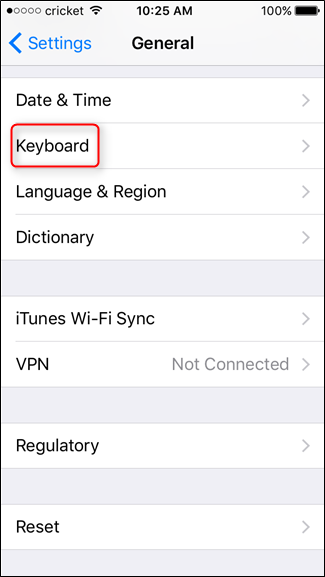
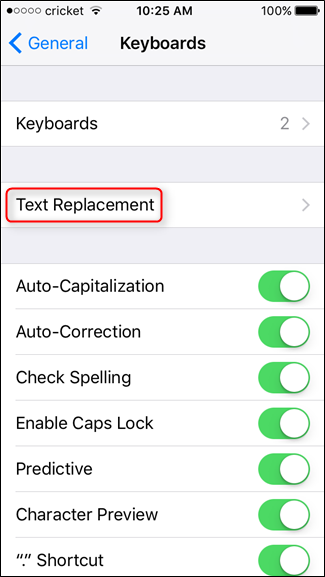
There should already be one pre-made entry in this menu: “omw” which will automatically expand to “On my way!” To add your own custom phrases, tap the plus sign in the upper right corner. From there, just add your phrase, along with the shortcut text. Super simple.
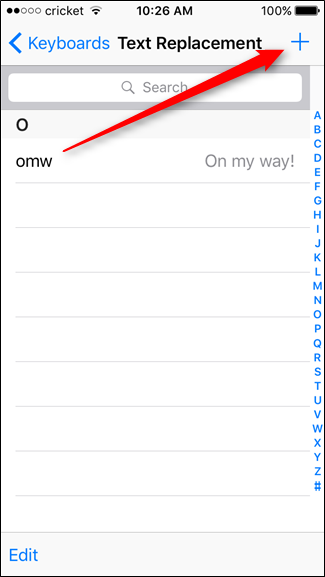
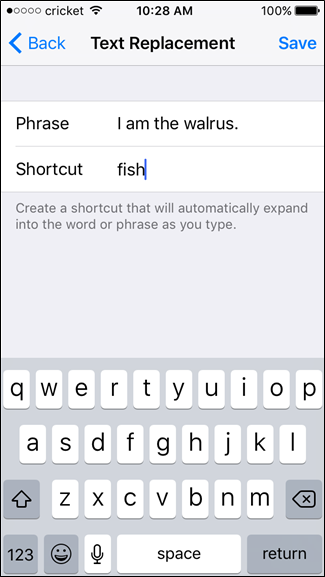
These phrases aren’t case sensitive, and they also work across all third-party keyboards. They even sync with iCloud, so they’ ll work across all of your devices. That’ s amazing.