 4974
4974
 2018-08-21
2018-08-21

iOS 12 has a new feature in Face ID settings called Alternative Appearance. The feature is meant for you to set up another appearance for your self. What you look like with a beard perhaps. But tests have shown that this feature works just as well with an entirely different face.
Here’s how you can use this feature to set up another face authentication in Face ID.
Step 1: Open the Settings app on your iPhone X after updating to iOS 12.
Step 2: Tap on Face ID and Passcode.
Step 3: Enter your passcode.
Step 4: Tap on Set Up an Alternative Appearance.
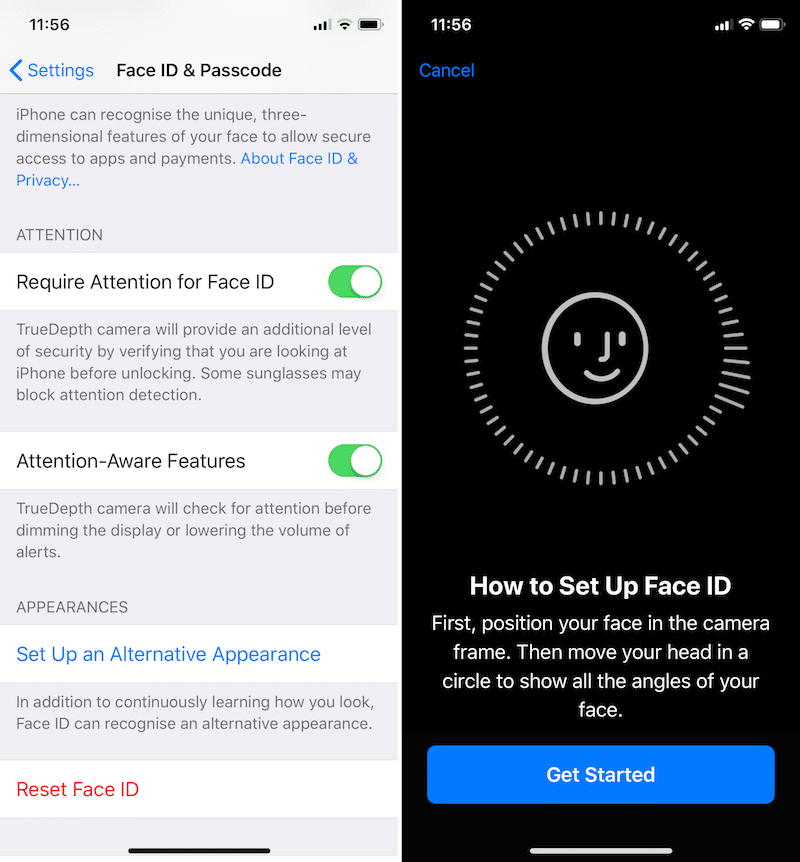
Step 5: This will take you to the same wizard you used to set up your Face ID. Tap on Get Started.
Step 6: Now, place your face in front of the iPhone X camera, in such a way that it’s in the middle of the circle. Now, iPhone will tell you to slowly move your face in a circle. Once the scanning is done, tap on Continue.
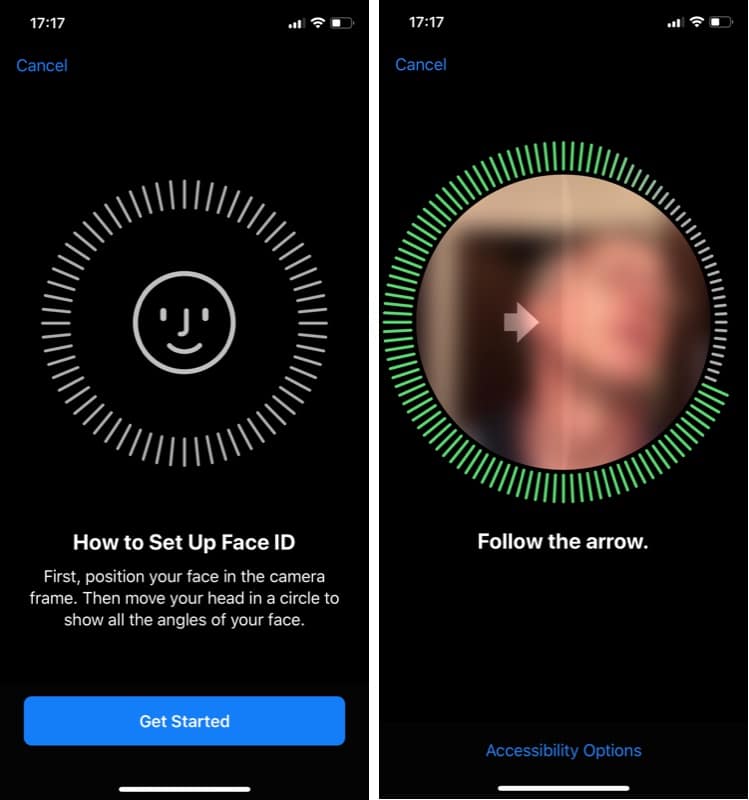
Step 7: You’ll need to do another scan. Just follow the same steps again. Then tap on Done.
Your second Face ID is now set up. Your spouse or family member will now be able to unlock your iPhone instantly. No need to enter the passcode every single time.